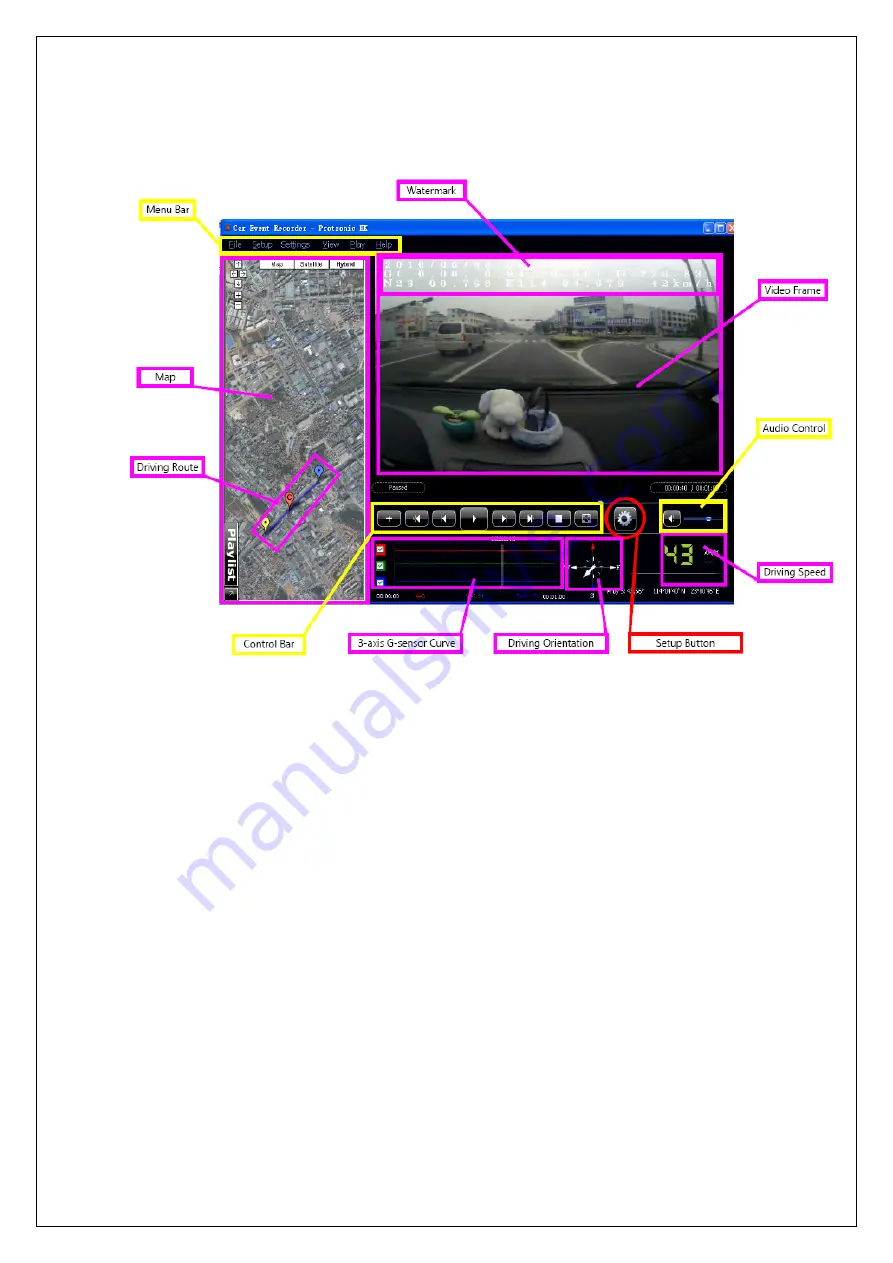
9. CER PLAYER
As this unit is designed with built-in GPS module, the provided CER player is embedded
GPS function as well.
1. Player operation
There are three main zones for operation in this player: Menu Bar, Control Bar and
Audio Control.
a. Menu Bar
Contains six menus: File, Setup, Settings, View, Play and Help.
Use File menu to select file you want to review, or exit the player.
Use Setup menu you can change the speed unit between MPH and KM/H.
Select sub menu in Settings menu--play list--to show or hide the play list.
*play list also can be switched by using the left-bottom corner button.
Select sub menu Full screen of the View menu to set the Video frame full screen.
Via Play menu you can play, pause or stop the video playing.
b. Control Bar
Open and control the video playing by using the buttons contained in Control Bar.
c. Audio Control
Use for adjusting the volume.
2. On screen display
a. Map and Driving Route
At left of the window is the map zone, Driving Route is showed in map as blue line,
light-blue tag at the end means the start point, yellow tag at the other end means
the finish point and red tag with “C” in it means the current point where the car is.
*there are a small arrow icon at the left-bottom corner of the window, left click it to
full window the map for wide view.
Содержание QV-3798
Страница 1: ...Car Event Recorder QV 3798 INSTRUCTION MANUAL ...
Страница 4: ......
Страница 6: ...Side View A Side View B ...












