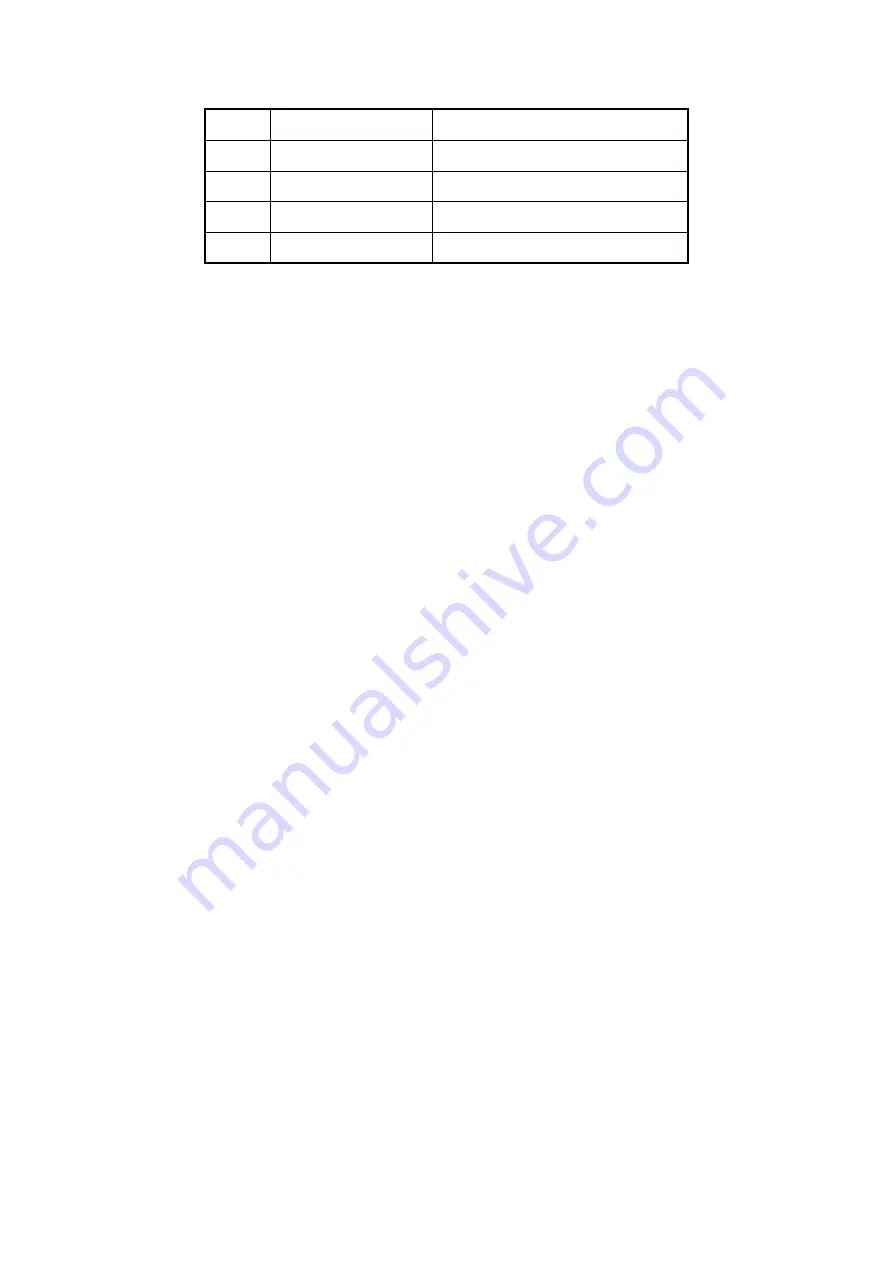
21
14
ESC
Same as [ESC] key of front panel
15
Reserved
Reserved for future usage
16
F1
Same as [F1] key of front panel
17
Lens control
IRIS, FOCUS ZOOM for lens control
18
F2
Same as [F2] key of front panel
Loading the batteries into the IR controller
1.
Remove the battery cover.
2.
Insert the battery. Please take care that the poles (+ and -) are correctly
positioned.
3.
Replace the battery cover.
Start to use IR controller
Press [DEV] key, input the DVR device ID (default is “88”, can be changed in
“Display” menu) and then press [ENTER] key. If the “STATUS” lamp of DVR front
panel is turned into green, it means you can use IR controller to operate this DVR.
Stop using IR controller
When IR controller status is on, press [DEV] key again, the “STATUS” lamp will
be turned off. The IR controller can not control this DVR.
Switch the DVR off
When IR controller status is on, press [POWER] key for several seconds, the
DVR will be powered off.
When IR controller can not work normally
Check batteries poles.
Check the remaining charge in the batteries.
Check IR controller sensor is mask.
Please change another IR controller to try again. If the problem is still existed,
please contact administrator.
Содержание DS-8704HI-S
Страница 14: ...14 The installation of HDD is complete...
Страница 25: ...25 How to exit menu Press PREV or ESC key to exit menu and return to preview mode...
Страница 56: ...56 In this case press ENTER to return password edit box and input new password again...
Страница 62: ...62...
Страница 63: ...63 5 4 Day and Time Setup 5 4 1 Day and Time Setting In Display menu you can setup DVR system date and time...
Страница 113: ...113...
Страница 124: ...124 The corresponding relationship of cross cable...
Страница 136: ...136 Suggestions...






























