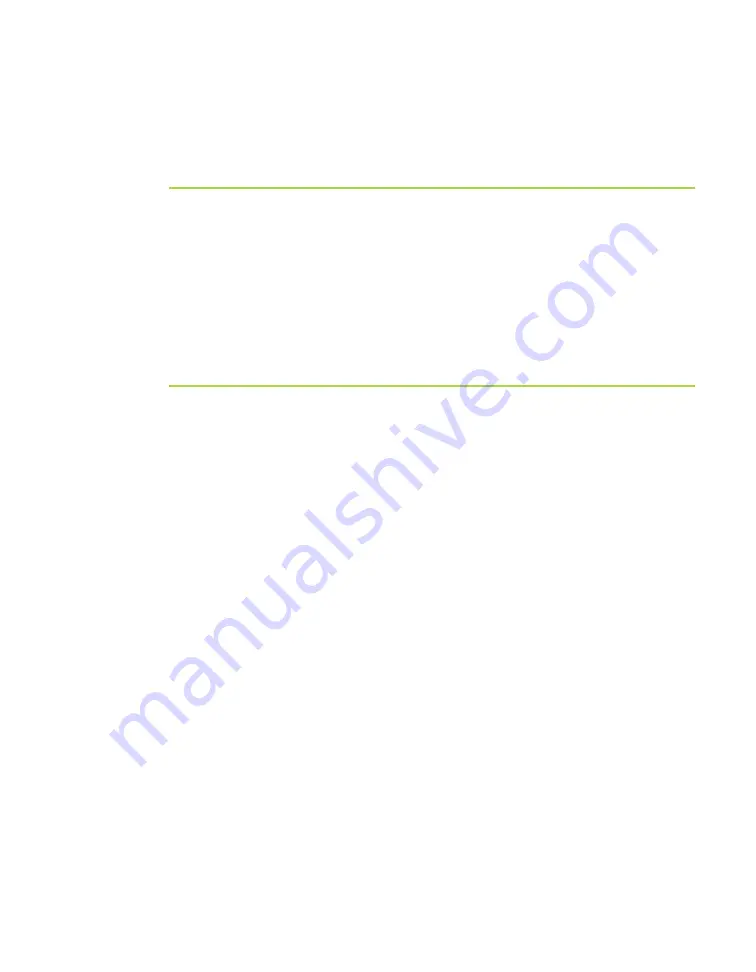
www.javad.com
Prego Operator’s Manual
2
-
31
C O N F I G U R A T I O N
Calibrating the Windows® CE Controller
To display the Start menu, press [Ctrl]+[Esc] or press the stylus
on the lower left corner of the screen.
Setting the Clock
1. Double tap on the
time
located in the lower right corner of the display
OR
Tap
Start->Settings->Control Panel->Date/Time
.
2. Use the stylus or a finger to change the date and time on the Date/Time
dialog box.
3. Press
Enter
to change settings or
Esc
to cancel.
Establishing a Partnership
You can use your computer to install software onto the controller. Before
you start installing controller software, you may need to install the
Microsoft ® ActiveSync™ on your computer and establish a partnership.
Microsoft® ActiveSync™ allows data exchange between your PC and your
Prego receiver’s integrated controller, i.e., copying your personal files or
measuring jobs, installing programs on the controller from the PC and so
on.
If Microsoft ® ActiveSync™ is already installed on your PC, you can skip
this installation.
1. Download MS ActiveSync. This software is free and is available on the
Microsoft® website (www.microsoft.com/downloads).
2. After the file
msasync.exe
downloads onto your computer, run this
executable file to start the installation.
3. After the installation is over, you are ready to run ActiveSync.
Once a partnership has been established, your computer will recognize the
controller automatically when you connect them again. A green button on
the ActiveSync tool bar indicates a successfully established partnership.
1. Press the controller’s
On
key.
2. On your controller, tap
Start->Settings->Control Panel-
>Communication
.
3. Tap the
PC Connection
tab and verify that “Allow connection with
desktop computer” is enabled and the connection is “COM1 @ 115K.”
Содержание Prego
Страница 2: ......
Страница 8: ...VI Prego Operator s Manual www javad com Notes ...
Страница 20: ...XVIII Prego Operator s Manual www javad com Notes ...
Страница 92: ...3 22 Prego Operator s Manual www javad com Notes ...
Страница 118: ...4 26 Prego Operator s Manual www javad com Notes ...
Страница 140: ...B 14 Prego Operator s Manual www javad com Notes ...
Страница 144: ...C 4 Prego Operator s Manual www javad com Notes ...
Страница 148: ...E 2 Prego Operator s Manual www javad com Notes ...















































