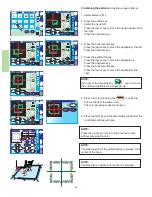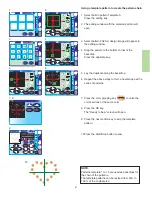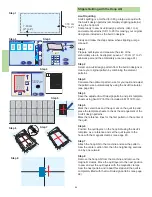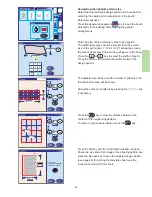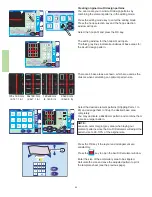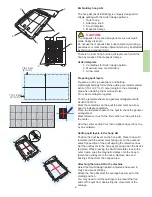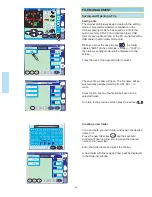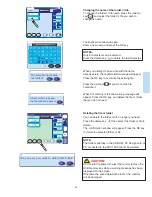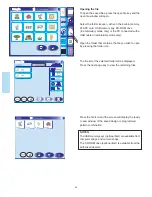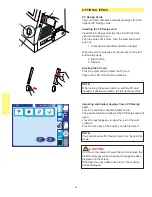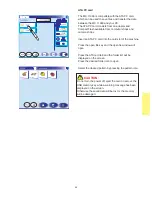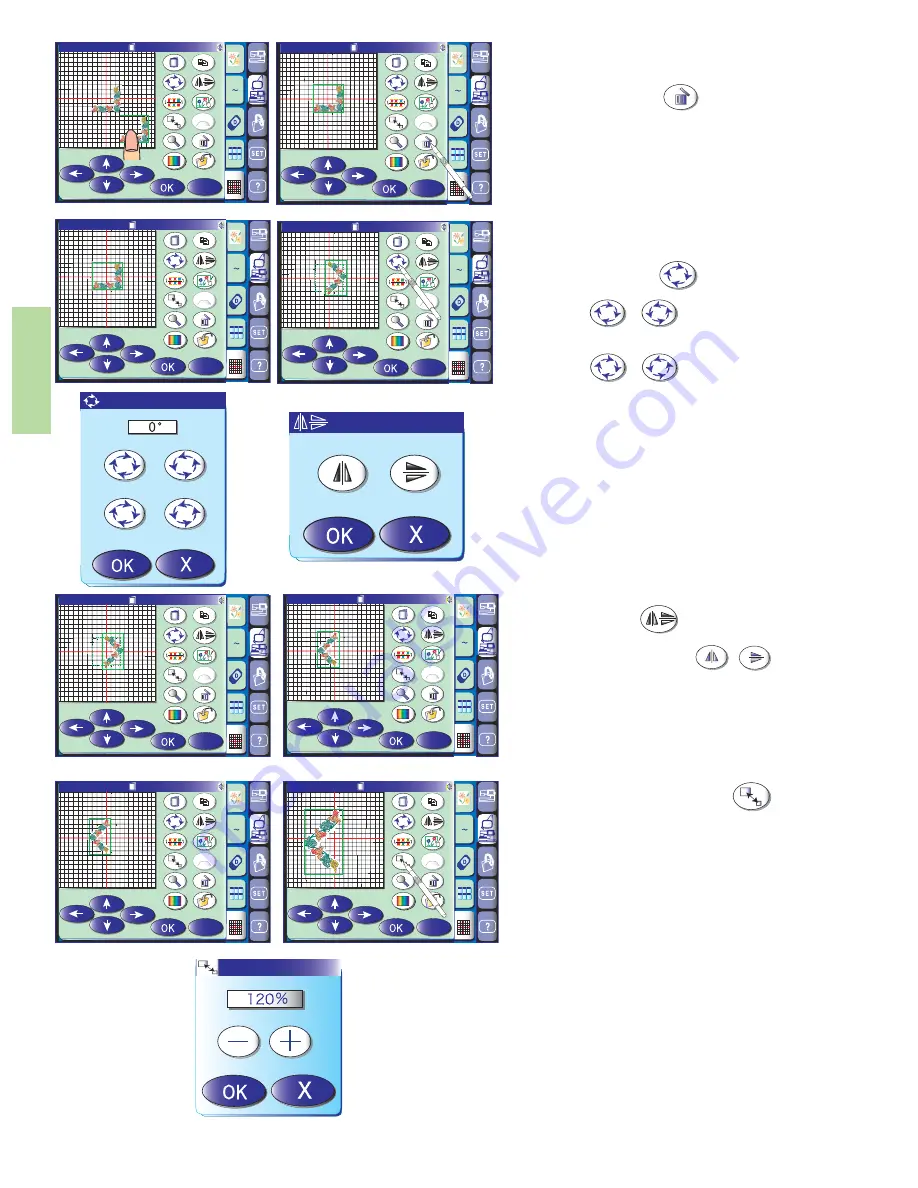
84
Deleting the pattern
Select the design to delete.
Press the delete key to delete the selected
pattern.
Rotating the pattern
Press the rotate key to open the rotation
option window.
Press the keys to rotate the selected
pattern 45 degrees clockwise or counterclockwise.
Press the key to rotate the selected
pattern one degree clockwise or counterclockwise.
Press the OK key to confirm the rotation.
Flipping a pattern
Press the flip key to open the flip option
window.
Press one of the flip keys to flip the
selected pattern horizontally or vertically.
Press the OK key to confirm the flipping.
Resizing a pattern
When you press the resize key , the resize
window will open.
You can change the size of embroidery pattern
from 80% to 120% of the original pattern size. The
size will change 1 % each time you press the plus
or minus key. To change the size quickly, press
and hold the “+” or “–” key.
Press the “+” key to enlarge the size of the pattern.
Press the “–“ key to reduce the size of the pattern.
When you press the OK key, the embroidery
pattern in the new size will appear in the editing
window.
When you press the exit key, the embroidery
pattern size will not change and the resize window
will close.
45
45
1
1
A Z
X
Edit
SQ:200x200mm
A
C
B
A Z
X
Edit
SQ:200x200mm
A
C
B
A Z
X
Edit
SQ:200x200mm
A
C
B
A Z
X
Edit
SQ:200x200mm
A
C
B
A Z
X
Edit
SQ:200x200mm
A
C
B
A Z
X
Edit
SQ:200x200mm
A
C
B
A Z
X
Edit
SQ:200x200mm
A
C
B
A
Z
X
Edit
SQ:200x200mm
A
C
B
45
1
1
45