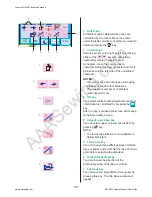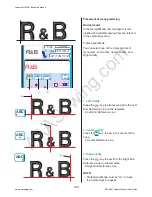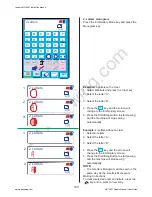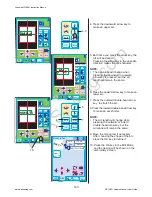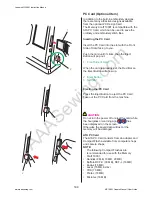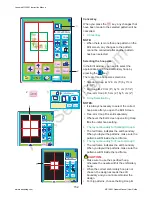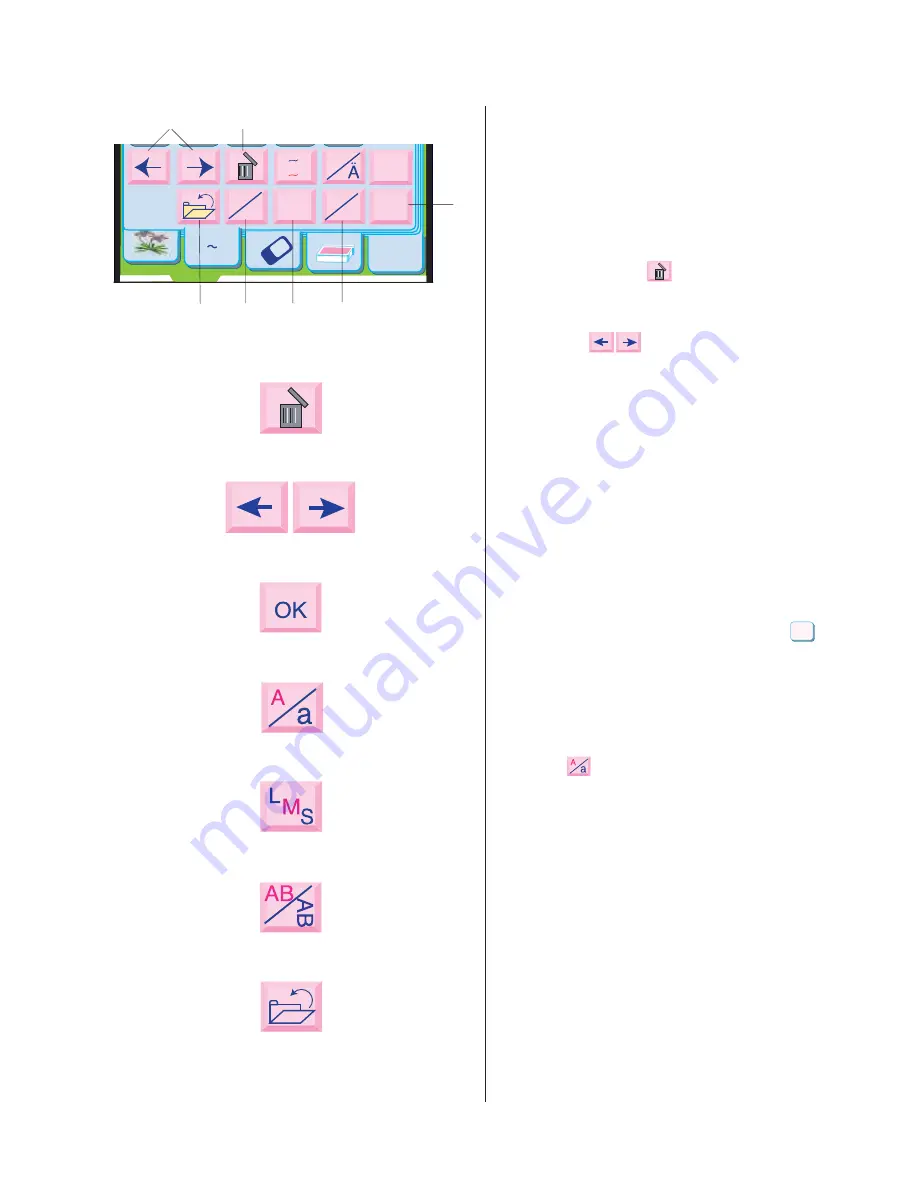
AAASewing.com
137
1
Delete key
Characters can be deleted when they are
underlined by the cursor. Move the cursor
under the letter, number or symbol you want to
delete and press the key.
2
Cursor keys
Slide the cursor to the right or left by pressing
either of the keys. To add letters/
numbers/symbols (character) into a
monogram, move the cursor under a
character. Select the new character and it will
be inserted on the left side of the underlined
character.
NOTES:
• The cursor keys do not appear while using
2-letters or 3-letters font selections.
• The maximum number of characters
memorized will vary.
3
OK key
The selected letter/number/symbol monogram
combination is confirmed by pressing the
key.
After the key is pressed the screen will change
to the Embroidery screen.
4
Upper/Lower Case key
You can select upper or lower case letters by
pressing key.
NOTE:
• The lower case letters are not available in
Hollow block font.
5
Letter Size key
You can choose three different sizes of letters:
large, medium and small. Set the size of mono-
gram before selecting the alphabet.
6
Horizontal/Vertical key
You can choose the direction of the
embroidery either horizontal or vertical.
7
File Save key
You can save the programmed monogram by
pressing this key. The File Save window will
appear.
Edit
A Z
AB
0
9
Font
A Z
L
S
a
A
A
OK
M
AB
AB
3
2
1
7
6
5
4
1
2
3
4
5
6
7
OK
Janome MC10001 Instruction Manual
www.aaasewing.com
MC10001 Owners Manual/ User Guide