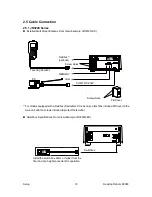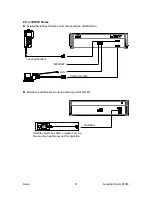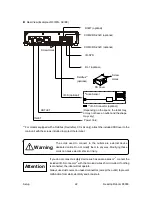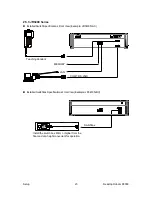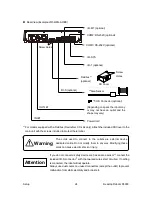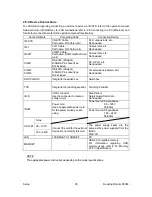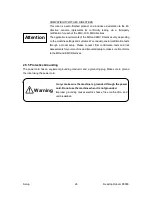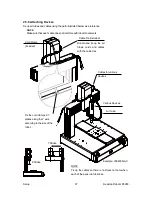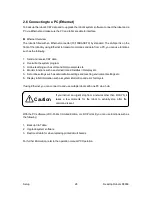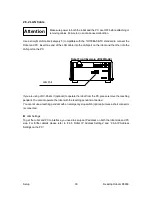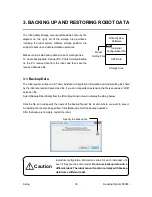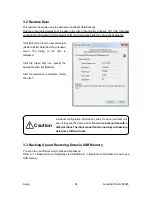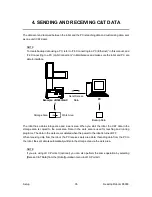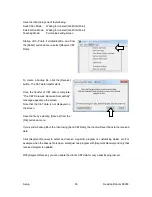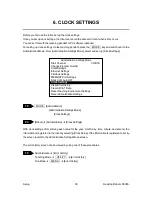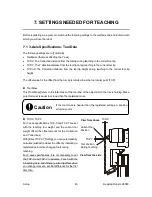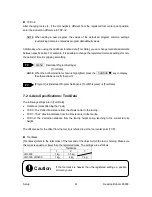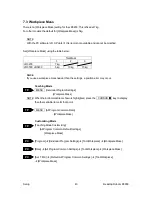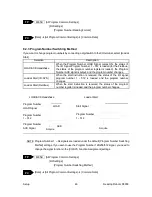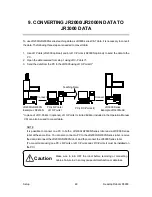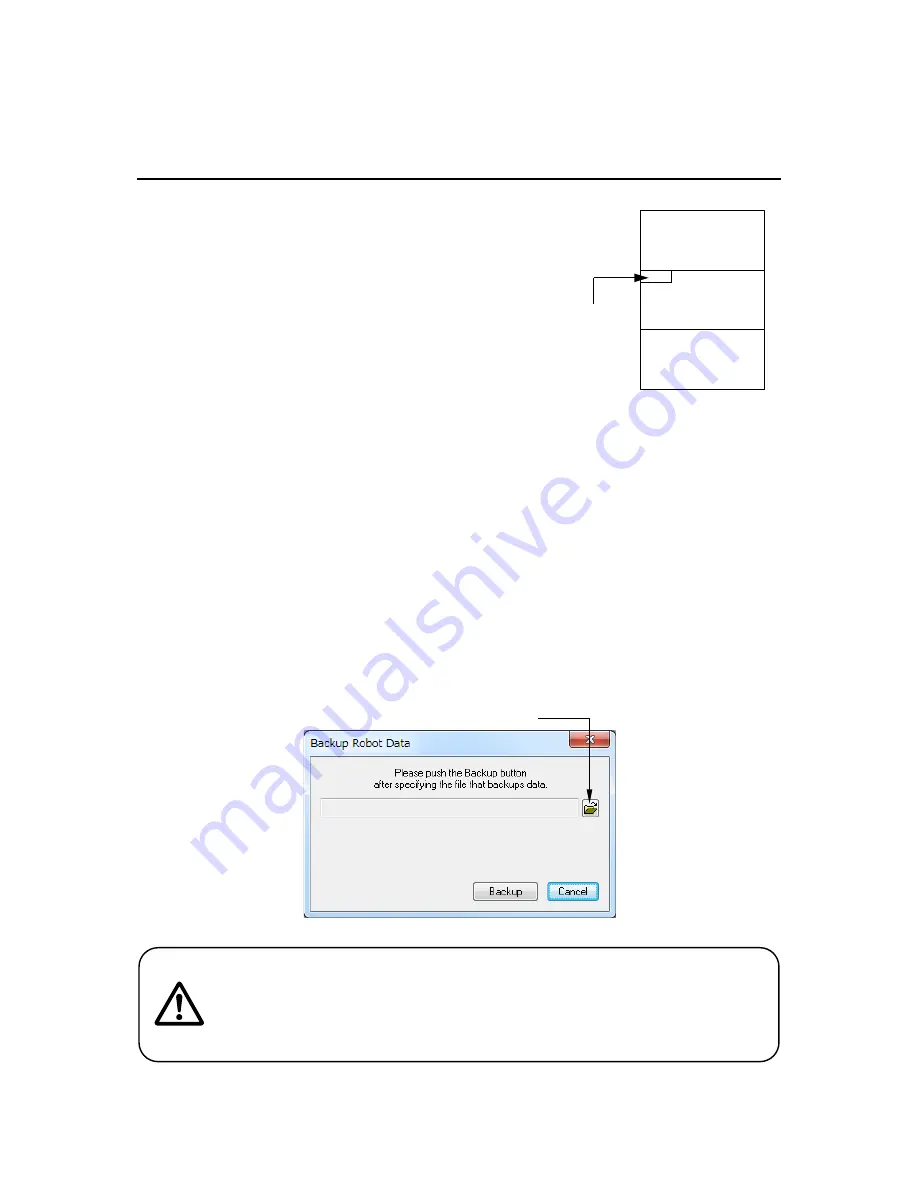
Setup
Desktop Robot JR3000
3. BACKING UP AND RESTORING ROBOT DATA
The robot (data) storage area is partitioned as shown by the
diagram on the right. All of the storage area partitions,
including the robot system software storage partition, are
subject to backup and data restoration operations.
Make sure to create backup data in case of contingencies.
To create backup data, startup JR C-Points II Limited Edition
on the PC, receive data from the robot, and then save the
received data as a file.
3.1 Backup Data
The robot system software, C&T data, individual configuration information and model setting files held
by the robot are read and saved as a file. If you do not specify an extension, the file is saved as a “JRB”
extension file.
Select [Backup Robot Data] from the [Robot] pull-down menu to display the dialog below.
Click the file icon and specify the name of the backup file and the location where you want to save it.
An existing file can also be specified. Click [Backup] to start the backup operation.
After the backup is complete, restart the robot.
Individual configuration information varies for each individual unit
even if they are the same model.
Do not use backup data with a
different robot. The robot cannot function normally with backup
data from a different robot.
Caution
Specify the backup file
Individual
Configuration Info.
C&T Data
Robot System
Software
Storage Area
Model
Setting Files
33