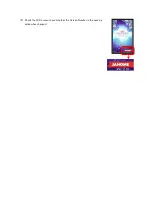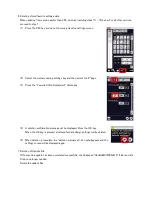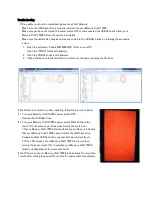Troubleshooting
If the update could not be completed, please check the following:
・
Make sure the USB flash drive is properly inserted into your Memory Craft 15000.
・
Make sure you have not turned the power switch OFF or disconnected the USB flash drive from your
Memory Craft 15000 before the update is complete.
・
Make sure the update files have been properly copied to the USB flash drive by following the procedure
below.
1.
Open the extracted
“
UpdateMC15000v210
”
folder on your PC.
Open the
“
PROG
”
folder with Explorer.
2.
Open the USB flash drive with Explorer.
3.
Check and be sure that both folders
’
contents are the same including the file sizes.
If the LCD screen turned red when updating, follow the procedure below.
(1)
Turn your Memory Craft 15000
’
s power switch OFF.
Remove the USB flash drive.
(2)
Turn your Memory Craft 15000
’
s power switch ON and check the
result. (Do not press any buttons when turning the switch on.)
* If your Memory Craft 15000 starts without any problems, it indicates
that your Memory Craft 15000 cannot detect the USB flash drive.
Prepare another USB flash drive and repeat the procedure from 1.
* If the LCD screen of your Memory Craft 15000 turns red when
turning the power switch ON, it indicates your Memory Craft 15000
failed to update. Repeat the procedure from 1.
If the LCD screen of your Memory Craft 15000 remains black for more than
1 minute after turning the power ON, contact the nearest authorized dealer.