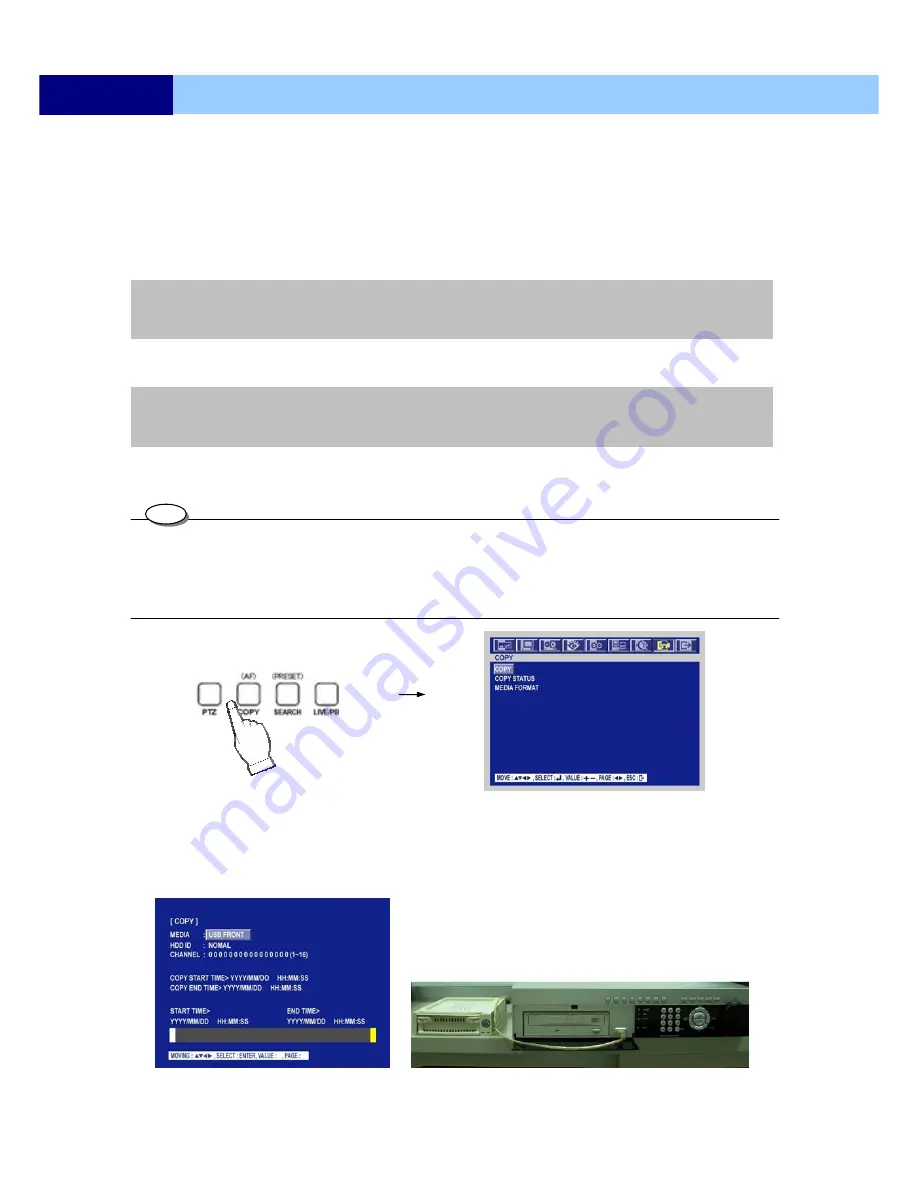
USER’S MANUAL
30
MENU SETUP
5.2.9.1 MANUAL MODE
①
Press the “SPOT” button on the front panel to toggle “SPOT” mode indicated on the main monitor.
②
Press a camera button to display that camera on the spot monitor.
③
OSD of the selected channel will be indicated at the upper left of screen in live mode.
5.2.9.2 EVENT MODE
The Spot monitor will display the channel which an event happened if you select this mode and an
event happens.
5.2.9.3 SEQUENCE MODE
Full screen and split screens will be displayed on the Spot monitor in sequence.
5.2.10 COPY
•
Press the COPY button to copy the recorded images into other media.
•
During the copy, DVR will not stop recording. But the recording frame rate will adjust automatically depending on the
performance.
•
Try to stop the copy process may cause the backup data or media error.
•
Retrieve the backup data by remote viewer program.
5.2.10.1 COPY
5.2.10.1-1 COPY TO EXTERNAL HDD (USB)
①
Connect the USB external device(CD-RW/DVDRW/HDD/Card Reader) to DVR first.
②
Enter the
COPY SEARCH
menu.
NOTE:
- If you press the “SPOT” button after setting this mode, you can control the spot monitor manually.
NOTE:
- If you press the “SPOT” button after setting this mode, you can control the spot monitor manually.
TIPS






























