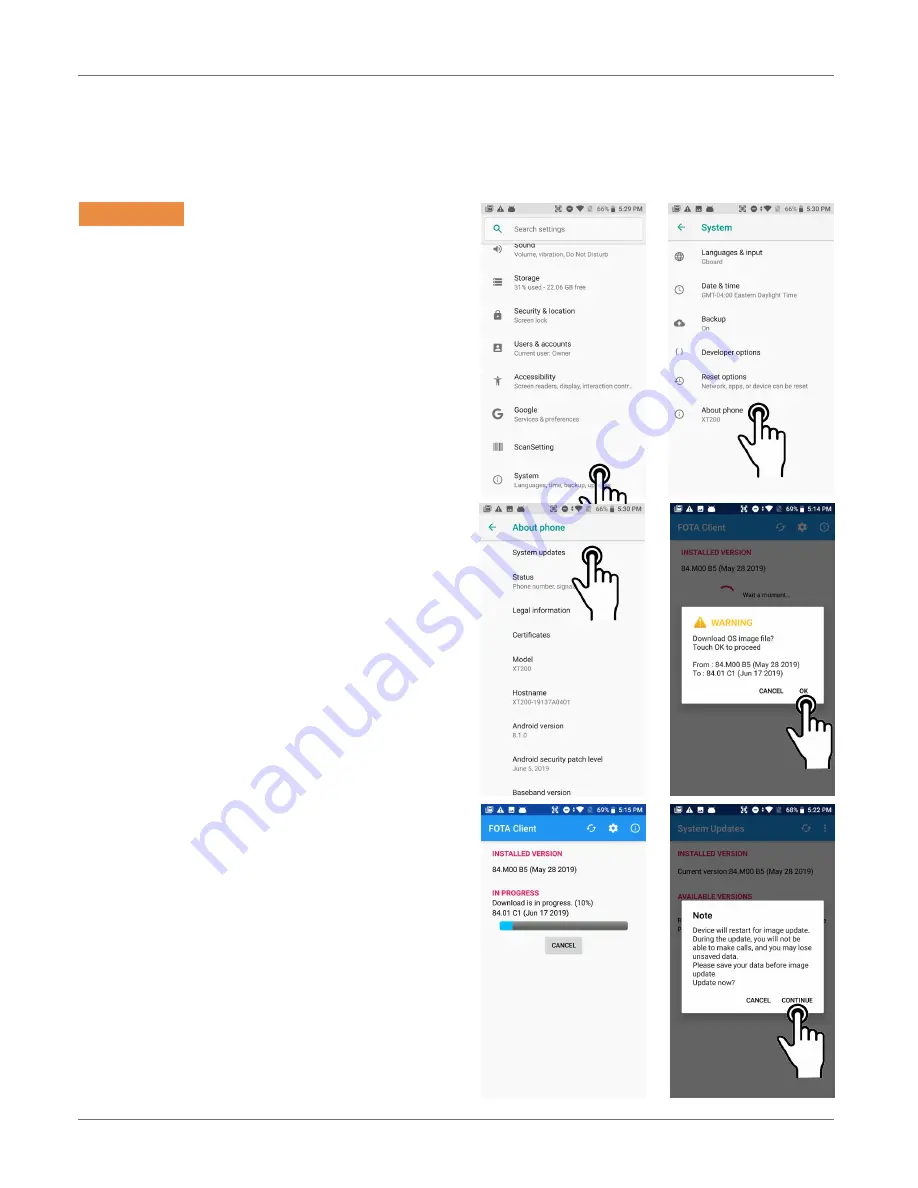
OS Update
XT200
User Manual
Janam Technologies LLC Version 2, April 2020
OS Update 12—1
OS Update
12
Update from local storage
To see if a firmware update is available, go to
Set-
tings
>
System
>
About phone
, and tap on
System updates
. The XT200 will then check in-
ternal storage to see if an upgrade file is present.
If one or several update files are found, they will
be listed. You can then select and start the up-
date.
If no update file is found, the XT200 will display
“<No result>” and state that an update file must
either be in internal storage or the top directory of
an inserted SD card.
The XT200 also supports firmware update via
USB OTG. With a USB Type C flash drive or OTG
cable and USB flash drive combination, you can
update the OS.
Update via FOTA client
The XT200 supports Firmware Over The Air (FOTA)
updates.
If connected to a network, users may see if an up-
date file is available over the air from a manufac-
turer server. To inquire, tap on the menu icon in
the upper righthand corner of the screen. This will
bring up the
FOTA client
pop-up. Tap on it.
The FOTA client will then check your current OS
image version and check for available upgrade
versions on the server. If one is found, there will
be a warning on the display, asking if you really
want to download the upgrade.
If you wish to proceed, tap OK and the download
will start. Downloading the file will take several
minutes.



























