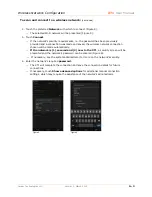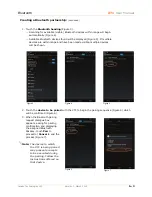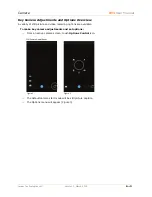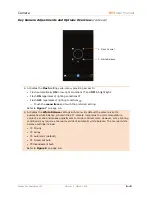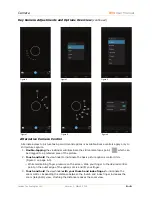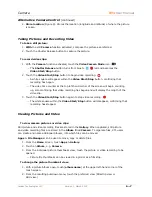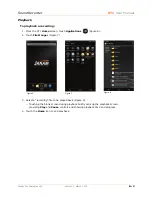Camera
XT1
User Manual
Janam Technologies LLC
Version 1, March 2015
6
―
8
Editing Pictures
The XT1 features a variety of onboard picture editing tools. Editing tools include the ability to:
•
Straighten
•
Crop
•
Rotate
•
Create mirror images
•
Apply filter effects
•
Apply picture edge/border effects
•
Enhance overall exposure
•
Adjust brightness
•
Adjust contrast
•
Enhance sharpness
•
Convert to black & White
•
Alter color hue
•
Alter color saturation
To edit pictures:
1.
With a picture open, touch the
Edit
tools icon (Figure 10).
2.
From the Edit tools menu (Figure 11), touch the desired editing function(s) and follow
the instructions edits to apply.
3.
Touch
Save
(Figure 11.)
Figure 10
Figure 11