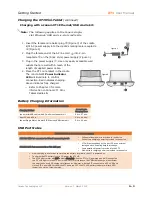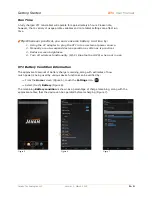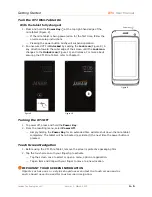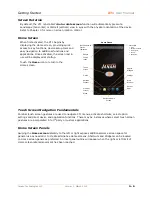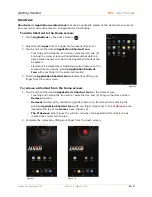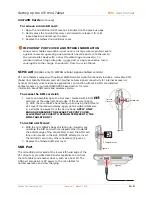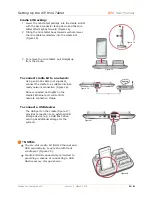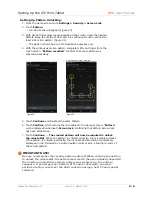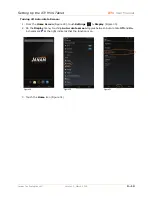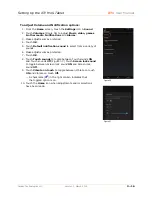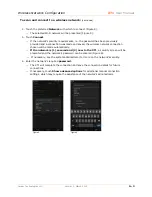Setting Up the XT1 Mini-Tablet
XT1
User Manual
Janam Technologies LLC
Version 1, March 2015
3
―
8
Setting Up Pattern Unlocking:
1.
From the Home screen touch
Settings
> Security
>
Screen Lock
.
2.
Touch
Pattern
.
⎯
A 9-dot matrix will appear (Figure 20).
3.
With gentle finger pressure maintained on the screen, draw the desired
pattern along the matrix of dots and in a continuous motion, connect at
least 4 dots in a pattern (Figure 21).
⎯
The pattern shown below is for illustration purposes only.
4.
With the continuous motion pattern completed, lift your finger from the
touch screen. “
Pattern recorded
” confirms that your pattern was
entered successfully.
5.
Touch
Continue
and
Re-draw the same Pattern.
6.
Touch
Confirm
, which returns the mini-tablet to the Security menu. “
Pattern
”
will be displayed underneath
Screen lock
, confirming that Pattern Screen lock
has been established.
7.
Touch
Continue
.
⎯
The created pattern will now be required to unlock
the mini-tablet
. When the pattern is entered correctly, the mini-tablet unlocks.
If the pattern is entered incorrectly, the incorrect pattern will be momentarily
displayed in red, followed by a cleared pattern entry matrix, allowing re-entry of
the correct pattern.
IMPORTANT NOTE!
Be sure to remember the security pattern entered! When entering the pattern
to unlock the mini-tablet, the pattern must match the user-defined shape AND
the direction in which the security pattern was created, e.g. the pattern
sequence. If you forget your Pattern, PIN, and/or Password, you must
perform a factory reset over the USB connection using a host PC and special
software.
Figure 20
Unlock pattern creation example
Begin
E
nd
Figure 21