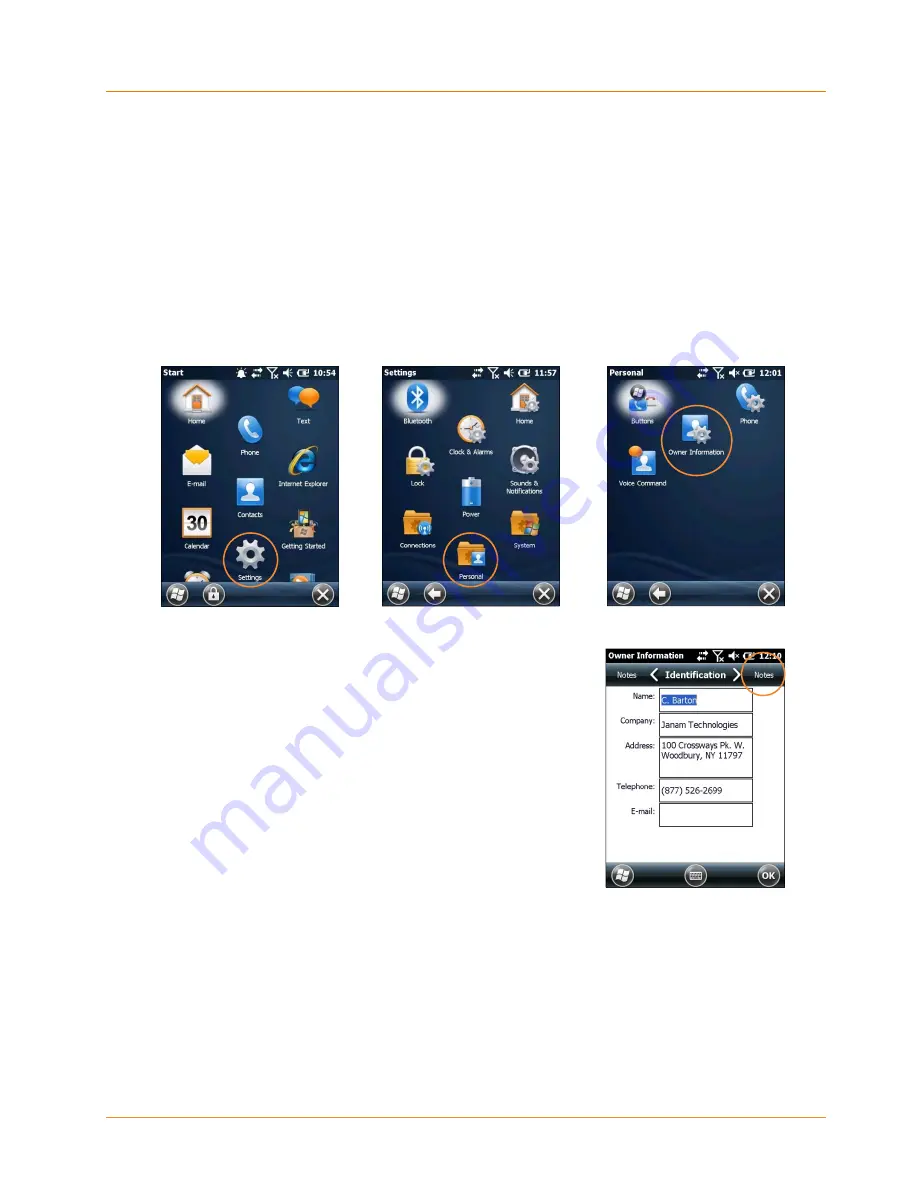
Setting Up the XG3 Device
XG3
User Manual
Janam Technologies LLC
3
―
9
Key XG3 Device Option Settings
(continued)
Owner Information
Entering owner information:
1. From the Windows Embedded Handheld
Start
menu, tap
Settings
>
Personal
folder >
Owner Information
.
2. Select the
Identification
tab and enter
Owner
Information
.
3. Select the
Notes
tab to enter additional owner information-related text such
as “
Reward if Found
."
To display owner information:
From the Windows Embedded Handheld
Start
menu, tap
Settings
>
Personal
folder >
Owner Information
.






























