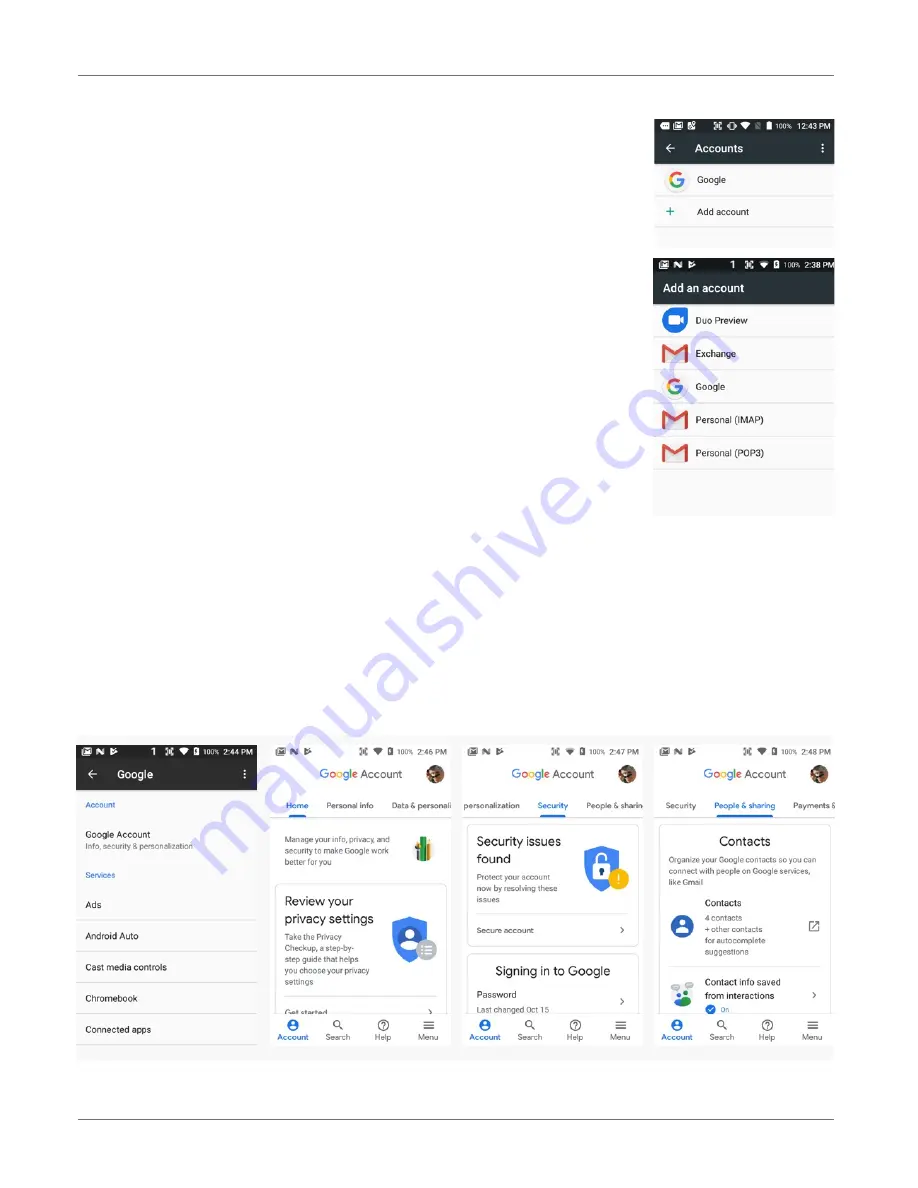
XG200 Setup
XG200
User Manual
Janam Technologies LLC Version 2, April 2019
XG200 Setup 3—12
Personal Settings
Accounts
Settings
>
Accounts
is where email accounts are set up. To add
an account, tap
Add account
, then tap the type of account to
add. Follow the on-screen instructions to enter the required in-
formation for the account type selected.
Depending on the type of account, you may need to provide a
user name and password, select security settings, and configure
data sync preferences during the setup.
The account appears on the
Accounts list
when setup is com-
plete. Depending on the settings you selected during the account
configuration, your XG200 device may automatically start to sync
account data (e.g., email, contacts, music and calendar, etc.).
To remove an account, go to
Settings
>
Accounts.
Tap the ac-
count you wish to delete. Press the Menu button at the right top
of the screen and then select Remove account. Tap Remove ac-
count to confirm deletion.
Some XG200 users may wish to have both a Google account and a corporate, work, business or pri-
vate account. If so, make sure to carefully examine all Google account settings at
Settings
>
.
Most of these settings are on the Google servers, and tapping on items to change them or view more
information will generally get you to your online Google account.






























