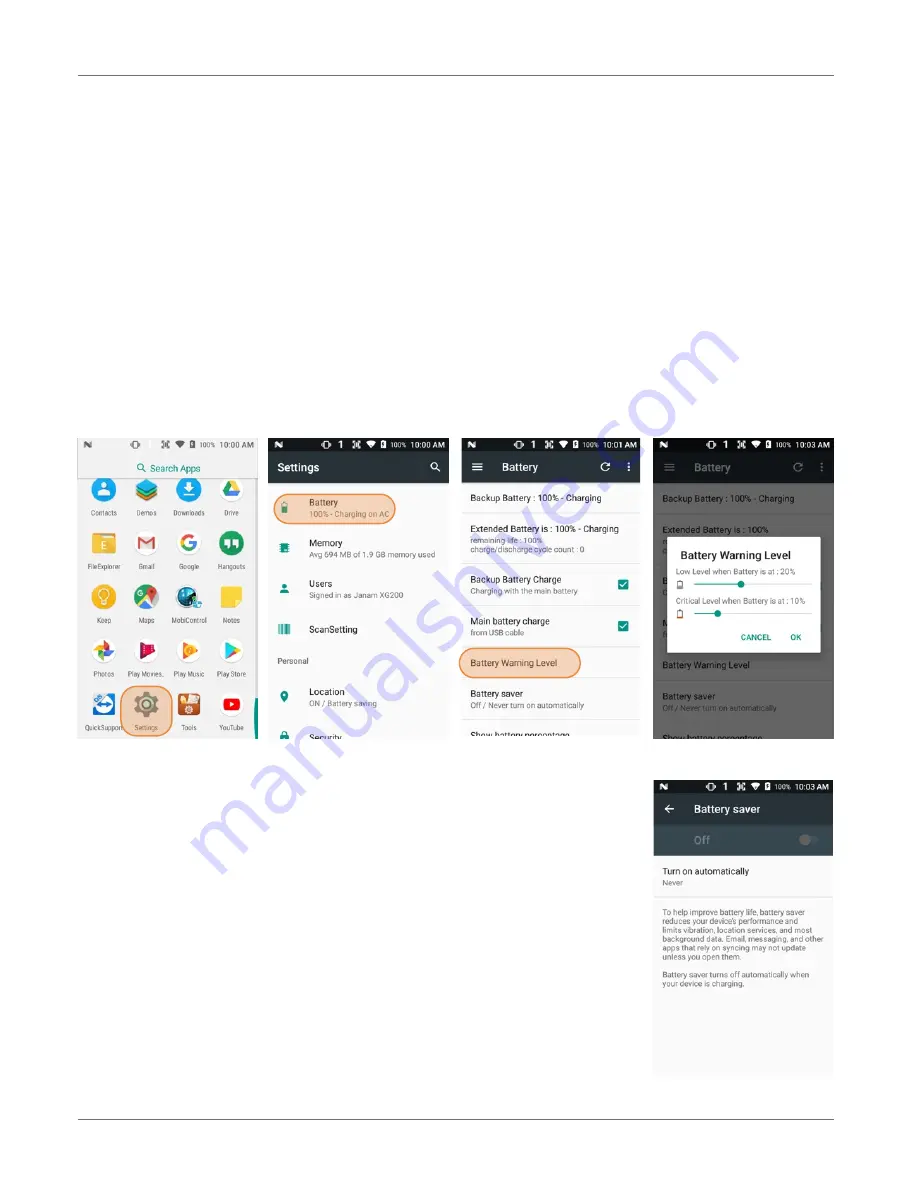
Getting Started
XG200
User Manual
Janam Technologies LLC Version 2, April 2019
Getting Started 2-5
XG200 Battery Condition and Usage Information
Android provides information on battery charge level in percent, estimated amount of battery charge
remaining, and how much of the battery capacity has been used by various applications and device
functions. This information can be accessed as follows:
On the
home screen
, swipe down from the top to open status bar,
then touch and hold
Battery
to get to
Battery screen
.
Or, from the
apps screen
, swipe up to get to the
Settings
icon,
tap on it to get to the
Settings menu,
tap on
Battery
to get to the
Battery screen.
View battery status and level, and estimated battery life remaining.
To view battery usage by application, tap on
Battery use
.
Here, you can also set the Battery Warning Level.
Tip
— Whenever practical, you can conserve battery life by:
1. Using the AC adapter to plug the
XG200 into an external power source.
2. Manually or auto-suspend device
operation as often as is practical.
3. Reducing screen brightness.
4. Turning off wireless functionality
(Wi-Fi, Bluetooth, location services, or GPS) when not in use.


























