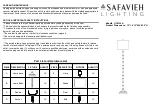Step 18 - Transistor Schematic
Use this schematic for the following step
Step 19 - Transistor Array
The transistor array is responsible for switching on and off GND for each layer in the LED cube.
For each layer, use two PN2222As in parallel. The collectors are connected together to GND. The emitters need to be connected
together in pairs, then connected to a male header. Introduce the pull-up resistors to reduce ghosting. The base of each transistor is
connected to it's own resistor, and they are paired up to be connected to an output pin on the Arduino. Connection to the Arduino will
come shortly.
We soldered in all the transistors and turned the thing on again, and it worked, perfectly!
1) Start by placing all 16 transistors on the PCB and soldering each of their pins.
2) Run a solder trace between the the emitters of all 16 transistors. Connect this solder trace to GND.
3) Solder in a resistor for each transistor, the solder the resistors together in pairs of two.
4) Run wire from each of the eight resistor pairs to a female header. This is where the Arduino will connect.
5) Solder together the collectors of the transistors in pairs of two and run solder trace or wire from the collector pairs to an 8 pin male
header. Place 100 ohm resistors between the header and VCC.