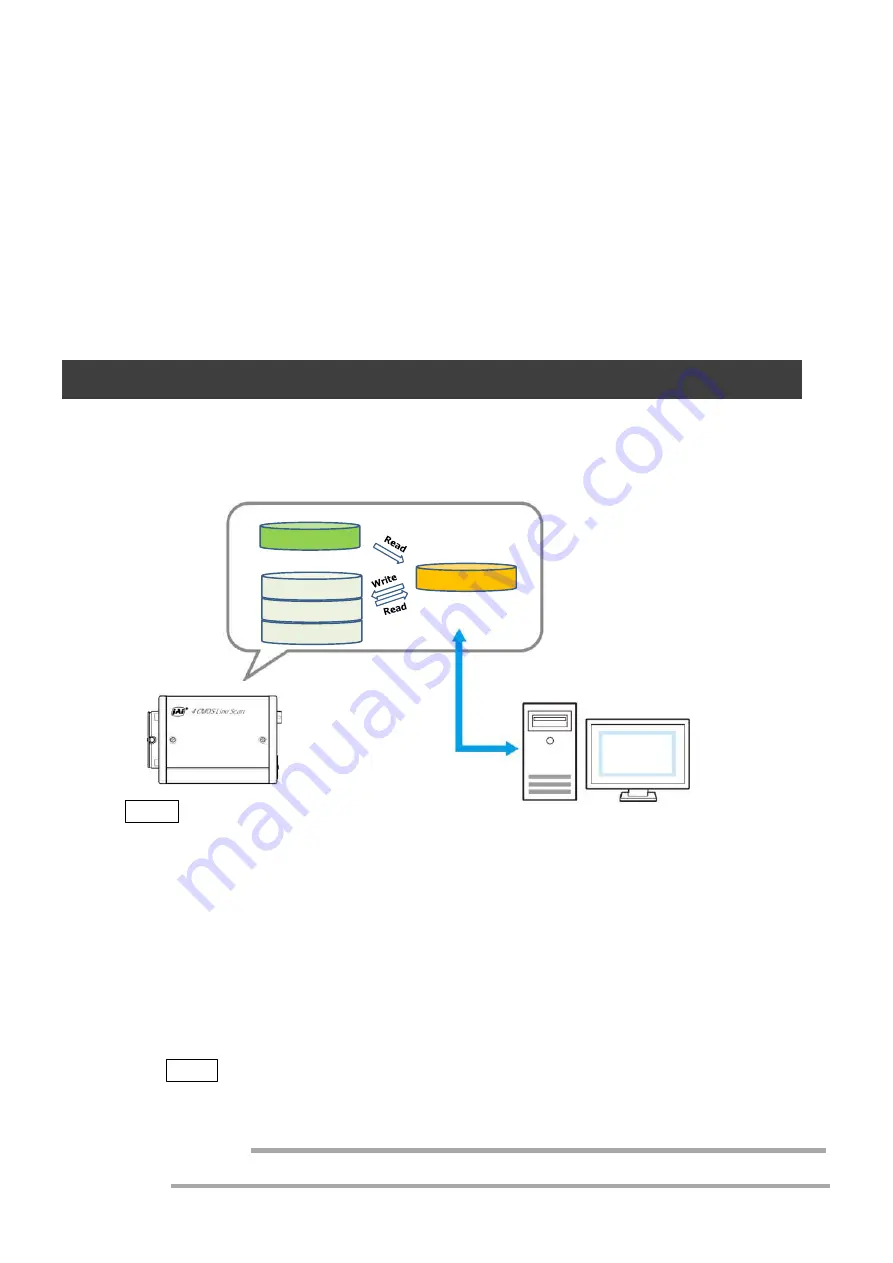
SW-4000TL-10GE
— 20 —
6
Adjust the white balance.
Adjust the white balance using the automatic adjustment function.
①
Place a white sheet of paper or similar object under the same lighting conditions as
the intended subject, and zoom in to capture the white.
White objects near the subject, such as a white cloth or wall, can also be used.
Be sure to prevent the high-intensity spot lights from entering the screen.
The white balance is automatically adjusted.
②
Select the [Balance White Auto] tab, and select [Once].
The white balance is automatically adjusted.
Step 7: Saving the Settings
The setting values configured in the player (eBUS SDK for JAI) will be deleted when the
camera is turned off. By saving current setting values to user memory, you can load and
recall them whenever necessary. You can save up to three sets of user settings in the
camera. (User Set1 to 3)
eBUS SDK for
JAI (Player)
一時メモリ
UserSet1
UserSet2
UserSet3
DefaultSet
Working Set
Memory(Flash)
Memory(RAM)
Note
Changes to settings are not saved to the computer (eBUS SDK for JAI).
■
To save user settings
1
Stop image acquisition.
2
Expand [UserSetControl], and select the save destination ([UserSet1] to
[UserSet3]) in [UserSetSelector].
Note
The factory default setting values are stored in [Default] and cannot be overwritten.
Settings can only be saved when image acquisition on the camera is stopped.
Caution
7
Perform spatial correction.
◇
For details on this setting, “Spatial Compensation Function” .
Содержание SW-4000TL-10GE
Страница 58: ...SW 4000TL 10GE 58 Spectral Response Wave length nm Relative Response ...
Страница 59: ...SW 4000TL 10GE 59 Dimensions F mount SW 4000TL 10GE F Dimenstional tolerance 0 3mm Unit mm ...
Страница 60: ...SW 4000TL 10GE 60 M42 mount SW 4000TL 10GE M42 Dimenstional tolerance 0 3mm Unit mm ...
Страница 64: ...SW 4000TL 10GE 64 Revision Date Changes Revision history 1 0 Apr 2019 First version ...






























