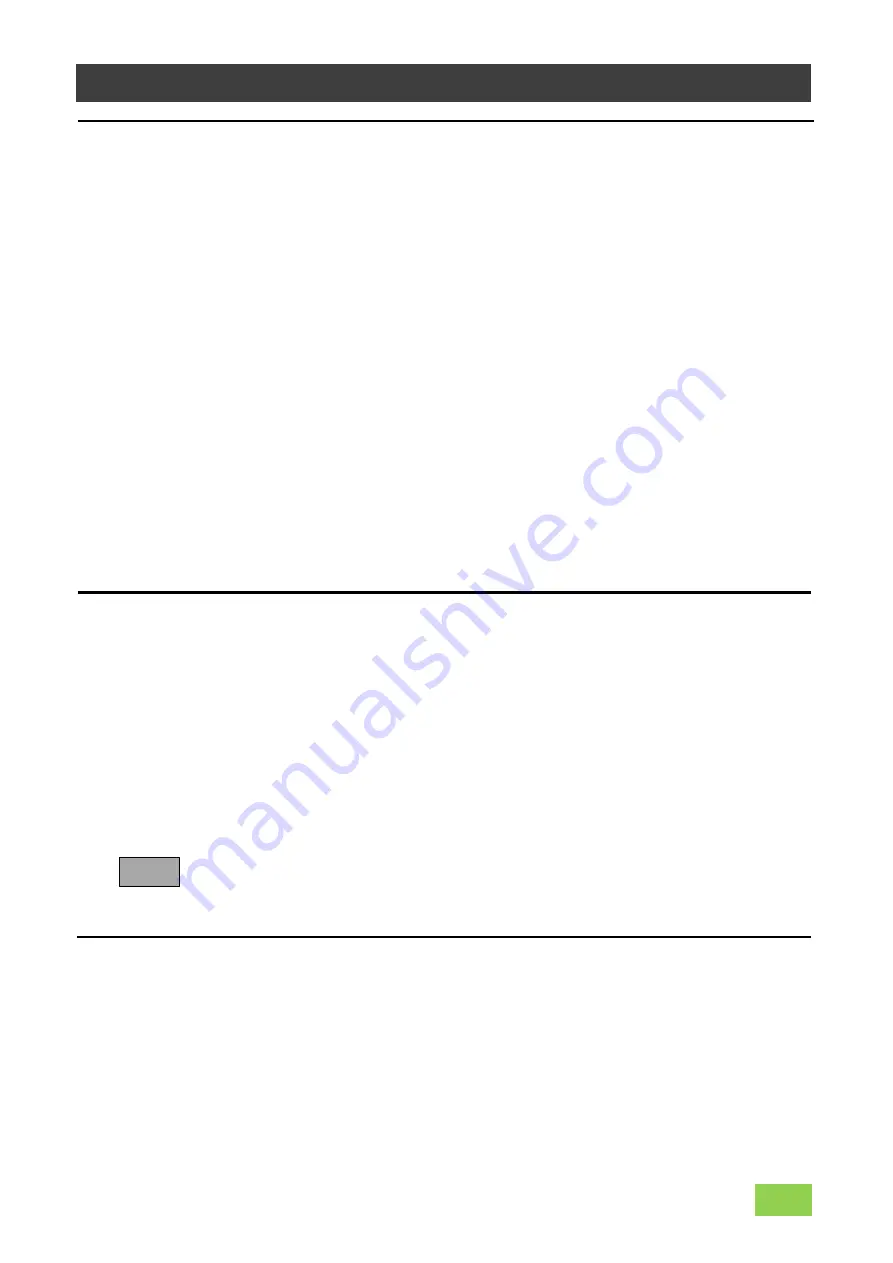
— 17 —
Step 4: Adjusting the Image Quality
SP-45000M-CXP4/SP-45000C-CXP4
Adjusting the Gain
Adjusting the White Balance (SP-45000C-CXP4 only)
Adjusting the Black Level
Analog
Control
Note
To adjust the image quality
The Visibility must be changed from [Beginner] to [Guru]. At first, adjust the
sensitivity via the analog base gain. Next, set digital gain. For details on gain control,
see “Gain Control” in the “Main Functions” section.
■
Manual adjustment
1
Expand [AnalogControl], and set [AnalogBaseGain].
(It can be set in 0dB, 6dB or 12dB.)
2
Expand [AnalogControl] and set [GainAuto] to [Off] and configure the gain.
❶
Expand [AnalogControl], and select the gain you want to configure in
[GainSelector]. [DigitalAll] (master gain), [DigitalRed]* (digital R gain), and
[DigitalBlue]* (digital B gain) can be configured.
❷
Configure the gain value in [Gain].
• [DigitalAll] (master gain) can be set to a value from x1 to x16 the analog
gain value. The resolution is set in about 0.1dB steps. Values are
configured by multipliers.
• The [DigitalRed]* (digital R gain) and [DigitalBlue]* (digital B gain) can be
set to a value from x0.447 to the [ADigitalAll] (master gain) value.
The resolution is set in 0.000122 steps. Values are configured by multipliers.
Adjust the white balance using the automatic adjustment function.
■
Automatic white balance adjustment
1
Place a white sheet of paper or similar object under the same lighting
conditions as the intended subject, and zoom in to capture the white.
White objects near the subject, such as a white cloth or wall, can also be used.
Be sure to prevent the high-intensity spot lights from entering the screen.
2
Select the [BalanceWhiteAuto] tab, and select [Continuous] or [Once] for
the adjustment method.
The white balance is automatically adjusted.
[Continuous] and [Once] adjust the white balance by gain adjustment.
1
Expand [AnalogControl], and select the black level you want to configure
in [BlackLevelSelector].
[All] (master black), [Red]* (digital R), and [Blue]* (digital B) can be configured.
2
Specify the adjustment value in [BlackLevel].
*) SP-45000C-CXP4 Only
Содержание SP-45000M-CXP4
Страница 66: ...66 Dimensions SP 45000M CXP4 SP 45000C CXP4 M42 mount F mount Dimensional tolerance 0 3mm Unit mm...
Страница 67: ...M42 mount 67 SP 45000M CXP4 SP 45000C CXP4 Dimensional tolerance 0 3mm Unit mm...
Страница 71: ...71 Revision Date Changes Revision history SP 45000M CXP4 SP 45000C CXP4...
















































