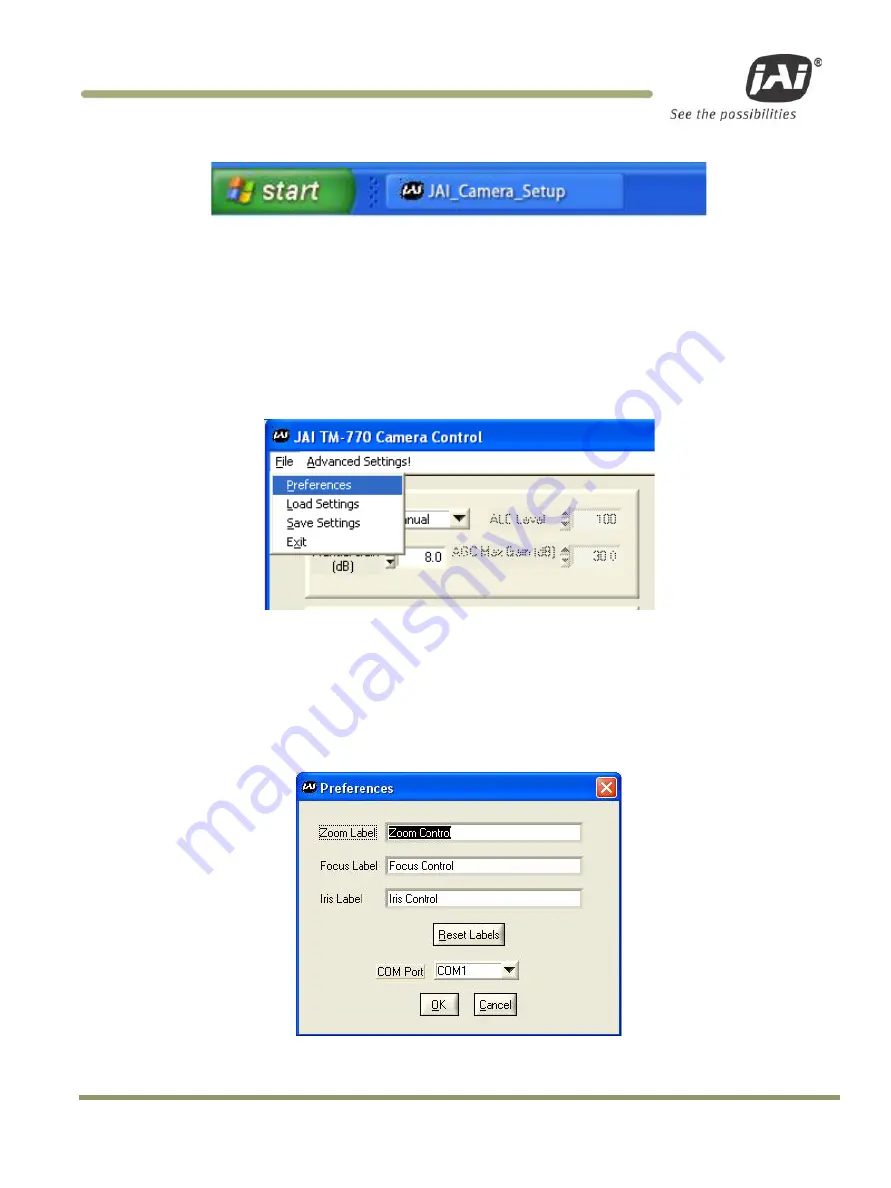
Software Introduction & Installation
27
RM-67X Series
Figure 19.
A shortcut provides easy access to the RM-67X software.
4.2
Using the RM-67X Software
You must connect a camera via an RS-232 cable to the computer and power it up before starting the camera control
software.
Start the RM-67X software by clicking on the Start menu, and then selecting JAI_RM-67X and clicking the JAI RM-67X
shortcut on the right.
4.2.1
The Main Screen
The main screen offers several menus. Click on File in the menu bar to access the following:
Figure 20.
Main Screen File Menu
4.2.1.1
Preferences
Selecting Preferences opens a separate window that allows the user to set the COM port the camera will use to interface
with the computer. Set the port number by selecting it in the COM Port drop down list box. The system defaults to the COM
port number where the camera is attached.
In addition, this window allows you to rename the Control functions of "Zoom", "Focus", and "Iris". Thus, the controls can be
used for more general purpose functions, such as stepper motors for "Pan" and "Tilt".
Figure 21.
Set the COM Port
Содержание RM-670
Страница 2: ......
Страница 10: ...RM 67X Series x List of Tables List of Tables Table 1 RM 67X Product Specifications Table 43 ...
Страница 13: ...Hardware Introduction 13 RM 67X Series Figure 1 RM 67X System Configuration ...
Страница 17: ...Hardware Installation 17 RM 67X Series Figure 5 15P 02 9P FULL Cable ...
Страница 40: ...RM 67X Series 40 Functional Options ...
Страница 80: ...RM 67X Series 80 Appendix ...
Страница 81: ......






























