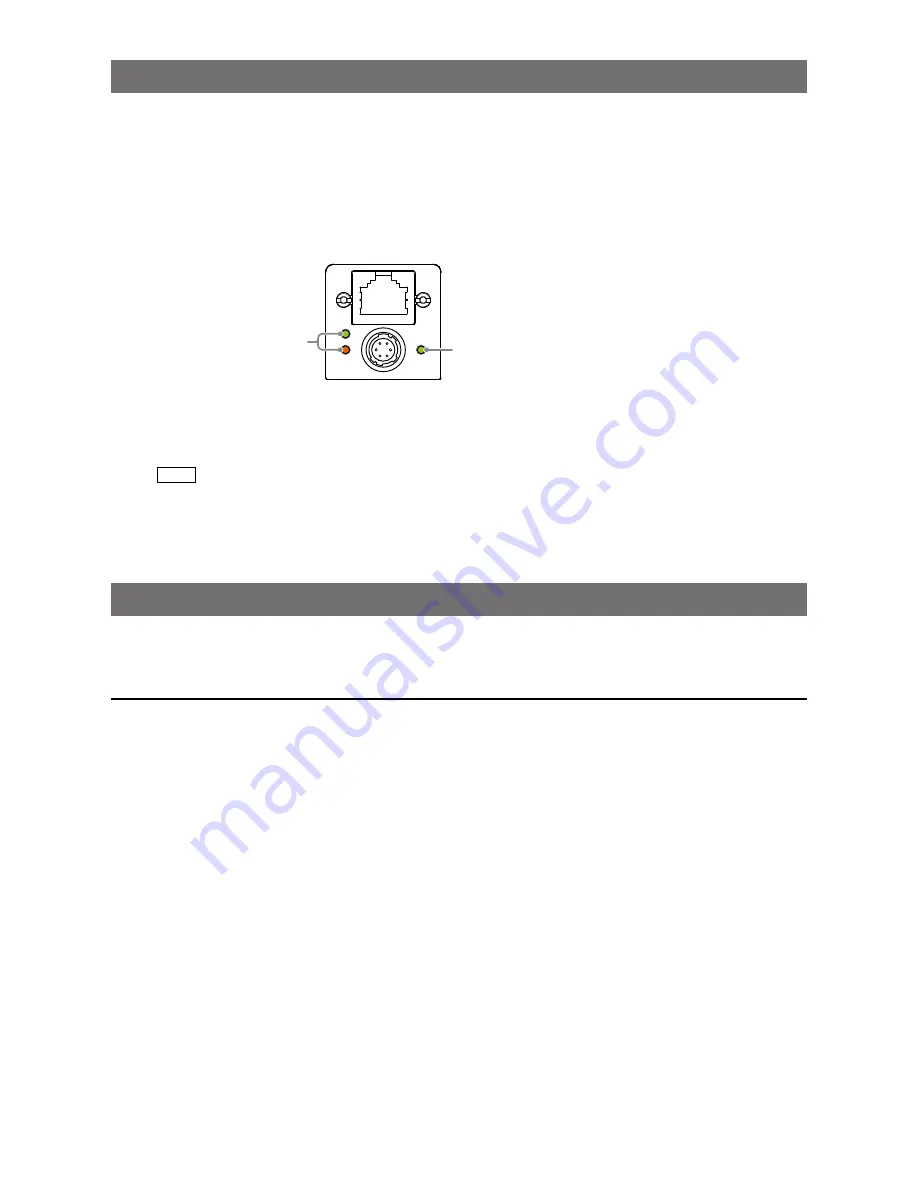
— 15 —
GO-5100M-PGE / GO-5100C-PGE
Step 3: Verifying the Camera’s Network Connection Status
When power is supplied to the camera while the necessary equipment is connected, the power /
trigger LED and ACT LED at the rear of the camera light amber, and initialization of the camera starts.
When initialization is complete, the power / trigger LED lights green. The ACT LED and LINK LED will
light or blink according to the network status.
Verify whether power is being supplied to the camera and whether the camera is connected to the
network by checking the rear LEDs.
Lit green
Lights or blinks according
to the network status
During normal status
For details on how to read the LEDs, see “LED status and camera status” (page 9) in the “Parts
Identification” section.
Note
Initialization of the camera will not complete unless it is connected to the network. If the power / trigger LED
does not switch to green within minutes of supplying power, check the LAN cable and other connections. After
initialization is completed once, the power / trigger LED will remain green, even if the network is disconnected.
Step 4: Configuring Initial Settings for the Camera
Start Control Tool, connect the camera to the network, and configure initial settings for the output
format, exposure, external trigger, etc.
Connecting to the Camera to Control Tool
1
Start JAI Control Tool.
Cameras connected to the network are detected and displayed in a window. If they do not appear,
right-click inside the window and select [Search for Cameras].
2
Select the camera you want to configure.
3
Check that the settings of the selected camera are displayed.
















































