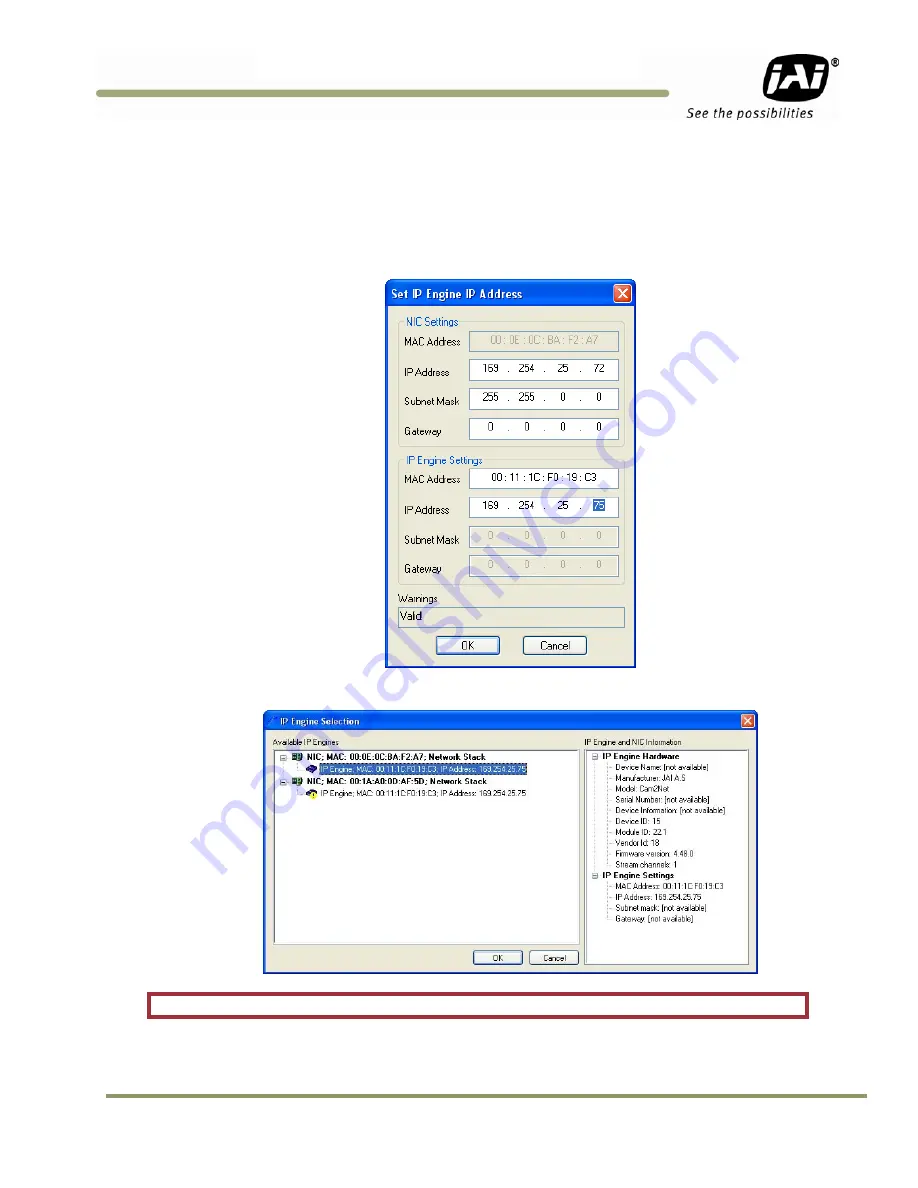
Perform FW Upgrade
17
GigE Vision Update Procedure
6.
Select the IP engine associated with the NIC that matches the MAC address you recorded at the end of
section 2.1. If you don’t see a yellow exclamation icon then proceed to step 8. Otherwise double click the
yellow exclamation mark. Enter a valid IP Address by copying the IP address from the NIC settings into the
IP Address field for the IP Engine, then change the last digit of the rightmost number to create a unique ID
(e.g., in the screen below, 72 has been changed to 75 in the IP Engine Settings). Click OK.
7.
If the IP Address is valid, the form will close and the IP Engine Selection window will refresh to show the IP
Address following the MAC address of the selected IP Engine. If the message “Invalid IP address” appears in
the Warnings box, change the rightmost number again and Click OK until a valid number is found.
8.
Click OK to update the camera:
Warning: Do not unplug the cables or power off the camera during the update.
Содержание GigE Vision
Страница 2: ......
Страница 4: ...GigE Vision Update Procedure iv Disclaimer ...
Страница 19: ...Perform FW Upgrade 19 GigE Vision Update Procedure ...
Страница 23: ......






















