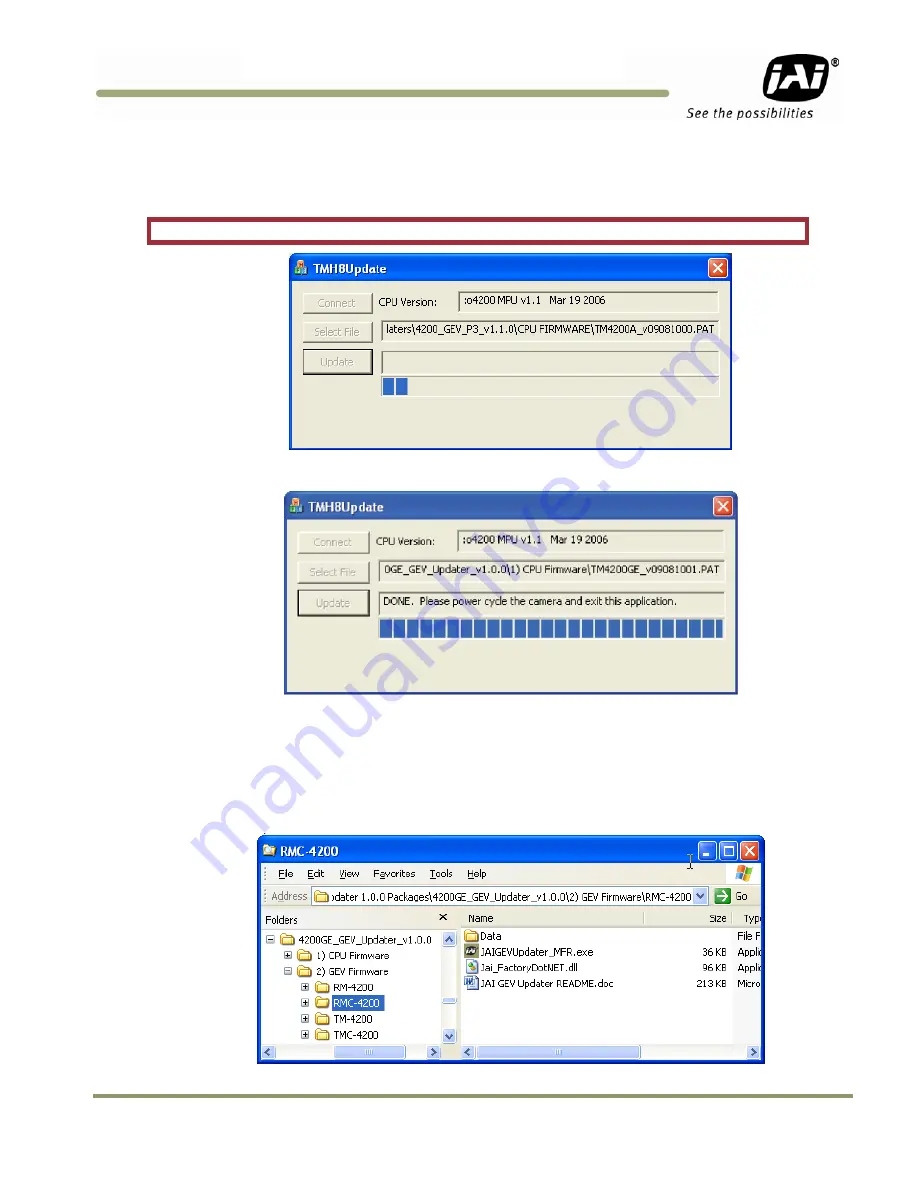
Perform FW Upgrade
15
GigE Vision Update Procedure
11.
If the “CPU version” shown is the same or larger than the PAT filename indicated then you don’t need to
update. Click the X button to close and go to the GEV Update section.
12.
If the “CPU version” shown is not in the “[CameraName]_v[yymmddvv].PAT” format then you should
update. Click the Update button.
Warning: Do
not
unplug the cables or power off the camera during the update.
13.
The status bar will increment to show progress. When finished a DONE will show.
14.
Power the camera off and then back on so the new CPU firmware will take effect and move on to the GEV
update section.
4.3
Updating GEV firmware
1.
With the camera connected and the power on, go into the “2) GEV Firmware” folder.
2.
Go into the folder with your camera model name.
Содержание GigE Vision
Страница 2: ......
Страница 4: ...GigE Vision Update Procedure iv Disclaimer ...
Страница 19: ...Perform FW Upgrade 19 GigE Vision Update Procedure ...
Страница 23: ......
























