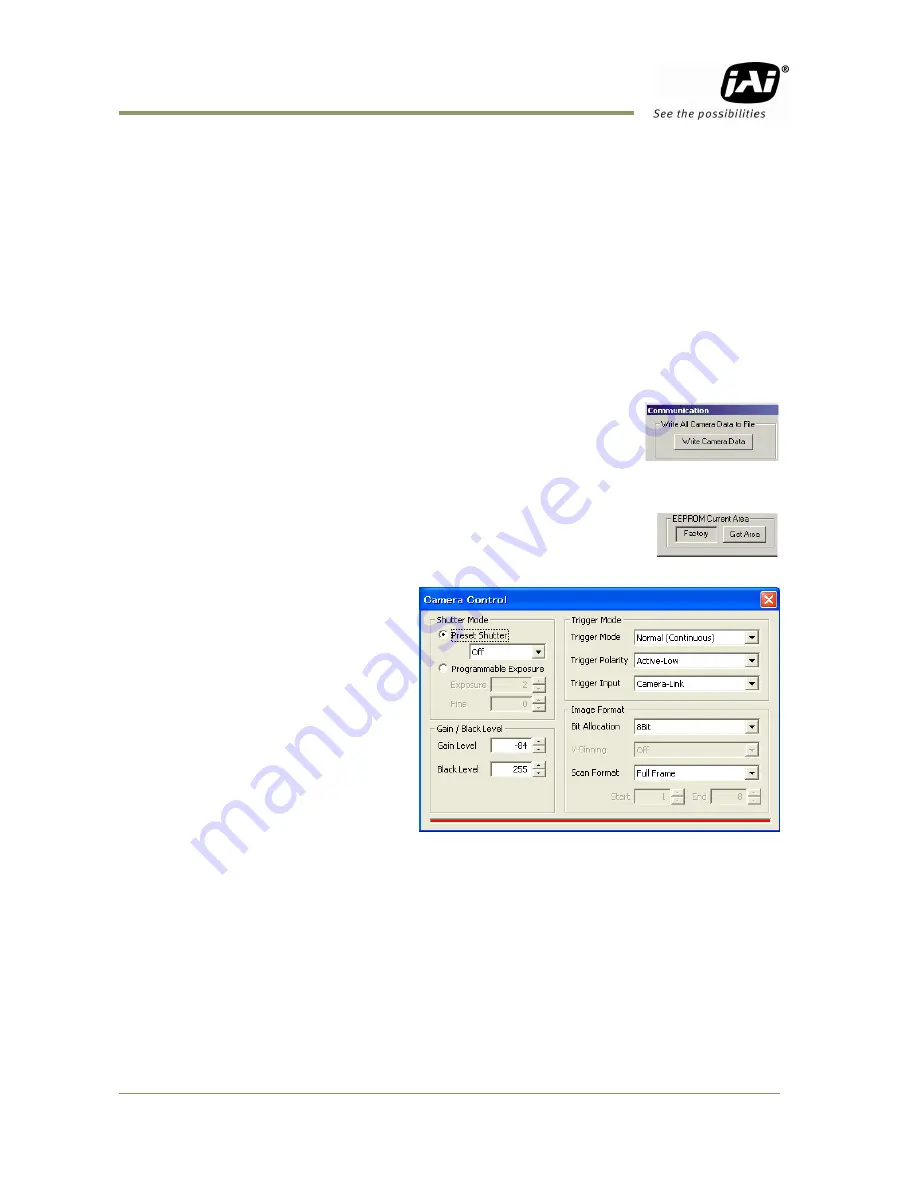
CM-141MCL/PMCL/RA / CB-141MCL/PMCL/-RA
36
Files
When clicking the Write to File or Read from File button, the user is prompted for a file using
a standard file dialog. New files are created if they do not already exist.
Files for camera settings have the extension cam. Information about the communication port
is not stored in the files. All settings are automatically sent to the camera when a file has
been loaded (if the camera is online).
Factory and User Settings
Use the Store button to store the current camera settings into the user settings area in
EEPROM. Current camera settings are not saved when the camera is turned off. To save
current camera settings you have to save them on the available user areas.
Use the Load button to restore previously saved camera settings from either the Factory or
the User EEPROM area.
Write All Camera Data to File.
Click the “Write Camera Data” button to save all camera settings into a
text file. The information that can be saved is:
Model Name, Camera ID, User ID, Firmware Version, Current Settings,
Factory Settings and the available User Areas.
The file is formatted as shown in the picture below:
EEPROM Current Area.
Click the „Get Area‟ button to read the power up settings area number.
8.4
Camera Control Window
The Camera Control Window contains
the fundamental camera setting
functions.
It is possible to set the shutter mode,
Trigger mode, image format, scan
format, gain control and black setting.




























