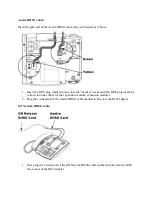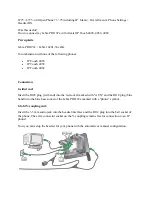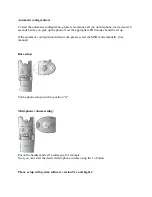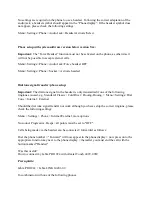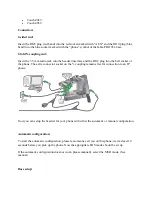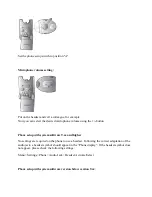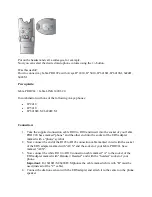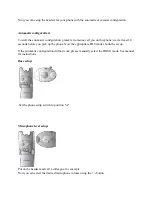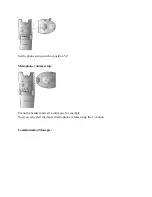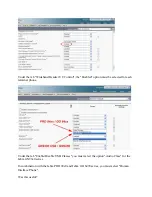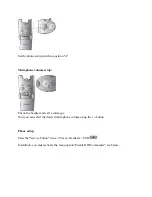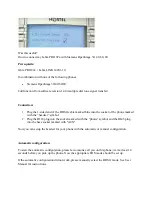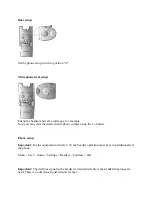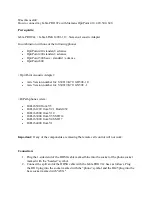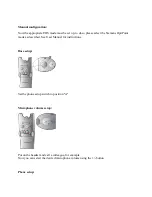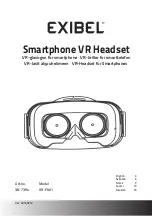Set the phone setup switch to position "A".
Microphone volume setting:
Put on the headset and call a colleague, for example.
Now you can select the desired microphone volume using the
+
/
-
button.
Phone setup with system software 9.xx and higher
No settings are required on the phone to use a headset. Following the correct adaptation of the
audio jack, a headset symbol should appear in the “Phone display”. If the headset symbol does
not appear, please check the following settings:
Menu> Settings> Phone> Audio Jack> Headset Activate/Select
Phone setup with system software version below version 9.xx
:
Содержание Pro 92 Series
Страница 48: ......