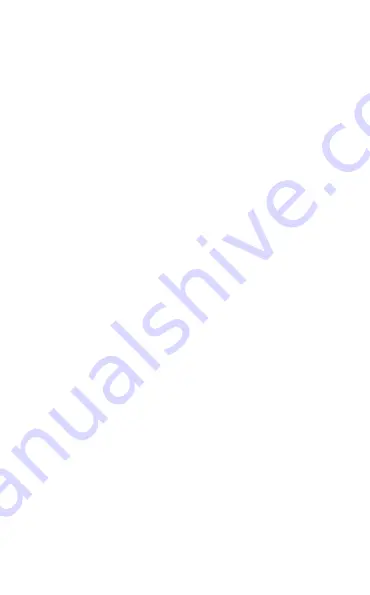
7
en
g
li
sh
Jabra HaLO2
Skip one track forward
- double Tap on the
+
end of the touch control (2) - continue
tapping to skip several tracks forward
Skip one track back
- double Tap on the
–
end of the touch control (2) - continue
tapping to skip several tracks backward
Answer a call
- Tap the answer/end button (1) to answer a call
End a call
- Tap the answer/end button (1) to end an active call
Reject a call**
- Press and hold the answer/end button when the phone rings
to reject an incoming call . depending on your phone settings,
the person who called you will either be forwarded to voice
mail or hear the busy signal .
Make a call**
- When your Jabra HaLO2 is connected to your phone, all calls
made from your phone will automatically be transferred to
your headset . (subject to phone settings)
Redial last number**
- double tap the answer/end button
Adjust sound and volume*
- Touch and slide your finger along the touch control (2) to turn
volume up or down
Mute microphone when on a phone call
- double Tap on
–
or
+
on the touch control (2) . Tap the touch
control to un-mute
Using your Jabra HALO2 with the 3.5mm music cable (not
Bluetooth)
- Insert the 3 .5mm music cable into the micro-usb socket and
connect the 3 .5mm jack to the device .
- using your Jabra HaLO2 with the 3 .5mm music cable is not
possible if the battery is completely discharged, so make sure
that it is at least partly charged
* refer to phone’s user manual
** device dependent
Содержание HALO2
Страница 1: ...User manual www jabra com Jabra HALO2 ...






























