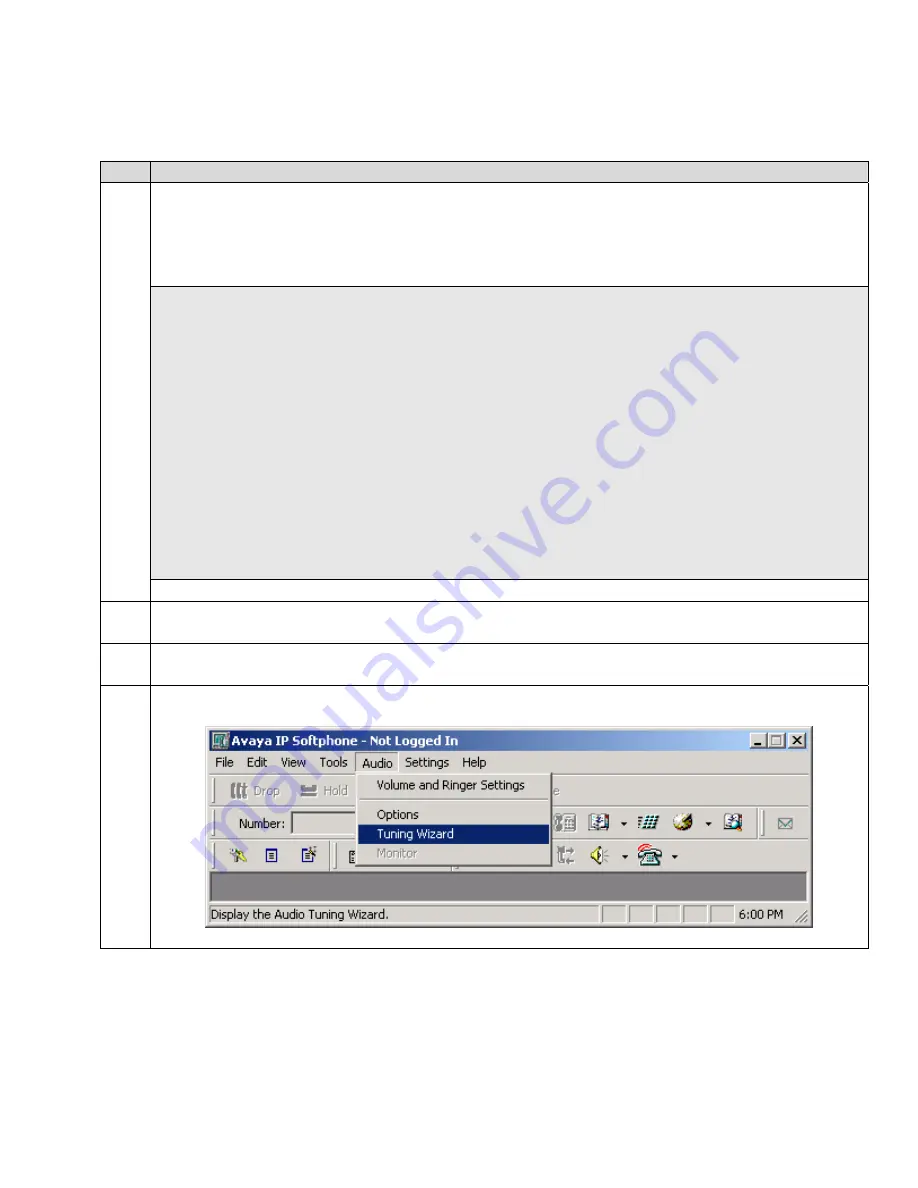
3. Configure Avaya IP Softphone
Step
Description
1.
Using the System Access Terminal (SAT) for Avaya Communication Manager, enter the
command
add station n
, where
n
is a valid extension under the dial plan in Avaya
Communication Manager, to add an extension for the Avaya IP Softphone. Ensure that
IP
SoftPhone
is set to “
y
”.
add station 53000 Page 1 of 4
STATION
Extension: 53000 Lock Messages? n BCC: 0
Type: 4620 Security Code: 12345 TN: 1
Port: IP Coverage Path 1: COR: 1
Name: STA-53000 Coverage Path 2: COS: 1
Hunt-to Station:
STATION OPTIONS
Loss Group: 19 Personalized Ringing Pattern: 1
Message Lamp Ext: 53000
Speakerphone: 2-way Mute Button Enabled? y
Display Language: english Expansion Module? n
Survivable GK Node Name: Media Complex Ext:
IP SoftPhone? y
2.
Connect the GN 8120 USB headset adapter to a USB port on the PC.
3.
Start the Avaya IP Softphone application.
4.
Select “
Tuning Wizard
” from the
Audio
menu.
RL; Reviewed:
SPOC 12/30/2004
Solution & Interoperability Test Lab Application Notes
©2004 Avaya Inc. All Rights Reserved.
4 of 10
GNNetcom8120.doc










