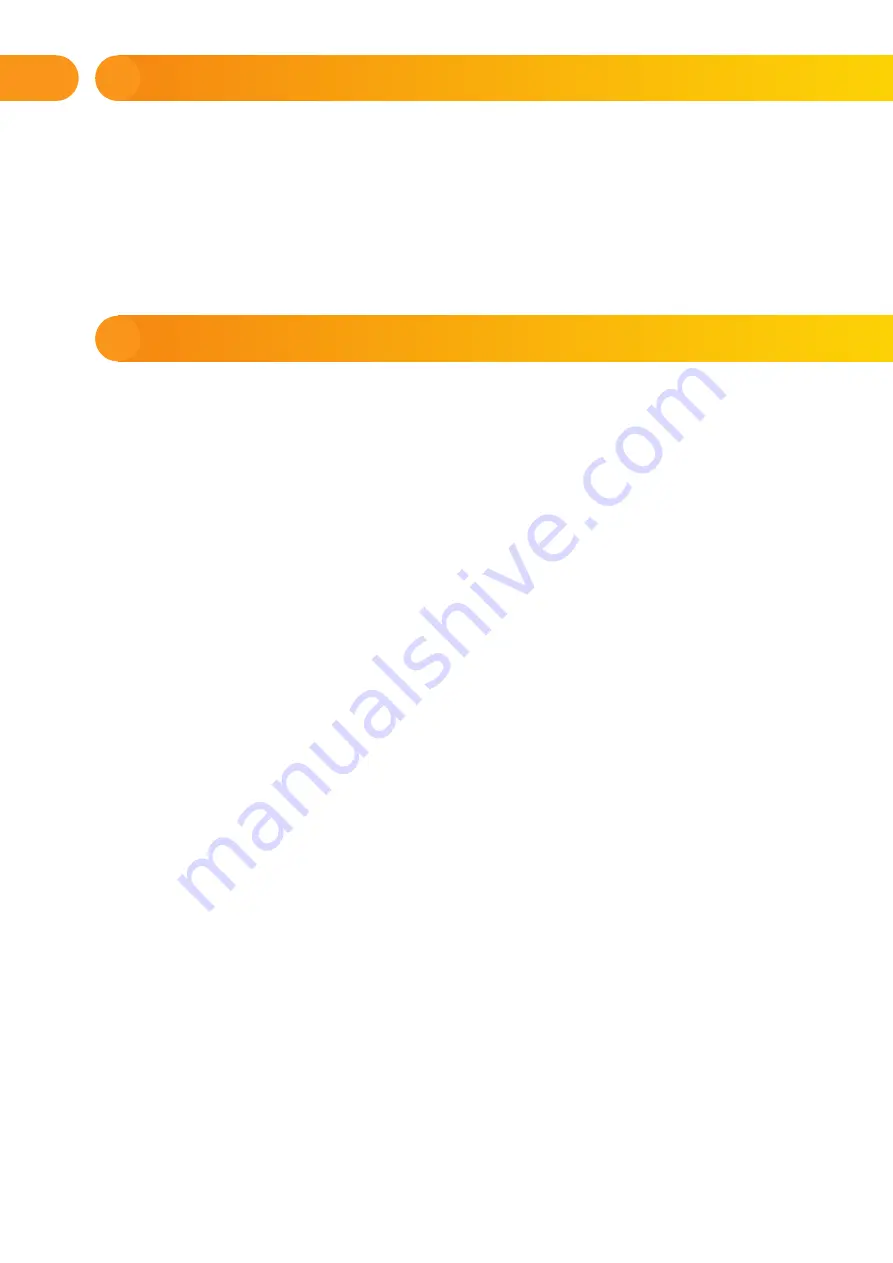
22
3.3 DISABLING TIMERS
To temporarily disable automated scheduled events in the system, a timer can be disabled. Disabling
a scheduled event (e.g. unsetting the system from night guarding at a predetermined time) will prevent execution
of that event (e.g. while on vacation).
A timer can be disabled locally or remotely through the J-Link software by clicking on the section
in the Settings / Calendar / Blocked column. A disabled timer is marked with a red circle until it is turned back
on using the same procedure.
4.1 CHANGING A USER ACCESS CODE
If the system is set up without prefixed codes, only the system administrator and the service
technician can change the security codes. The system administrator can make changes from both
the LCD keypad menu the J-Link software and MyJABLOTRON smartphone app. The code can
be changed after authorization by selecting Settings / Users / User / Code. To input a new code,
you must enter edit mode (the code will start flashing) by pressing Enter, enter the new code and
confirm by pressing Enter again. After completing the changes, they must be confirmed by choosing
Save when the system prompts you with “Save Settings?”.
If the system is set up with prefix codes, individual users can be allowed to change their codes
from the LCD menu on the keypad.
4.2 CHANGING, DELETING OR ADDING AN RFID CARD/TAG
If the system is set up with prefixed codes, users can add, change or delete their RFID tags or cards
from the LCD menu on the keypad. These changes are done after authorization by selecting Settings /
Users / User / Access card 1 (or 2). To enter a new RFID card/tag, you must enter edit mode (access card 1
or 2 will start to flash) by pressing Enter. Then the RFID card/tag must be placed on to the reader
or the serial number must be manually entered. After confirming by pressing Enter again, the RFID card
/ tag is added. To delete an access card, enter “0” into the serial number field. After the changes are
complete the change must be saved by selecting Save when the system prompts with Save Settings?
The system administrator and the service technician can add, change and delete RFID cards/tags from
both the LCD keypad menu and the J-Link software.
4.3 CHANGING A USERNAME OR PHONE NUMBER
If the system is set up with prefix codes, users can add, change or delete their telephone numbers
or change their name from the LCD menu on the keypad. This can be done after authorization by selecting
Settings / Users / User / Phone. The user must be in edit mode to make changes. This is done by pressing
Enter. After making the changes, they must be confirmed by pressing Enter again. To delete a phone
number, enter “0” into the phone number field. After the changes are complete the change must be saved
by selecting Save when the system prompts with “Save Settings?”.
The system administrator and the service technician can add, modify or delete a user phone number
or change a user name from both the LCD keypad menu and the J-Link software.
4.4 ADDING/DELETING A USER
Only the system administrator or service technician can add new users to the system (or delete them).
New users can be added to the system (or deleted from it) only through the J-Link software, or the F-Link
software in the case of a service technician.
When creating a new user, it is necessary to assign him with access permissions (rights),
sections the user may operate, programmable outputs he may control, and what type of authorization
will be required.
3. BLOCKING/DISABLING IN THE SYSTEM
4. CUSTOMIZING THE SYSTEM
Содержание 100+
Страница 1: ...User manual...
Страница 28: ...27 9 NOTES...
Страница 29: ...28 9 NOTES For questions and further information contact your installer MMD55300...
Страница 30: ...M ENJA100 USER www jablotron com...






















