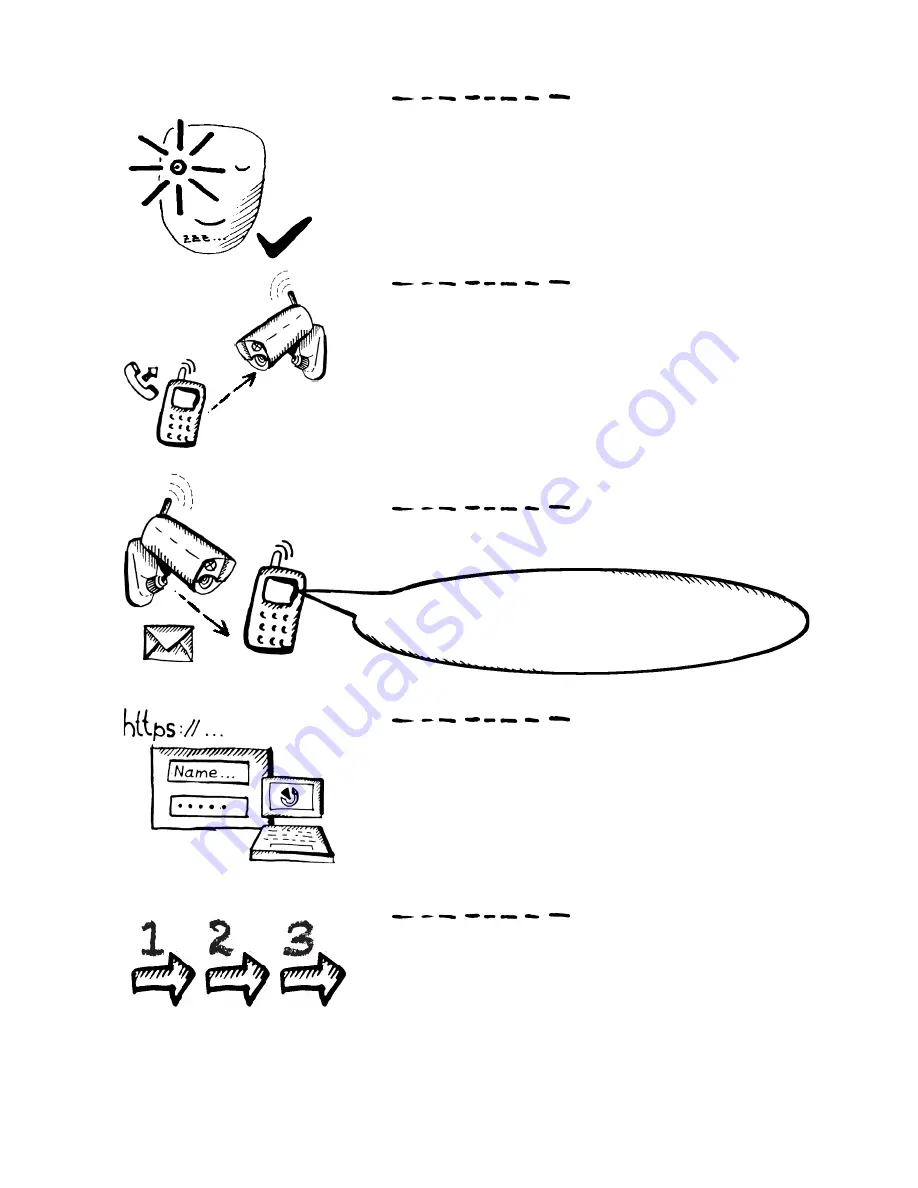
- 6 -
Start-up
The.Green.LED.on.the.camera’s.front.panel.will.
flash.during.the.start-up..When.ready,.the.green.
LED.will.light.continuously.
If.the.red.LED.lights.instead.it.means.there.is.some.
problem.with.the.GSM.network.registration–.refer.
to.the.TROUBLESHOOTING.chapter.
Call.the.EyeSee.from.a.mobile.phone.to.hear.the.
set-up.confirmation.message.and.to.receive.the.
confirmation.text.message..The.voice.message.
will.be
“Camera.has.been.activated..You.will.receive.a.
message.with.hyperlink.now..Follow.the.link.and.
finish.the.setup.of.your.camera..This.call.will.be.
terminated.now.”
Shortly.after.you.will.receive.the.text.message.with.
registration.link..It.looks.similar.to.this:.
Welcome.to.camera.start-up.wizard...
Go.to.https://www.jablotool.com/reg/X1Y2Z3..
to.finish.the.registration.and.setting.
Activate.the.link.from.the.text.message.using.a.
web.browser.(Internet.Explorer,.Chrome,.Firefox,.
Safari,.etc.).on.your.computer..Open.your.new.free.
account.for.the.EyeSee.camera.and.complete.your.
camera.registration.
An.intuitive.installation.wizard.will.start.
automatically.when.the.camera.is.connected.
the.first.time..It.helps.you.to.easily.set.all.the.
necessary.camera.settings.and.ready.your.camera.
for.use.



































