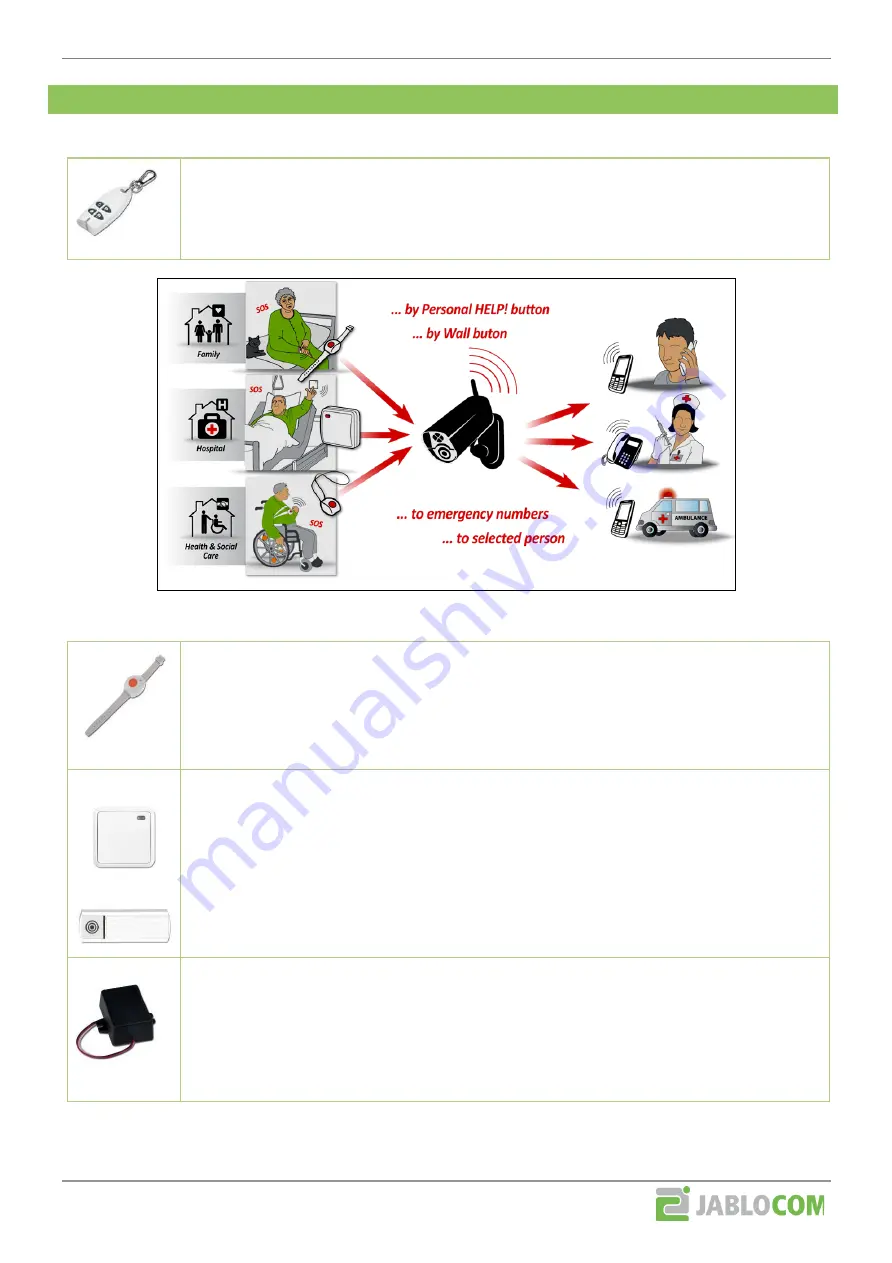
External document
File name:
EYE-02 Wireless peripherals
4/12
URL:
http://www.jablocom.com/download
2
W
IRELESS BUTTONS
Wireless buttons inform the camera and its user when a person presses them.
4-button wireless remote control RC-80
Remote control can switch camera into WATCH, SLEEP, CONFIG and ENROL mode. User can
also test camera internal detectors. This remote control is delivered with the camera. Additional
controls allow more people to operate the camera independently.
Picture 3: Using EYE-02 with wireless buttons RC-87 and RC-88
Help! button RC-87
Pushing the button causes Panic alarm even if EYE-02 is in SLEEP mode.
Example of use: Elderly people who may be in emergency due to sudden drop in their health
condition simply press the panic button and the camera will report the Panic alarm via SMS,
MMS, call, email or JabloTool server and contact parents, neighbours or hospital for help.
RC-88
RC-89
Wireless wall button RC-88
Wireless doorbell button RC-89
Pressing the button generates Panic alarm even when EYE-02 is in SLEEP mode.
Example of use: The camera is focusing on entrance area in a building. Pressing the doorbell
button wakes the camera up. The camera registers this person without generating ALARM and
begins to record video of entrance area.
The doorbell button RC-89 can be used in combination with indoor siren JA-80L which sounds a
melody after the doorbell button is pressed.
Wireless transmitter RC-85
It switches the EYE-02 into SLEEP and WATCH mode or generates Panic alarm.
Example of use: You have a water pump in remote location and you wish to be informed when
the pump is turned on. You set the RC-85 to generate Panic alarm when the electric circuit is
closed. The camera will then record video of the reservoir with the water pump and it will also
inform you by SMS, MMS, e-mail or by sending information to JabloTool server.
2.1 Enrolling wireless buttons
Switch the camera into Enroll mode. Go to JabloTool via internet, tab Peripherals and click on Add new
device. Other possibilities of switching camera to Enroll mode are described in chapter 1.2.






























