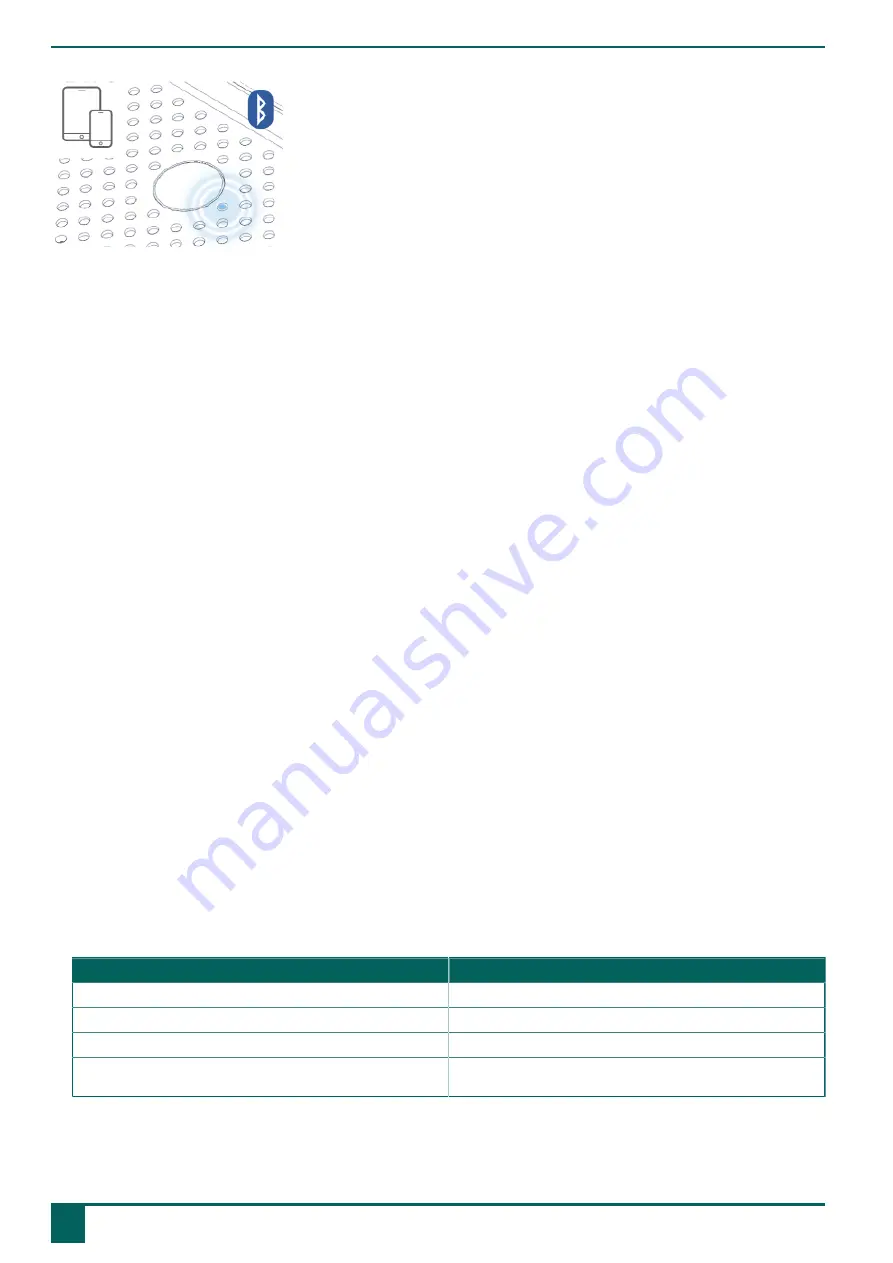
Hey_
Figure 7: Bluetooth connection
1.
Choose in Windows 10
Start
>
Settings
>
Devices
>
Bluetooth & other devices
.
2.
Click
Add Bluetooth or other device
.
3.
Choose
Bluetooth
.
4.
Select the Hey_ from the list.
Example: Hey_HE11001
When the Bluetooth connection is established, the LED lights up in blue and a sound will play.
5.
Click
Done
.
See also
Removing the Hey_ from the list with Bluetooth devices
on page 14
6
Removing the Hey_ from the list with Bluetooth devices
To be able to connect the Hey_ to another device, you must remove the Hey_ from the list of Bluetooth devices on the current device.
1.
Pick up the current device.
2.
Choose in Windows 10
Start
>
Settings
>
Devices
>
Bluetooth & other devices
.
3.
In the
Audio
group, click on the name of the Hey_.
Example: Hey_HE11001
4.
Click on
Delete
and confirm.
See also
Establishing a Bluetooth connection with the Hey_
on page 13
7
Clearing the text on the display of the Hey_ (via Mind Express)
1.
Open Mind Express.
2.
Choose
Tools
>
Hey_
>
Clear text
.
See also
Adjusting the text on the display of the Hey_ (via Mind Express)
on page 14
8
Adjusting the text on the display of the Hey_ (via Mind Express)
You can only adjust the settings if the Hey_ is connected to a device with compatible software, such as Mind Express.
1.
Open Mind Express.
2.
Choose
Tools
>
Hey_
>
Settings
.
3.
Do one of the following:
Optional
Explanation
Send text
If selected, the text will appear on the display.
Write in capital letters
If selected, the text will appear on the display in capital letters.
Make sound when connecting
If selected, sound will play when a connection is made with the Hey_.
Number of lines on display:
From the drop-down list, select how many lines of text (1, 2 or 3) you
would like to see on the display.
See also
Clearing the text on the display of the Hey_ (via Mind Express)
on page 14
E
Control
14
6
Removing the Hey_ from the list with Bluetooth devices
Содержание hey_
Страница 1: ...Hey_ Operating instructions ...
Страница 24: ......









































