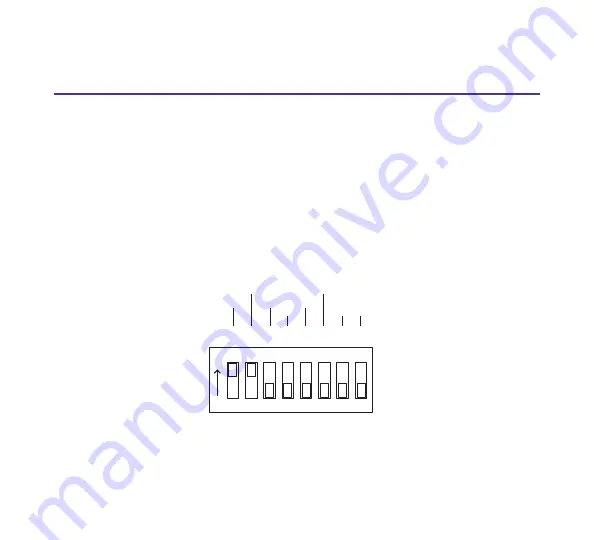
11
Step 3
Configure the DIP Switches
The 8-position DIP switch located on the rear panel or on the side of the device sets
the communication parameters and battery connection as specified in the following
table.
Note: The settings apply to all ports on the Tap (except for Switch 1, Link Fault Detect,
which applies only to the Network Ports).
If you use fixed settings, connected devices must match the settings you select for the
Tap. If you use Auto-negotiation ON, make sure the network devices connected to the
Tap are set to Auto-negotiation ON.
1
3 4 5 6 7 8
2
O
N
LINK
FAULT
DETECT
ON
OFF
ON
OFF
ON
OFF
ON
OFF
FD
HD
ON
OFF
ON
OFF
10
100
1000
ON
OFF
RESV
DUPLEX
AUTO
NEGOTIATION
BATTERY
Figure 10 - DIP Switch Settings

































