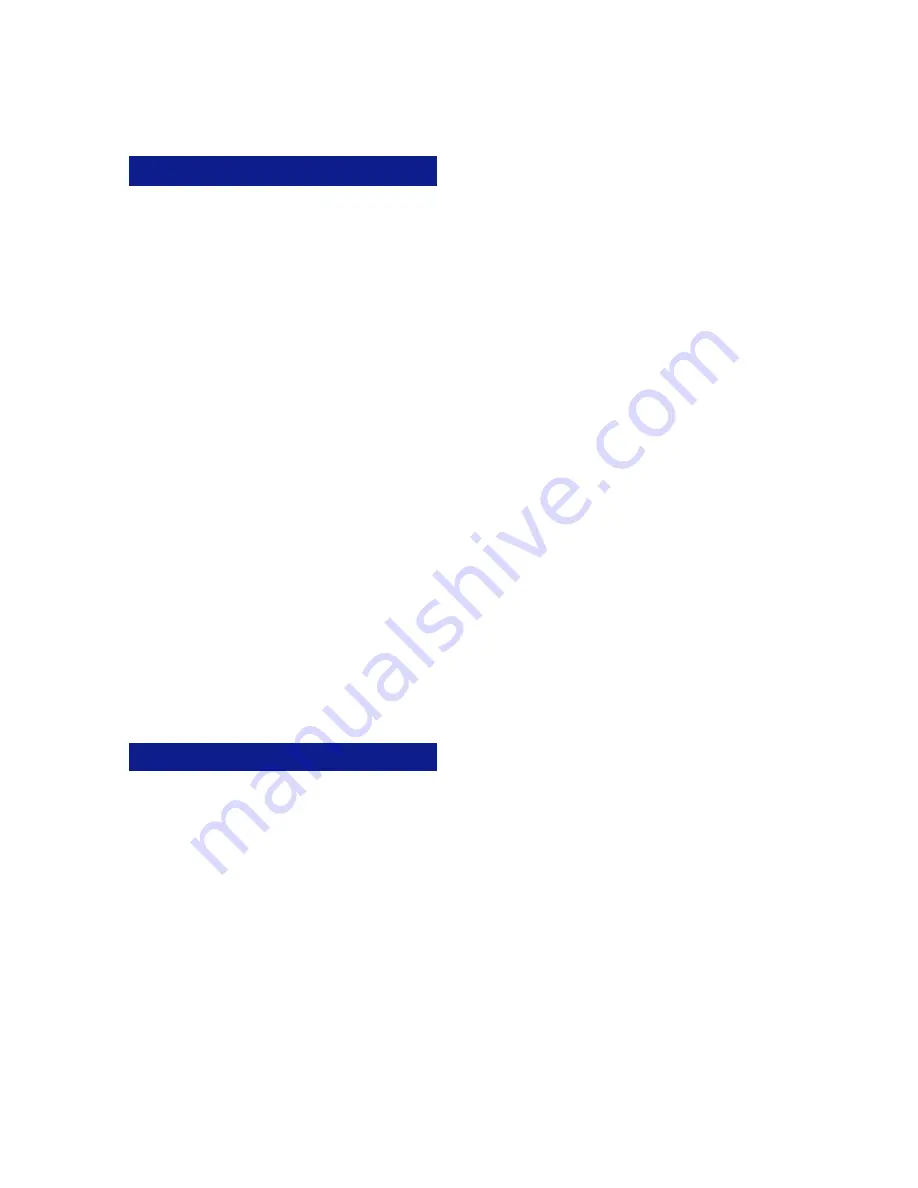
23
Direct Inward System Access (DISA) allows an
external caller to access Iwatsu system features
from outside the office. Feature operation for DISA
calls is the same as those for the Single Line Tele-
phone. Certain DISA features, including making an
outside call and system paging access require a
security password.
Note: DISA must be enabled in the system. Check
with your system administrator.
Operation
•
When the phone system answers, the caller will
hear either a message or a special DISA dial
tone.
To Interrupt the Message
•
Press
+
. You will hear DISA dial tone.
To make an intercom or hunt group call
•
Dial the desired extension number or hunt group
access code.
To access all DISA features:
•
Dial
+
.
•
Dial
.
•
Dial the assigned password. You will have the
calling capabilities assigned to the DISA line.
or
•
Dial an extension number followed by that exten-
sion’s Station Restriction Password. You will
have the same calling capabilities as that exten-
sion.
•
Wait for the intercom dial tone.
•
Dial the desired extension number, hunt group
access code, paging access code or outside line
access code and phone number.
To register a flash to make another call
•
Dial
+
.
•
Once an outside call has been made, another
call may not be placed.
DIRECT INWARD SYSTEM ACCESS
There are two jacks on the back of your Platinum
Series IP Telephone. One jack is labeled “PC” and
the other is labeled “LAN”. Use the PC jack to
connect to a second device.
To use the layer 2 switch:
•
Connect on Category 5 cable from the PC jack
on the IP telephone to the NIC card on your
PC.
•
Connect one Category 5 cable from the LAN
jack on the IP telephone to the wall jack con-
nected to the local area network.
For a full list of Display Menu features, please
refer to the
IP Telephone User Guide
in your
Iwatsu Owner’s Manual
.
LAYER 2 SWITCH
Picking Up a Call On Hold
•
Press the key with either the green or the red
flashing lamp to pick up the call being held on
that line.
Putting a Call On Hold
When speaking on an outside line:
•
Press the
HOLD/DND
button.
The active outside line button lamp flashes green on
your phone and red at other extensions.
If the call is not picked up, the call will ring again at
your phone.
Receiving a Call From Another Extension
When you hear the intercom call signal - either the
caller’s voice or intercom ringing tone:
•
Pick up the receiver and the call is connected.
or
•
Speak into the microphone without lifting the
receiver.
Receiving an Incoming Call
When your phone rings and lamp flashes:
•
Press the
Speaker
key or lift the receiver to
connect the call.
If your phone does not connect you to the call
automatically
When your phone rings and lamp flashes:
•
Lift the receiver.
•
Press the button with the flashing lamp to
connect the call.
Save Dialed Number
While speaking on an outside line:
•
Press the
FEAT
button and dial
+
.
or
•
Press the [
SAVE DIAL
] button (if assigned).
You will hear a confirmation tone that indicates the
phone number you just dialed has been saved.
To dial the saved number
•
Lift the receiver.
•
Press the
FEAT
button and dial
+
.
or
•
Press the [
SAVE DIAL
] button (if assigned).
•
The saved number is automatically dialed.
Transferring a Call to Another Extension
When speaking on an outside line:
•
Press the
TRAN
button. When you hear dial
tone.
•
Dial an extension number.
or
•
Press an extension button or EZDial selection
(if assigned).
•
Announce the call when the extension answers
and hang up or just hang up.
4














