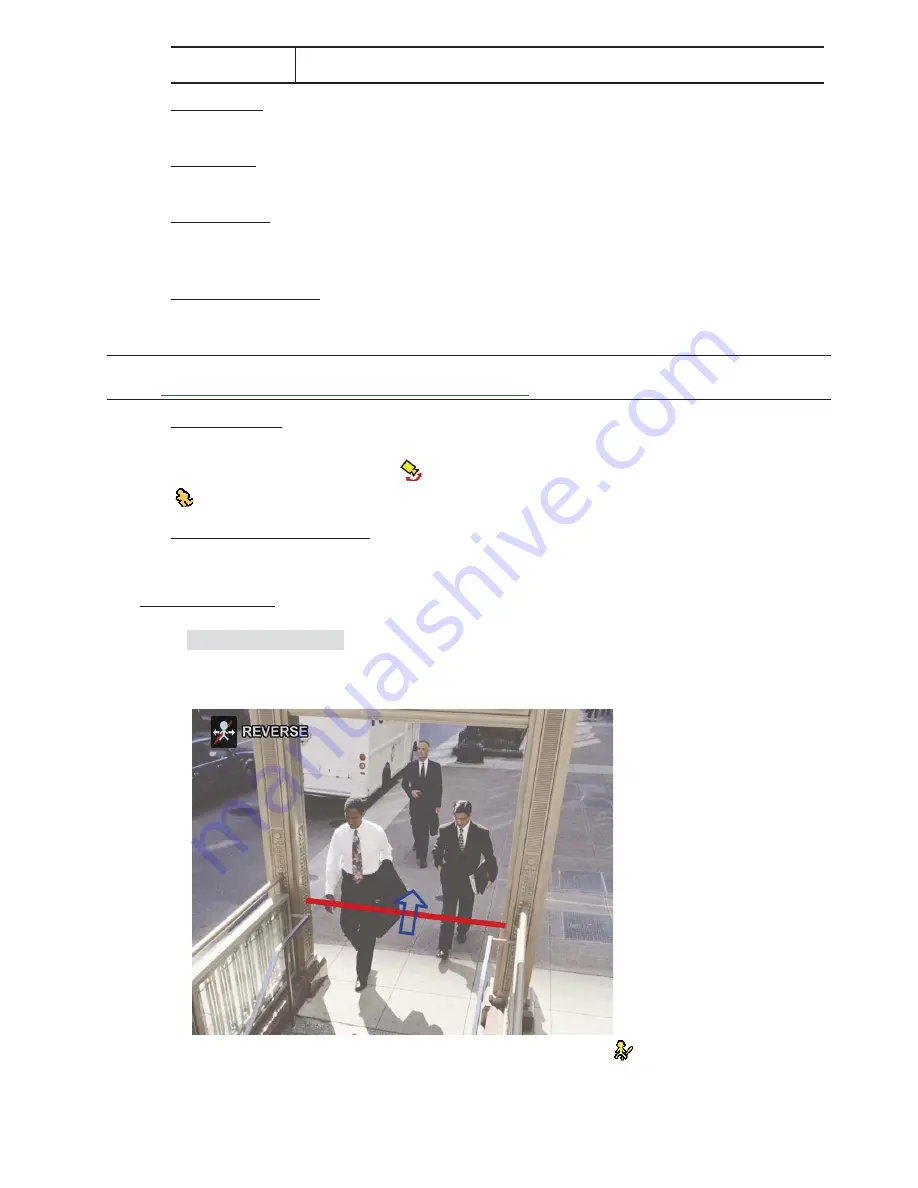
MAIN MENU
29
ONE WAY
A virtual detection line is set to detect intruders from the specified direction, and an alarm will be
triggered.
3) DISPLAY
LINE
Select to display the detection line for IVS on the screen or not.
4) SENSITIVITY
Set the sensitivity for IVS from 00 ~ 15. The larger the value, the more sensitive the IVS will be.
5) RESET
COUNT
Click “SUBMIT” to reset the flow counting number to 0 when the IVS mode is set to “FLOW COUNTING” and
activated.
6) VIRTUAL
FENCE
AREA
Click “SETUP” to draw the detection line for IVS, and set the detection direction from left to right, or right to
left. This area setting is the detection base for IVS MODE.
Note:
There are some tips to draw the detection line. For details, please check
www.surveillance-download.com/user/IVS_setup.pdf
.
7) SCENE
CHANGE
Select “ON” to trigger a motion event when the camera is sensed to be moved and the camera scene is
changed. At the same time, the icon “
” will be also shown on the screen in addition to the motion icon
“
”
8)
SCENE CHANGE SENSITIVITY
Set the detection sensitivity for “SCENE CHANGE” to “HIGH”, “MIDDLE” or “LOW”.
IVS APPLICATION
¾
¾
F
F
L
L
O
O
W
W
C
C
O
O
U
U
N
N
T
T
I
I
N
N
G
G
Step1: Go to “VIRTUAL FENCE AREA” to draw a detection line with your mouse, and decide the
detection direction by selecting “REVERSE”.
Step2:Finish the IVS setting and return to the live view. The IVS icon “
” will be shown on the status bar.
Click it to show the flow counting panel as follows.
When anyone walks across the detection line, the system will determine his movement is in or out,
and add one count to the corresponding channel on the flow counting panel.
Содержание SYNTC1104P
Страница 53: ...REMOTE OPERATION 48 6 2 2 IVS Statistics...






























