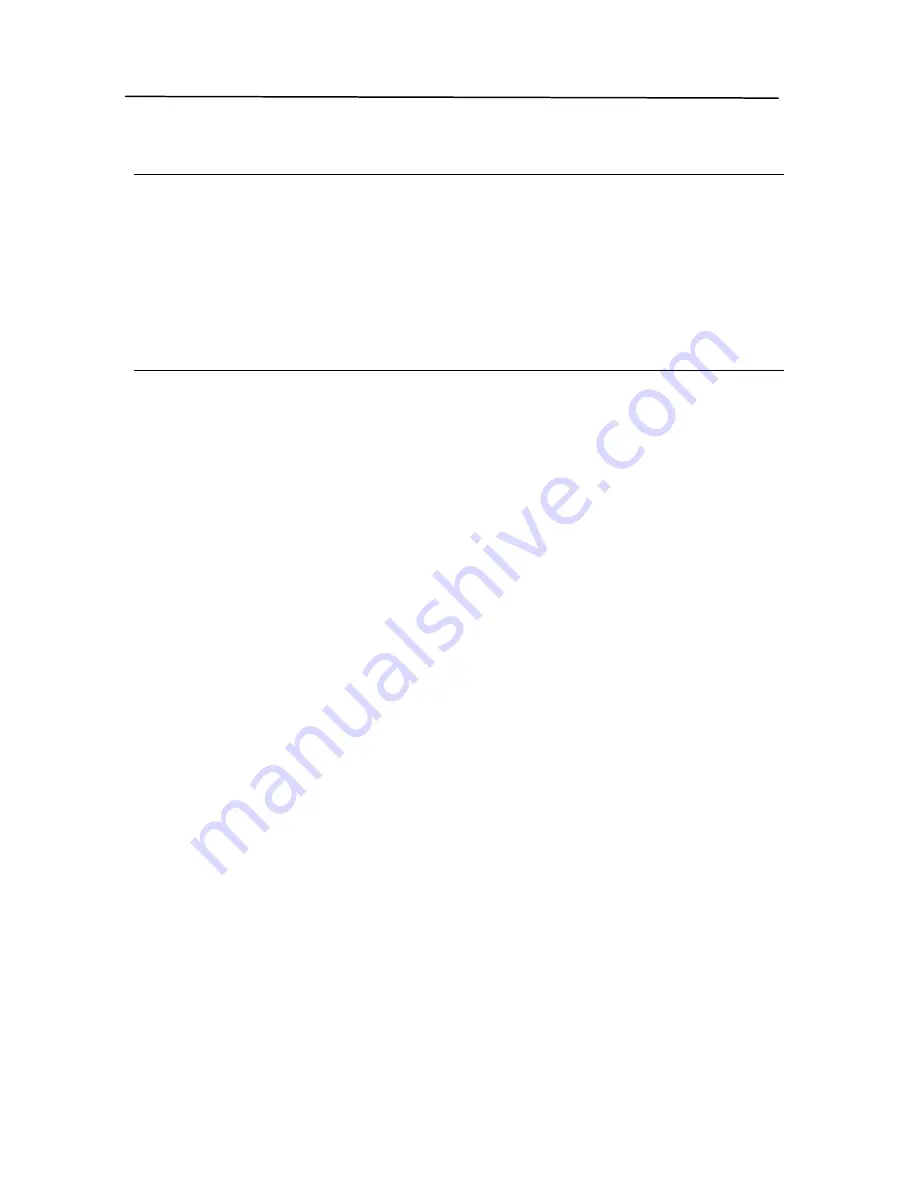
4-34
Note:
1
Within the specified timeout period, if you load your
document to the feeder, the scanner starts scanning
automatically.
2
If your scanner has a flatbed option and you place your
paper on the flatbed, after the timeout period, you need
to click the Scan button on the TWAIN user interface to
start scanning.
4.5.3
Multimode cropping
This feature provides flexibility if you are performing a scan
that outputs in a more than one mode (B&W, Gray, or Color);
you can assign different crop areas on your documents for each
color mode. For example, there are applications which require
you to store the entire form in B&W and a part of the document
in color to save storage space. This is useful for documents
where a photograph, or signature appears in a consistent area
on the document such as resumes, and so on.
The following directions describes how to scan the entire
document in B&W and keep a small portion of the document
(picture) in color.
1.
On the Paper tab, choose
―
Relative to Document
‖
or
―
Fixed
to Transport
‖
from the Cropping option.
2.
Choose your scan size from the Scan Area option. The
selected scan size will be displayed in a red rectangular
box. This is also the scan size of your entire document. (If
you have not chosen a scan area and leave the selection
as None, then the default area will be the scanner
’
s
maximum.)
Содержание BulletScan F600
Страница 1: ...iVina High Speed Color Duplex Document Scanner with Flatbed User s Manual Aug 2010...
Страница 8: ......
Страница 18: ......
Страница 26: ......
Страница 36: ...4 10 Error Diffusion Image...
Страница 50: ...4 24 The Compression tab dialog box...
Страница 52: ...4 26 The Color Dropout dialog box...
Страница 54: ...4 28 Remove Blue Threshold 20 Background 255 Remove Blue Threshold 20 Background Level 210...
Страница 82: ...5 2 ADF Roller ADF Pad...
Страница 94: ......
Страница 96: ......
Страница 98: ......






























