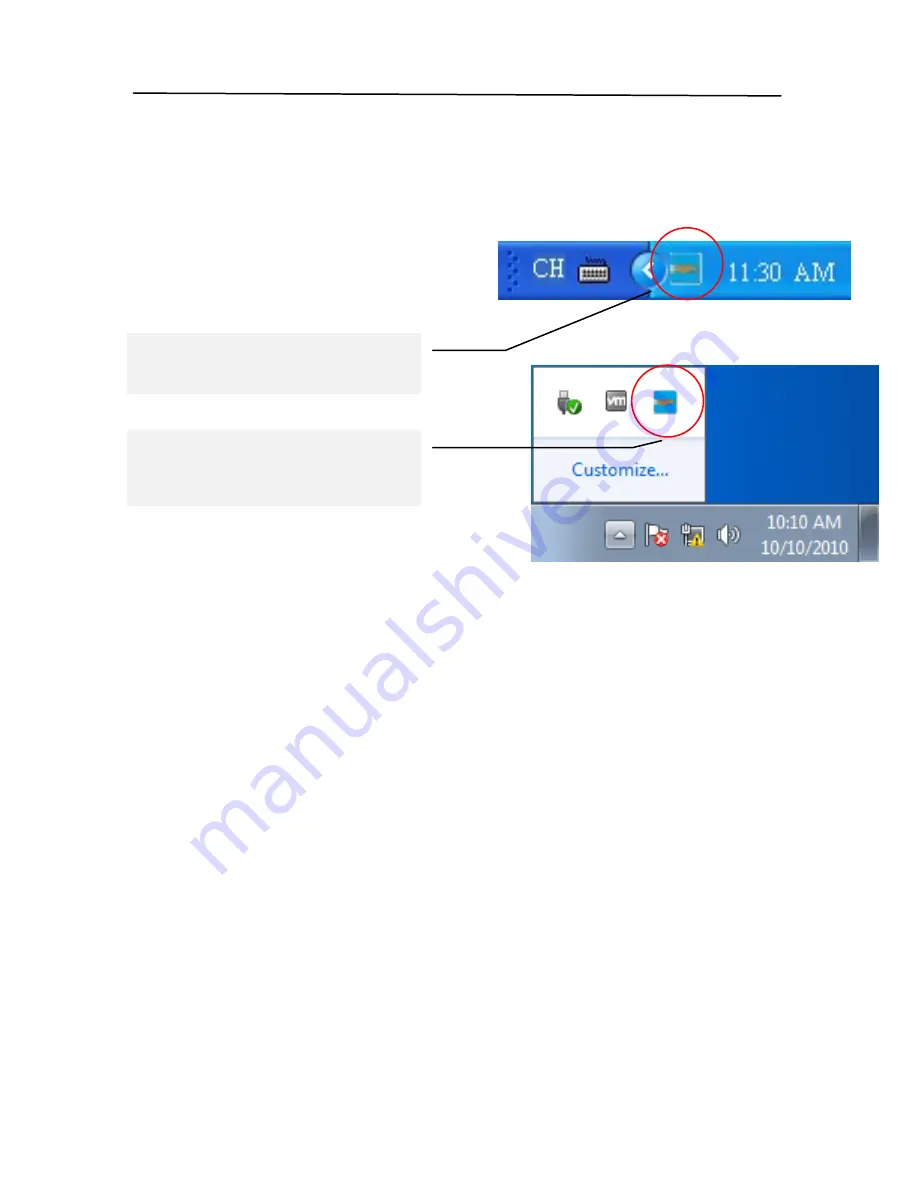
User’s Manual
F600 Manual V.5 Aug 2010
3-3
3.3
Verifying Your Scanner Installation
Once you've loaded your scanner, you should be able to begin
scanning simply by clicking on
the BulletScan icon in the system
tray and clicking on the
destination number.
By default, selecting number 1 and
scanning will give you a PDF in
NewSoft Presto! PageManager. For more information on using
the BulletScan Manager, please refer to the BulletScan Manager
User Manual PDF.
If this doesn't work, you can verify if your scanner installation
is correct, iVina provides you a simple image capture program
called iVina Capture Tool. With this tool, you can perform
simple scans to many image formats and immediately view the
results. In addition, you can do use it to do speed tests and
other operations
If your scanner is not responding after installation, the
following procedure shows you how to verify your scanner
installation. If the scanner is not working, please check both
ends of the power and USB cables, verify the shipping lock is
disengaged, and restart the scanner and computer.
Before you begin, be sure the scanner is on.
1.
Select Start>Programs>BulletScan>iVina Capture Tool. If
there is nothing in the start menu labeled ―BulletScan‖ you
BulletScan Manager icon
on Windows XP
BulletScan Manager icon
on Windows Vista/7
Содержание BulletScan F600
Страница 1: ...iVina High Speed Color Duplex Document Scanner with Flatbed User s Manual Aug 2010...
Страница 8: ......
Страница 18: ......
Страница 26: ......
Страница 36: ...4 10 Error Diffusion Image...
Страница 50: ...4 24 The Compression tab dialog box...
Страница 52: ...4 26 The Color Dropout dialog box...
Страница 54: ...4 28 Remove Blue Threshold 20 Background 255 Remove Blue Threshold 20 Background Level 210...
Страница 82: ...5 2 ADF Roller ADF Pad...
Страница 94: ......
Страница 96: ......
Страница 98: ......






























