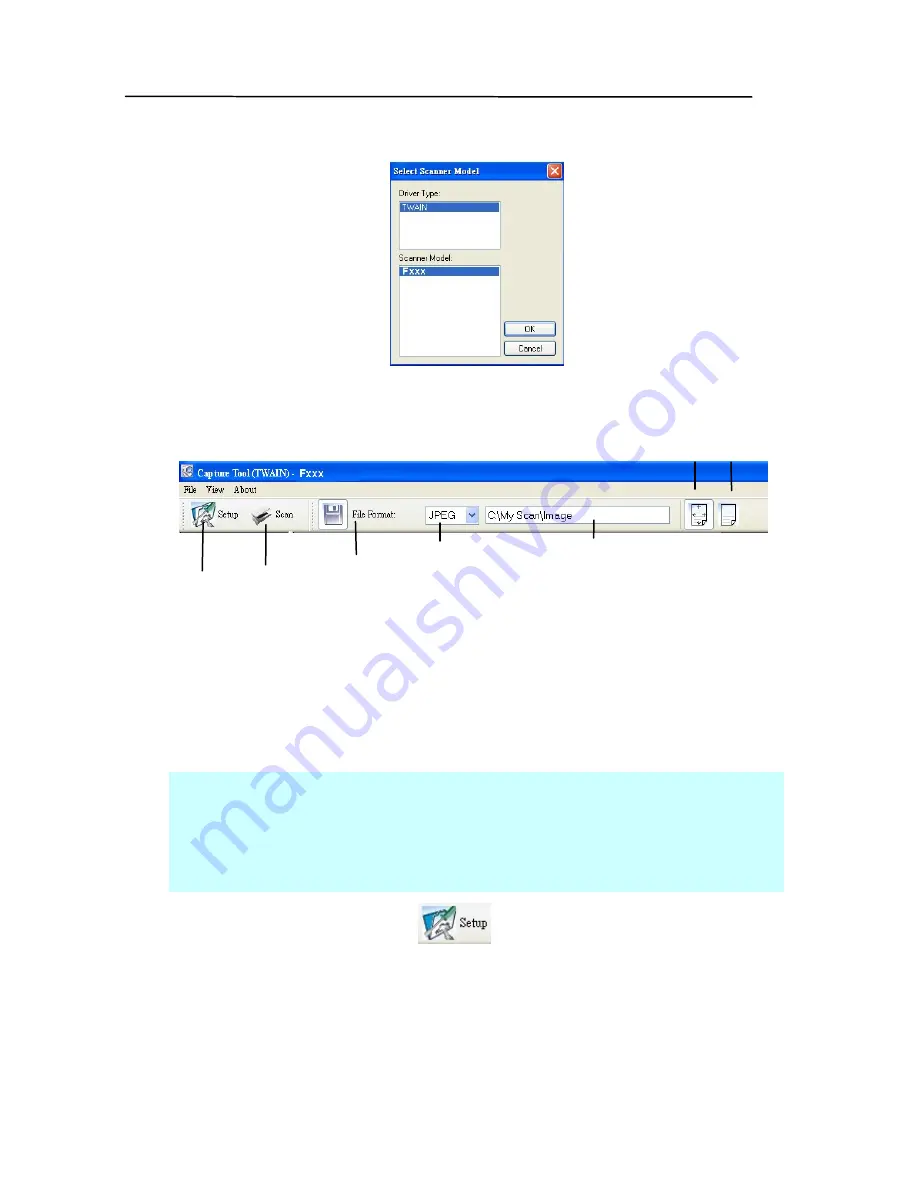
3-4
must install the software from the CD.
2.
The Select Scanner Model dialog box will be displayed.
3.
Select TWAIN (your driver type) and the F600 (scanner
model) and click OK. The following iVina Capture Tool
dialog box will be displayed.
4.
Choose your desired file format from the File Format drop
down list box. (Default is BMP, other choice includes TIFF,
GIF, and JPEG.)
5.
Type your desired folder name and file name in the File
Path box. (Default is C:\My Scan\Image.)
Note:
If you do not wish to save the scanned image, click
the Save button (Floppy Disk icon) as this option is enabled
by default. Also, if you disable saving, the thumbnail view
will be disabled
and you’ll on
ly be able to view the last
captured image.
6.
Click the Setup button (
) or choose Setup from the
File menu to prompt the Scanner Properties dialog box.
Setup
Actual
Size
Fit
Page
Scan
File Format
Save File Path
Содержание BulletScan F600
Страница 1: ...iVina High Speed Color Duplex Document Scanner with Flatbed User s Manual Aug 2010...
Страница 8: ......
Страница 18: ......
Страница 26: ......
Страница 36: ...4 10 Error Diffusion Image...
Страница 50: ...4 24 The Compression tab dialog box...
Страница 52: ...4 26 The Color Dropout dialog box...
Страница 54: ...4 28 Remove Blue Threshold 20 Background 255 Remove Blue Threshold 20 Background Level 210...
Страница 82: ...5 2 ADF Roller ADF Pad...
Страница 94: ......
Страница 96: ......
Страница 98: ......
















































