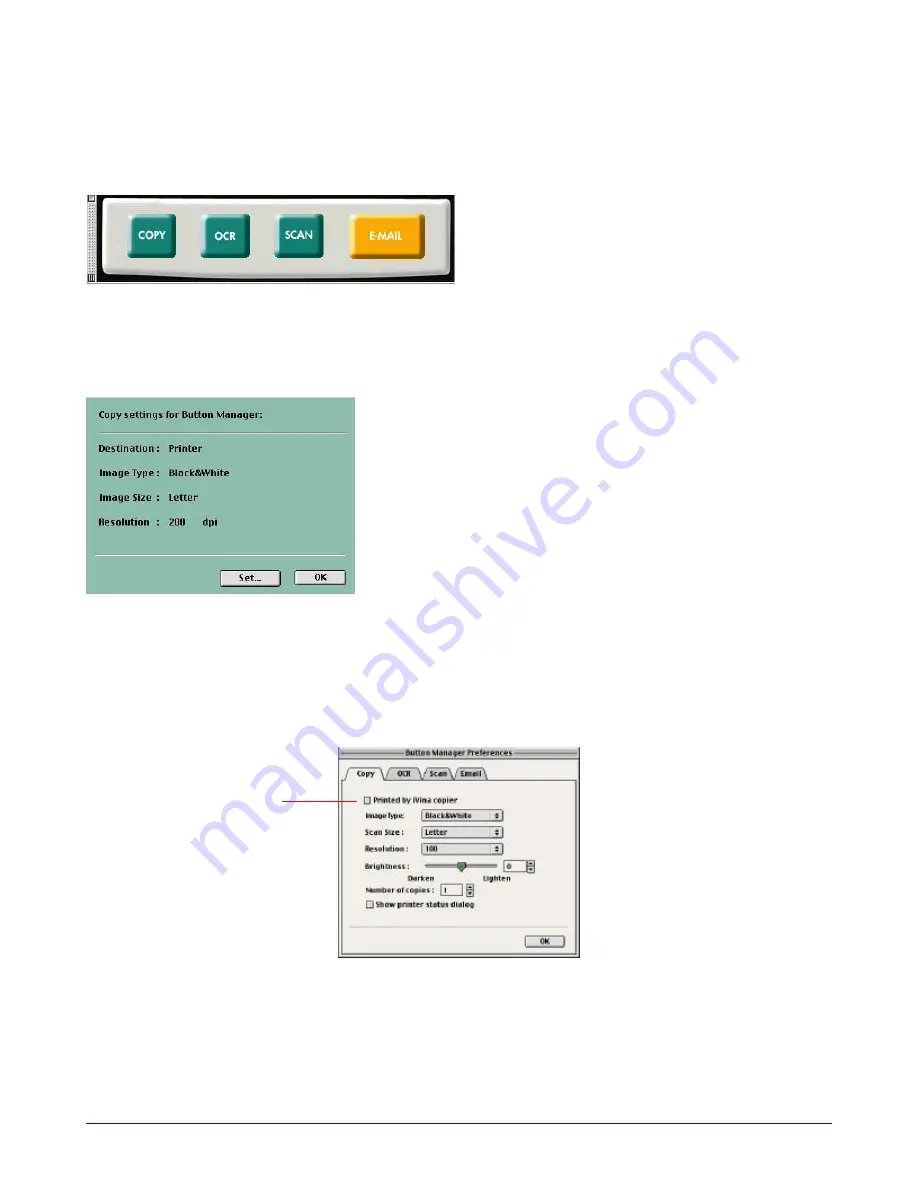
4-2
iVina 1200U
4.2 SETTING UP BUTTON PREFERENCES
After opening “Button Manager” icon from the Button-Manager folder on the computer screen, a button-setting
window emerges on the screen as shown below.
Figure 4-2
Click each of the four buttons to set up individual preferences.
Now, suppose the copy button is clicked first. And then, the copy
setting sheet comes out as shown below.
Figure 4-3
Click the Set button to get a copy setting dialog as shown
in below, in which you could choose your various desired settings.
An iVina copier is available as if you could make copies from a real copier by selecting
“ printed by iVina Copier” inside the dialog check box. When the desired setting selections are done, click “OK”
button.
Figure 4-4
Launching an iVina copier






























