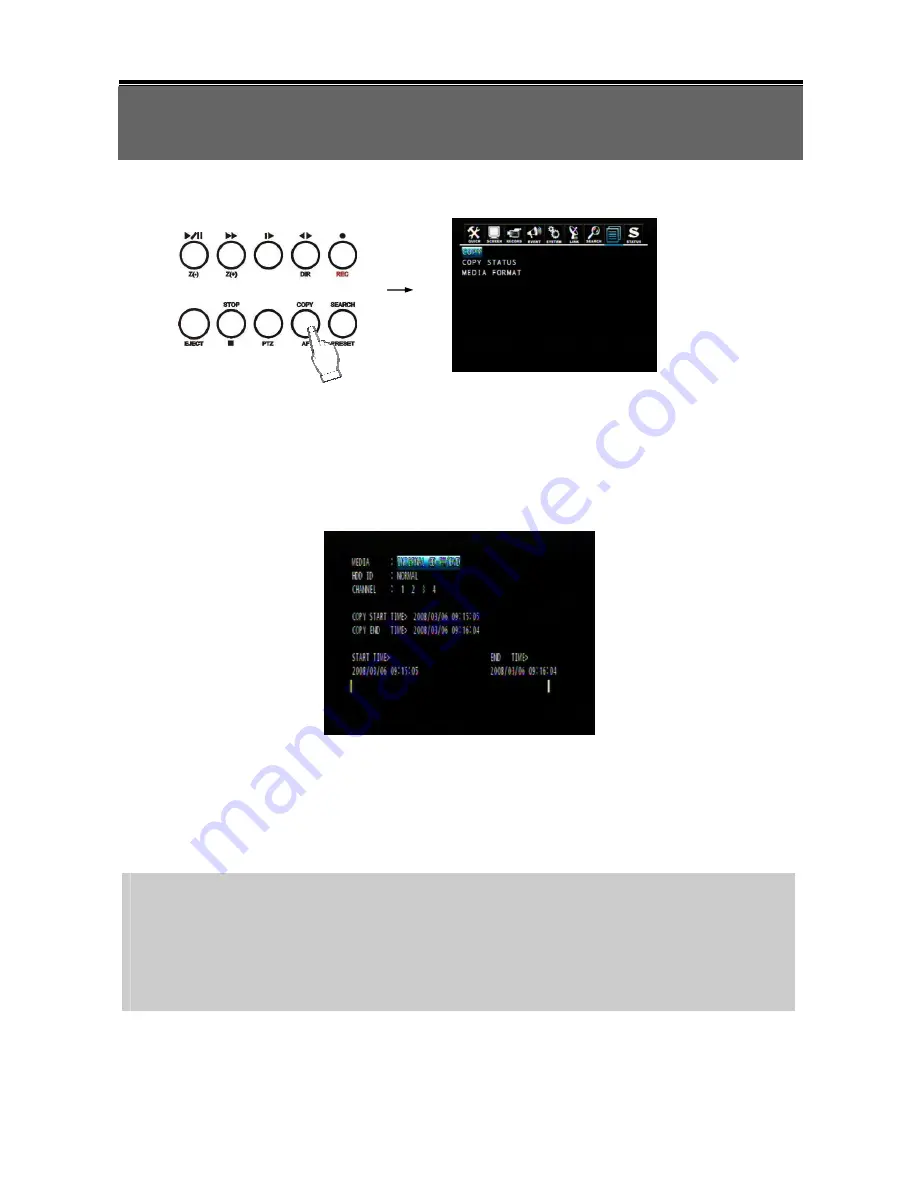
46
Chapter 8 COPY OPERATION AND MENU SETUP
To copy the DVR record data, you can enter the COPY menu through the main menu or press the COPY
button on the front panel.
8.1 Copy
Copy the record data from DVR internal HDD to external storage device.
8.1.1 Copy to USB Storage Device
First, please connect the USB devices (DVD Writer, HDD, Card Reader) to DVR and enter the COPY munu:
MEDIA: Select USB_FRONT
HDD ID: The HDD (HDD0, HDD1) which the record data saved. The default is NORMAL (search data in all
HDDs).
CHANNEL: Select to copy signal channel or all channels.
Select the desired MEDIA, HDD ID, CHANNEL, COPY START TIME, COPY END TIME and press the
ENTER button to start the copy.
NOTE:
- You can see a password input message. Please input the password by the numeric buttons or press
ECT button to cancel.
- You’ll need this password when opening the file in the network viewer.
- When the copy is in process, the copying status (ex. “COPY 30%”) will be displayed on the right side of
the monitor.
- Strong recommend you to format the USB storage device before use.















































