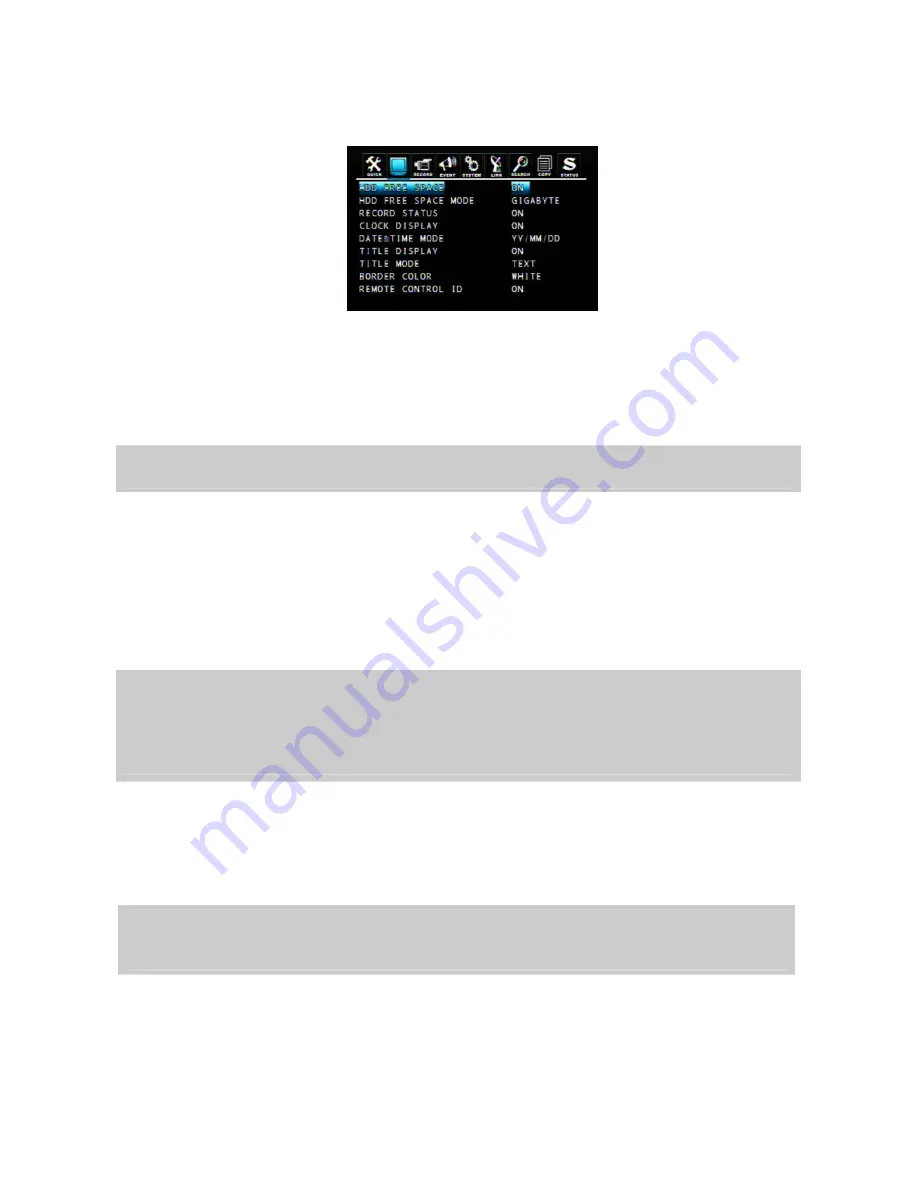
23
5.2.2 Display
To decide which information will be displayed on the screen:
HDD Free Space
If the value is ON, the remaining capacity of the fixed HDDs will be displayed on the screen. The default is
ON.
HDD Free Space Mode
The default is “PERCENT”.
PERCENT: Remaining capacity of the fixed HDDs will be displayed on the screen in percent.
GIGABYTE: Remaining capacity of the fixed HDDs will be displayed on the screen in gigabyte.
Record Status
ON: Displaying the recording status of each channel on the screen. The default is ON.
Clock Display
ON: The date and time will be displayed on the screen. The default is ON.
Date&Time Mode
Choose from “YY/MM/DD” or “MM/DD/YY” or ”DD/MM/YY”. The default is “YY/MM/DD”.
YY/MM/DD: All date and time will be displayed in numbers.
Ex. 2005/01/01 00:00:00
MM/DD/YY: the month section will be displayed in character.
Ex. JAN. 01 2005 00:00:00
DD/MM/YY: the month section will be displayed in character.
Ex. 01. JAN 2005 00:00:00
Title Display
ON: Each channel title will be displayed on the screen. The default is ON.
Title Mode
Title can be displayed as TEXT or BITMAP (a graphics file) format. The default is TEXT.
Border Color
To define the color of the border line under multi display mode. The default is WHITE.
Remote Control ID
ON: The remote controller ID will be displayed on the screen. The default is OFF.
TEXT: Use the characters or symbols in the CHARACTER TABLE as Title name.
BITMAP: If you need other language or characters to name the Title, you can download the bitmap file
through the client viewer software. Please refer to 9.4.10.






























