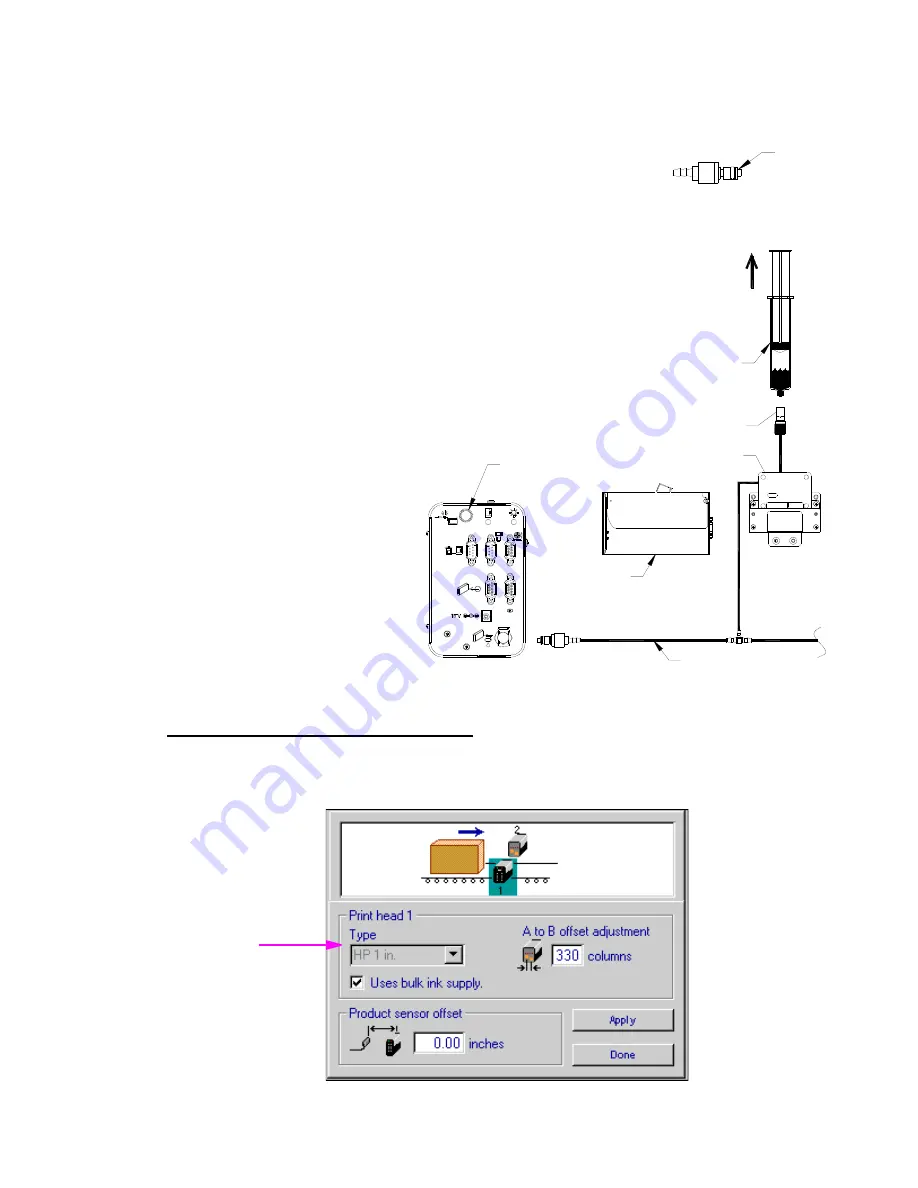
Thermal Jet
Appendix J: Bulk Ink Supply
Thermal Jet Operations Manual Rev M
Page 56
4. Insert print cartridges into the print heads and a 350 ml ink cartridge in the bulk ink
supply.
5. Bleeding air out of the ink lines:
a) At the ink service port of the trunk line, depress the valve
of the fitting in short spurts into a rag or trash can. Con-
tinue this until all air has been bled out of the main trunk
line.
b) Connect the syringe
(2466-166, supplied with
the bulk ink system) to
the septum fitting. While
holding the syringe and
tubing above the regula-
tor, slowly draw the air
out of the ink line. Once
all of the air is out of the
ink line and a small
amount of ink is drawn
into the syringe, discon-
nect the syringe and plug
the septum fitting into the
print cartridge. Repeat
for each regulator.
Configuring system for bulk ink supply
At the controller (or PC software) in the print head setup, select the "Uses bulk ink supply"
check box for each print head in the daisy chain.
Valve
Syringe
Regulator
Print head
Trunk line
Bulk Ink Supply
Septum fitting
Pressure relief valve























