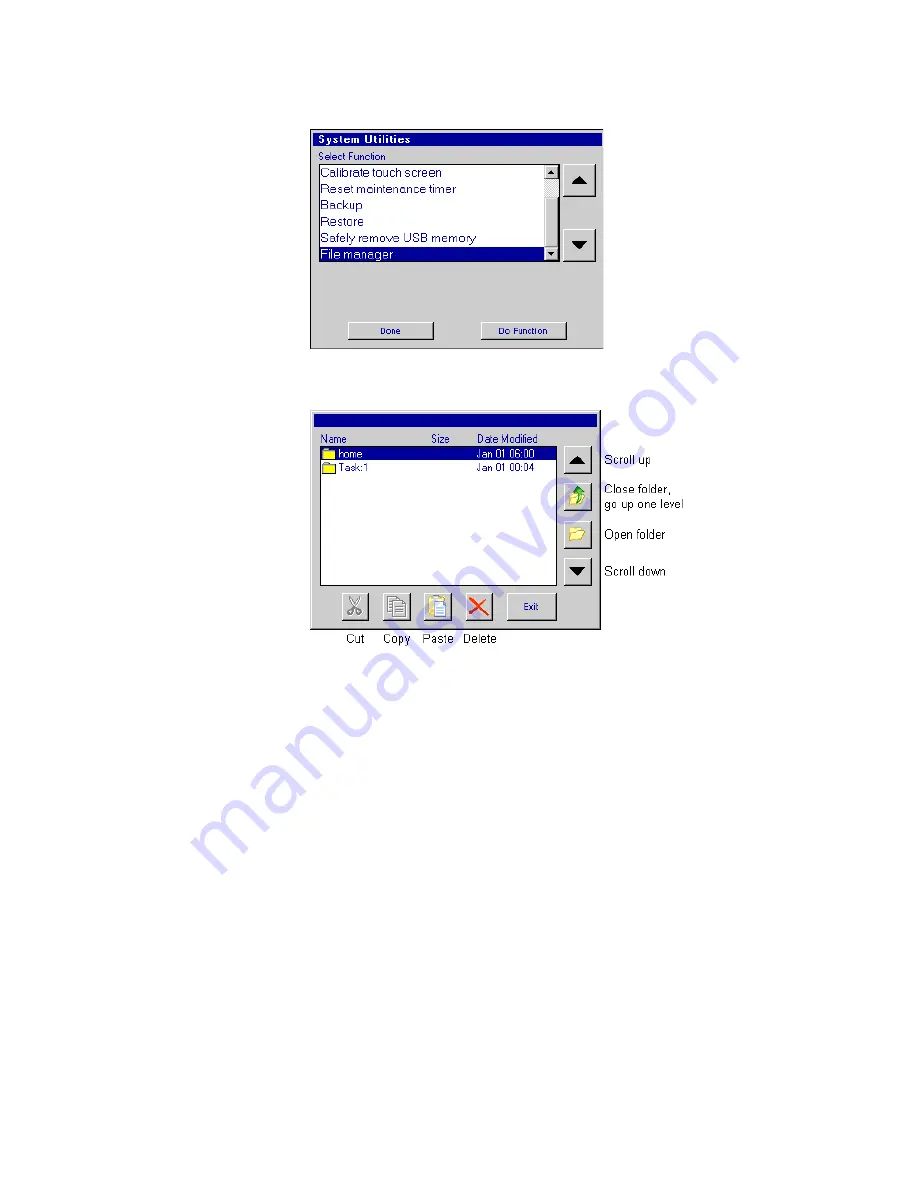
Thermal Jet
Appendix G: Uploading Files to the Print Head and File Management
Thermal Jet Operations Manual Rev M
Page 48
3. Scroll to the bottom of the utilities list and select
File manager
.
4. Touch the
Do Function
button; the
File Manager
screen is displayed.
The
home
folder contains all folders and files related to Controller and Print Head opera-
tions; task folders,
Task:1
and
Task:2
(not shown), contain the font and logo files present
on the print heads on their respective tasks. Task folders are present only when one or both
of the controller's serial ports are configured for serial print heads. Not shown above are
folders
usb0
and
usb1
, which are displayed when USB drives are plugged into the one or
both of the Controllers USB ports. The controller will show only
usb0
as it has only one
USB port. USB folders are not displayed when running the PC InkJet Demo program.
Adding Logo and Font Files
So that they may be correctly selected, displayed, and printed, logos and fonts must be
stored on both the controller and the print head(s).
On the controller, logos are stored in the folder
/home/bmps
, and fonts are stored in the
folder
/home/fnts
. Files are automatically placed in the correct folders when transferred to
the controller from a PC using a web browser; they must be manually placed in the correct
folder when being transferred from a USB drive using the copy-and-paste method.
Uploading a file to a print head loads the file on all print heads on the task. A step-by-step
example of uploading a logo file to task 1 print heads follows. The example assumes the
file being uploaded is already on the controller.






























