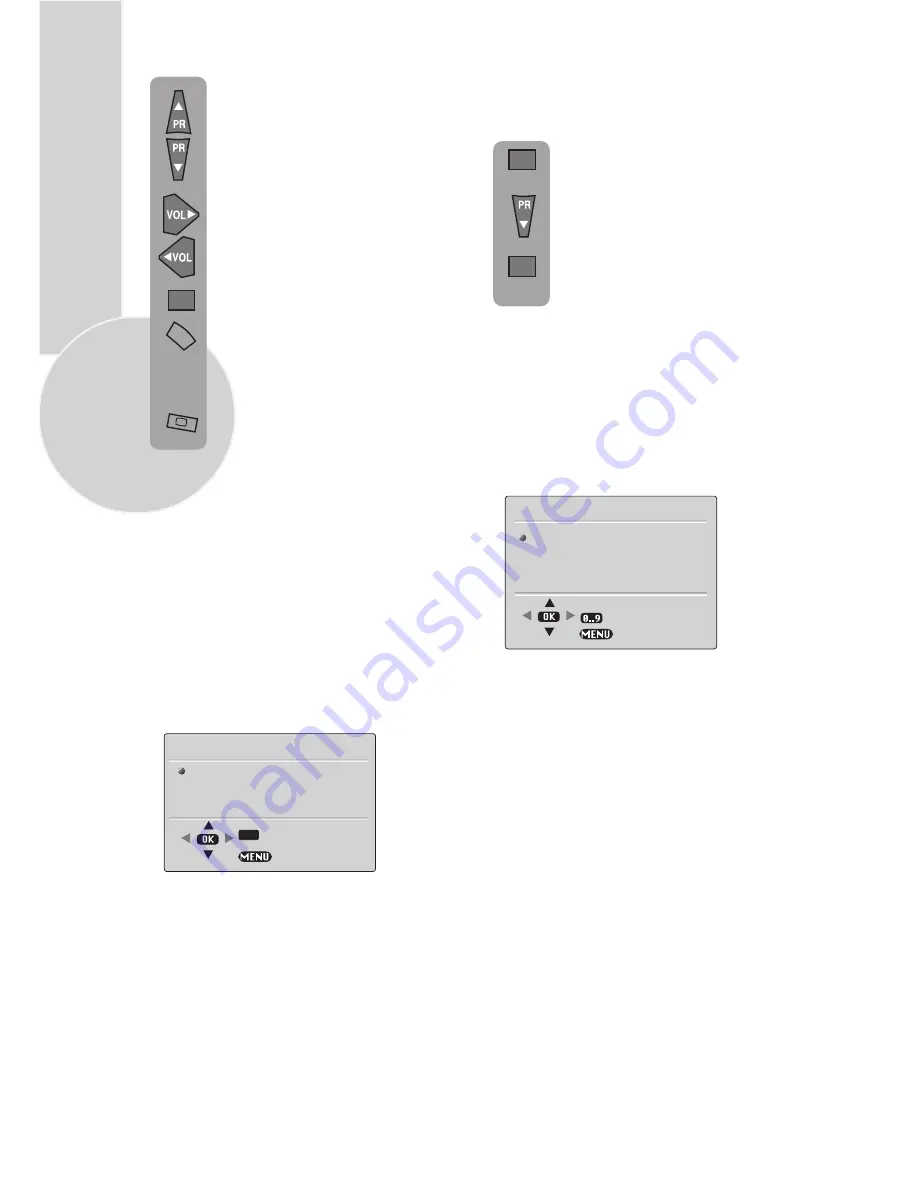
14
Select BRIGHTNESS,
CONTRAST, COLOUR and
SHARPNESS using the
Program
up/down
buttons.
Change the settings with the
Volume up/down
buttons.
To save your settings, select STORE
and press the
OK
button. STORED
will be displayed. Press the
Menu
button to go back to the previous
menu.
You can change the picture type
while watching the TV using the
picture Smart control.
Press the picture
Smart control
to
page through the different picture
types and select the one you want.
Once you have switched the TV off
the picture type will revert to the
stored setting.
Features Menu (Pink button)
Language
There are many languages available for the On
Screen Displays (OSD).
Press the
OK
button to select the
language list.
Press the
Program down
button to
page through all the languages and
OK
to select.
Timer:
Use
Program up
and
down
buttons to select
Timer
in the features
menu. Using the Timer fuction, you can
switch to a specific programme at a pre-
programmed time or you can turn your TV
off at the time you want your TV to be
turned off.
Press
OK
to access the
Timer
menu.
Clock:
Use the numeric buttons to set the
real time.
On Time:
Use the numeric buttons to set
the time that you want your TV to be turned
on (TV should be on stand-by mode).
Off Time:
Use the numeric buttons to set
the time that you want your TV to be turned
off (Stand-by mode).
Alarm Time (Optional):
Use the numeric
buttons to set the alarm time that you want
your TV to alarm.
IMPORTANT NOTE:
Your TV has Digital
Comb Filter, DLTI (Digital Luminance
Transient Improvement) features to improve
picture quality. These features are set ON
and they can not be changed by the end user.
CLOCK
ON TIME
OFF TIME
ALARM TIME
PROGRAM No
TIMER
--:--
--:--
--:--
--:--
P1
Program No:
Use the numeric buttons to
set the programme number that will be
shown when you set the
On Time
.
OK
MENU
OK
OK
BACK
LANGUAGE
TIMER
GAME
TV GUIDE
FEATURES
BACK
OK
SELECT



























