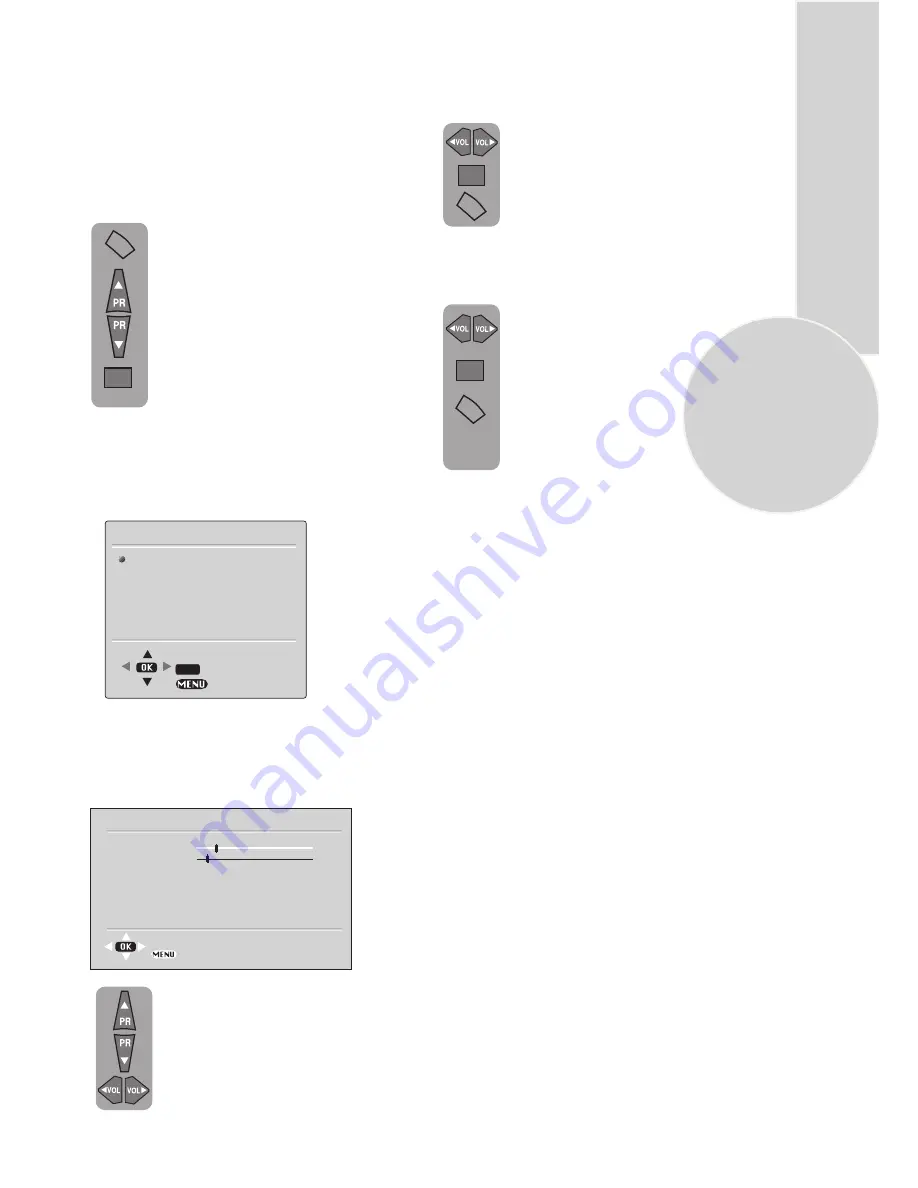
11
Volume
Sets default volume using the
Volume up
and
down
buttons.
To save your settings, select
STORE and press the
OK
button.
will be displayed. Press
the
Menu
button to go back to
the previous menu.
Balance
Sets the sound balance when the
TVis in stereo mode using the
To save your settings, select
STORE and press the
OK
Press the
Menu
button to go back
to the previous menu.
Sound type
This item shows STEREO when receiving
stereo transmission and MONO for mono
transmissions.
TV set up
The TV set up is accessed through the menu
system.
Once you have stored your setup, this is the
setup the TV will default to when you switch
it on.
To enter the MAIN menu press the
Menu
button.
Once in the MAIN menu use the
Program up
and
Program down
buttons to select items in the menu
and the
OK
button to access sub
Please note
If you do not press any buttons for 15 seconds
the menu will be removed.
Sound menu (red button)
menus or use the coloured fastext
buttons for quick access.
Red button
Green button
Yellow button
Blue button
Pink button
Select the required item in the menu
using the
Program up/down
buttons
and make the changes pressing
Volume up/down
buttons. Use the
OK
button to enter EQUALIZER
sub menu.
If the channel you are watching is in
Nicam stereo the On Screen Display
will show NICAM STEREO for a
while.
Please note
If, while watching a Nicam stereo channel,
the signal strength drops and the system
cannot receive then Nicam stereo the OSD will
show MONO. If then signal strength
increases again and nicam stereo can be
received again, the OSD will show
NICAM STEREO.
The TV can be produced to receive the
NICAM broadcasts as an optional
feature.
STORED
Volume up
and
down
buttons
button. STORED will be displayed.
SOUND
PICTURE
PROGRAM TABLE
SETUP
FEATURES
MAIN MENU
- SOUND
- PICTURE
- PROGRAM TABLE
- SETUP
- FEATURES
MENU
OK
OK
MENU
OK
MENU
EXIT
SELECT
OK
VOLUME
BALANCE
SOUND TYPE
SOUND MODE
AVL
DYNAMIC BASS
EQUALIZER
STORE
BACK
SOUND
MONO
NORMAL
ON
ON



























