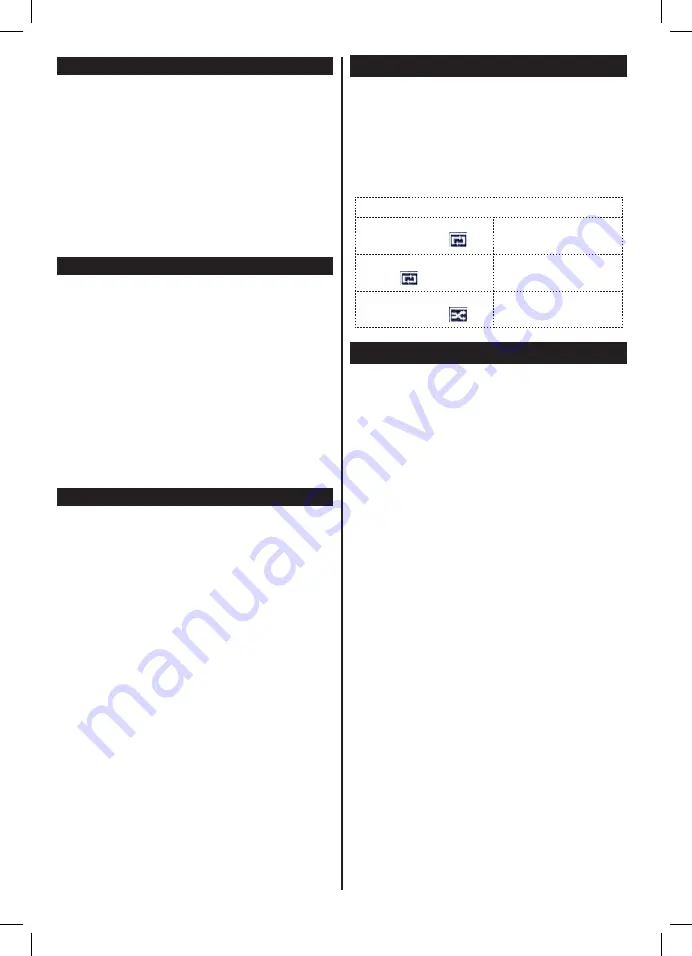
42
Instant Recording
Press
Record
button to start recording an event
instantly while watching a programme. You can
press
Record
button on the remote control again to
record the next event on the EPG. In this case, an
OSD will be displayed, indicating the programmed
events for recording. Press
Stop
button to cancel
instant recording.
You can not switch broadcasts or view the Media
Browser during the recording mode. While recording
a programme or during the timeshifting, a warning
message appears on the screen if your USB device
speed is not sufficient.
Watching Recorded Programmes
Select the
Recordings Library
from the
Media
Browse
r menu. Select a recorded item from the list (if
previously recorded). Press the
OK
button to view the
Play Options
. Select an option then press
OK
button.
Note: Viewing main menu and menu items will not be available
during the playback.
Press the
Stop
button to stop a playback and return
to the Recordings Library.
Slow Forward
If you press
Pause
button while watching recorded
programmes, the slow forward feature will be
available. You can use
Rapid advance
button to
slow forward. Pressing
Rapid advance
button
consecutively will change slow forwarding speed.
Recording Configuration
Select the Recording Configuration item in the
Settings menu to configure the recording settings.
Format Disk:
You can use the Format Disk feature
for formatting the connected USB disk. Your pin is
required to use the Format Disk feature (default pin
is 0000).
Default PIN code can change depending on the
selected country.
If you are asked to enter a PIN code for viewing a
menu option, use one of the following codes: 4725,
0000 or 1234.
IMPORTANT:
Formatting your USB drive will erase
ALL the data on it and it’s file system will be converted
to FAT32. In most cases operation errors will be fixed
after a format but you will lose ALL your data.
If “USB is too slow” message is displayed on the
screen while starting a recording, try restarting
the recording. If you still get the same error, it is
possible that your USB disk does not meet the speed
requirements. Try connecting another USB disk.
Media Browser Menu
You can play photo, music and movie files stored
on a USB disk by connecting it to your TV. Connect
a USB disk to one of the USB inputs located on the
side of the TV. Pressing the
Menu
button while in the
Media Browser mode will access the
Picture
,
Sound
and
Settings
menu options. Pressing the
Menu
button
again will exit from this screen.
You can set your
Media
Browser
preferences by using the
Settings
menu.
Loop/Shuffle Mode Operation
Start playback with the Play
button and activate
TV plays next file and loop
the list.
Start playback with
OK
and
activate
The same file will be
played in a loop (repeat).
Start playback with
OK/Play
button
and activate
The file will be played in a
shuffle.
Quick Menu
The Quick Settings menu allows you to access some
options quickly. This menu includes
Power Save
Mode, Picture Mode, Equalizer Settings, Favourites,
Sleep Timer, CEC RC Passthrough, FollowMe
TV, FollowMe TV to DMR
and
Information booklet
options. Press
Quick Menu
button on the remote control
to view the quick menu. See the following chapters for
details of the listed features.
FollowMe TV
With your mobile device you can stream the current
broadcast from your smart TV using the
FollowMe
TV
feature. Install the appropriate
Smart Center
application to your mobile device. Start the application.
For further information on using this feature refer to
the instructions of the application you use.
Note: This application is not compatible with all mobile device.
FollowMe TV to DMR
This feature allows video streaming from your TV
to another TV or mobile devices, using proper
applications (e.g. UPnP - Universal Plug and Play -
applications like BubbleUPnP). Activate
FollowMe TV
to DMR
and timeshifting starts. Press the red button
and device selection menu will be displayed. Choose
your device and press
OK
.
Note:
FollowMeTV and FollowMe TV to DMR features
work correlated with the PVR feature and requires a
connected USB storage device with FAT32 format and
enough space in it. HD channels are not supported
Содержание 42F-7275
Страница 1: ...LED TV Deutsch English LED 42F 7275...
Страница 2: ......
Страница 4: ......
Страница 36: ......
Страница 68: ...www itt deutschland de...
















































