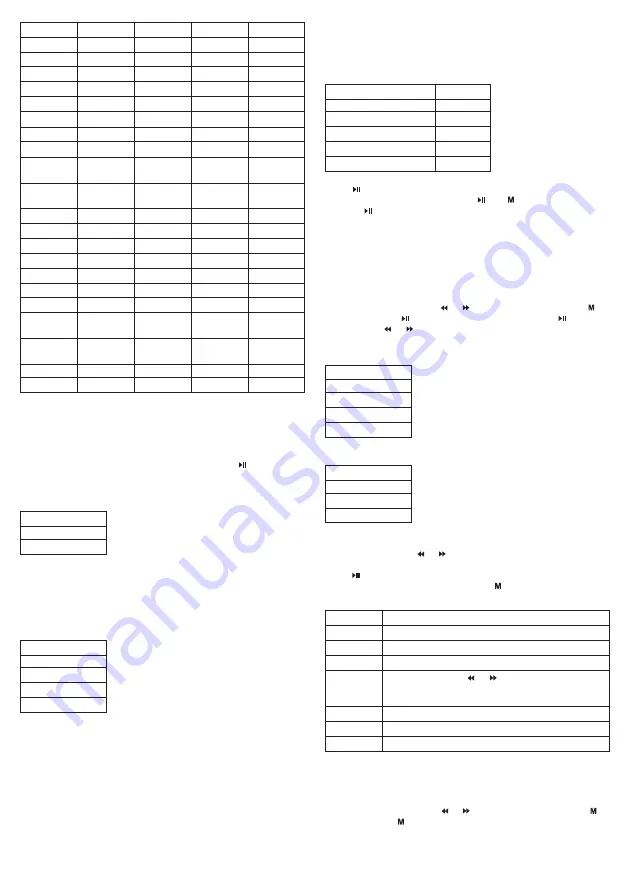
P.5
Notice: the normal waveband and Japanese waveband can store 20
pre-tuned stations.
2.6. Image mode
2.6. Image mode
From the main menu, press or to select Image mode. Press
to confirm. Press again to go to the sub-menu:
FM RADIO Save
Record
Delete
Delete all
Auto-search: Keep or pressed down for 2
seconds to adjust the frequency up or down until the
station is automatically set.
Normal waveband
Japanese waveband
Exit
Installing the AMV/AVI file format converter
Installing the AMV/AVI file format converter
Make sure Windows Media Player 9.exe and DirectX 9.0 are installed
before installing this software.
When you connect the player to your PC via the USB cable, an
installation window will appear. Click “accept” to configure the device.
To activate the video format converter, you need to find the file V4.41
in the device folder, and then:
1. Run Setup.exe to install the software, then restart the PC.
2. Choose the menu: Start----------Programme-------------- Mp3 player
utilities----- AMV/AVI file converter.
3. A Windows panel will appear where you can choose the file to
convert, then choose the folder where the new converted file will be
saved to, and click on ‘start converting’.
2.3. Recording mode
2.3. Recording mode
The options in this mode are:
To see the lyrics of songs, press “M” while the music is playing and the
lyrics will appear on the screen. To open the lyrics, make sure the file
has the same name as the audio file, except for the .lrc extension.
Also, both files have to be in the same folder.
In playback mode, under Mp3, AMV/AVI mode, press to stop
playback, and then press Mode control.
2.1.2. When the music is not playing, the options are:
To delete a file, select the option “delete file” and choose the file you
want to delete. When you confirm the deletion, the screen will be as
shown in figure 2.1.3.
2. 2. Movie mode
2. 2. Movie mode
The options in this mode are:
Configuración
de Velocidad
REPEAT
Repeat no.
Interval
Select
bookmark
Delete
bookmark
Add bookmark
Exit
Time
Repeat mode
Favourites list
SRS WOW
User controls
SRS 3D
TruBass
Focus
Centre
definition
Speaker size
Limiter
Exit
Turn off SRS
WOW
1x speed
2x speed
4x speed
8x speed
16x speed
Local folder
Delete file
Delete all
Playback
Local folder
Repeat
Delete file
Delete all
Press to start recording. Remember:
1. During recording, only the controls and are effective.
2. Touch to save the current recording as a file and start a new
recording.
3. Make sure there is enough power in the battery for recording.
4. The player can store up to 99 recorded files in each folder. If the
screen shows it is out of space, this means there are already 99
voice recording files in the folder. In this case, change to a new
folder.
2.4. Voice mode
From the main menu, press or to select voice mode. Press to
confirm and press to play back the recorded file. Press to stop
playback and or to select recording files.
While the file is playing you can access these options:
While playback is stopped you can access these options:
2.5. FM Radio mode
2.5. FM Radio mode
Manual search: press or to find stations manually.
Press to save the station. If you don't save, it will look for stations
with the automatic search function. Press again to go to the next
sub-menu:
Playback
Local folder
Repeat
Delete file
Delete all
Local folder
Delete
Delete all
Exit
Local folder
Recording quality
Exit
32K BPS
64K BPS
128K BPS
256K BPS





















