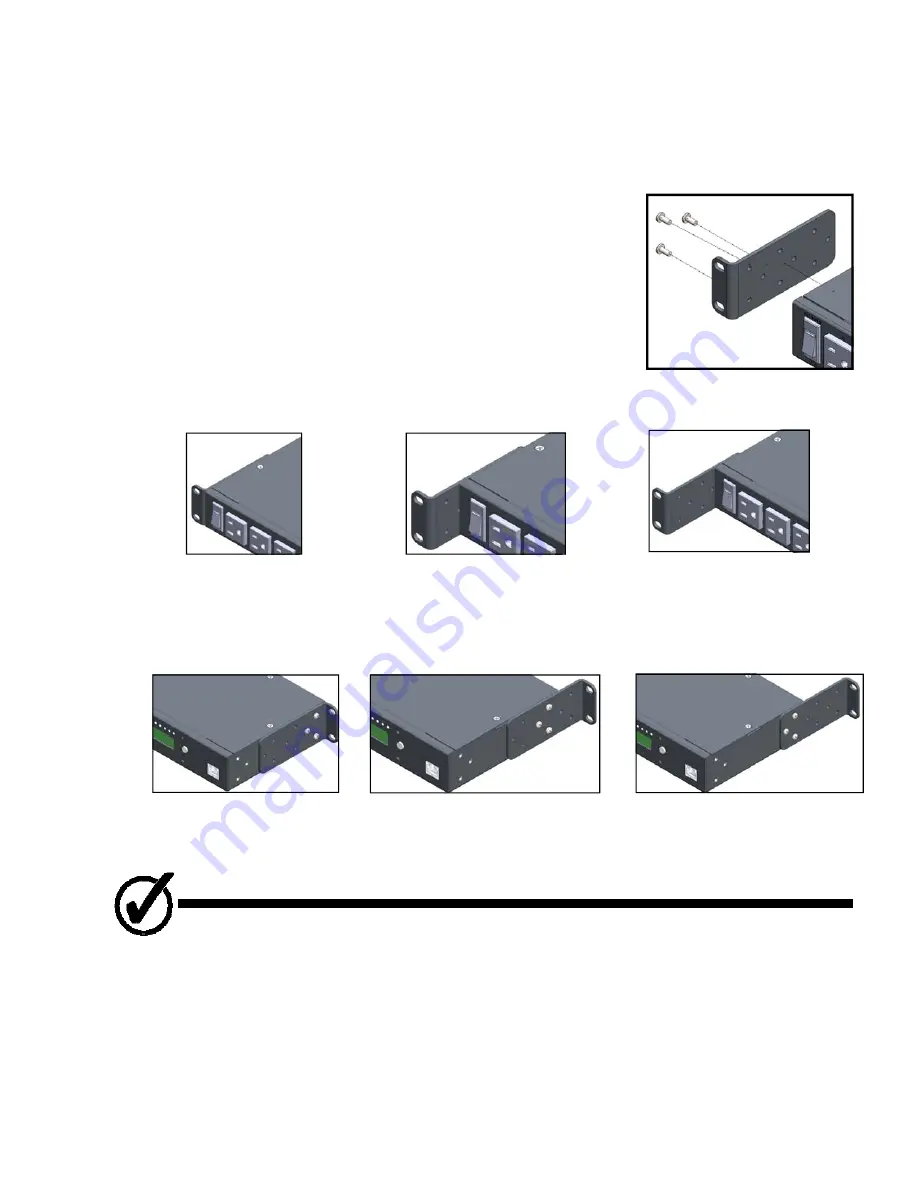
USER
MANUAL
V2.22
ITS
COMMANDER™
Model:
1RU8126MS
Page
9
Moun
Ɵ
ng
Procedure
The
ITS
Commander
is
provided
with
moun ng
brackets
for
a
standard
19
‐
inch
rack.
Each
moun ng
ear
is
removable
and
adjustable
towards
the
rear
or
the
front
.
Choose
the
desired
moun ng
bracket
loca on.
1.
Remove
retaining
screws
from
unit
body
2.
Choose
the
loca on
of
the
bracket,
by
aligning
the
moun ng
bracket
holes
to
the
unit
body.
3.
Secure
using
retaining
screws
4.
Repeat
for
the
other
side.
Bracket Loca
Ɵ
on Op
Ɵ
ons
Front
Recessed
Front
Flush
Front
Deep
Recessed
Rear
Recessed
Rear
Flush
Rear
Deep
Recessed
NOTE
Ensure
to
replace
all
screws
in
the
moun ng
holes.
Empty
screw
holes
should
be
fi
lled.
5.
Mount
in
a
standard
EIA
19”
Rack
with
(4)
#10
screws.










































