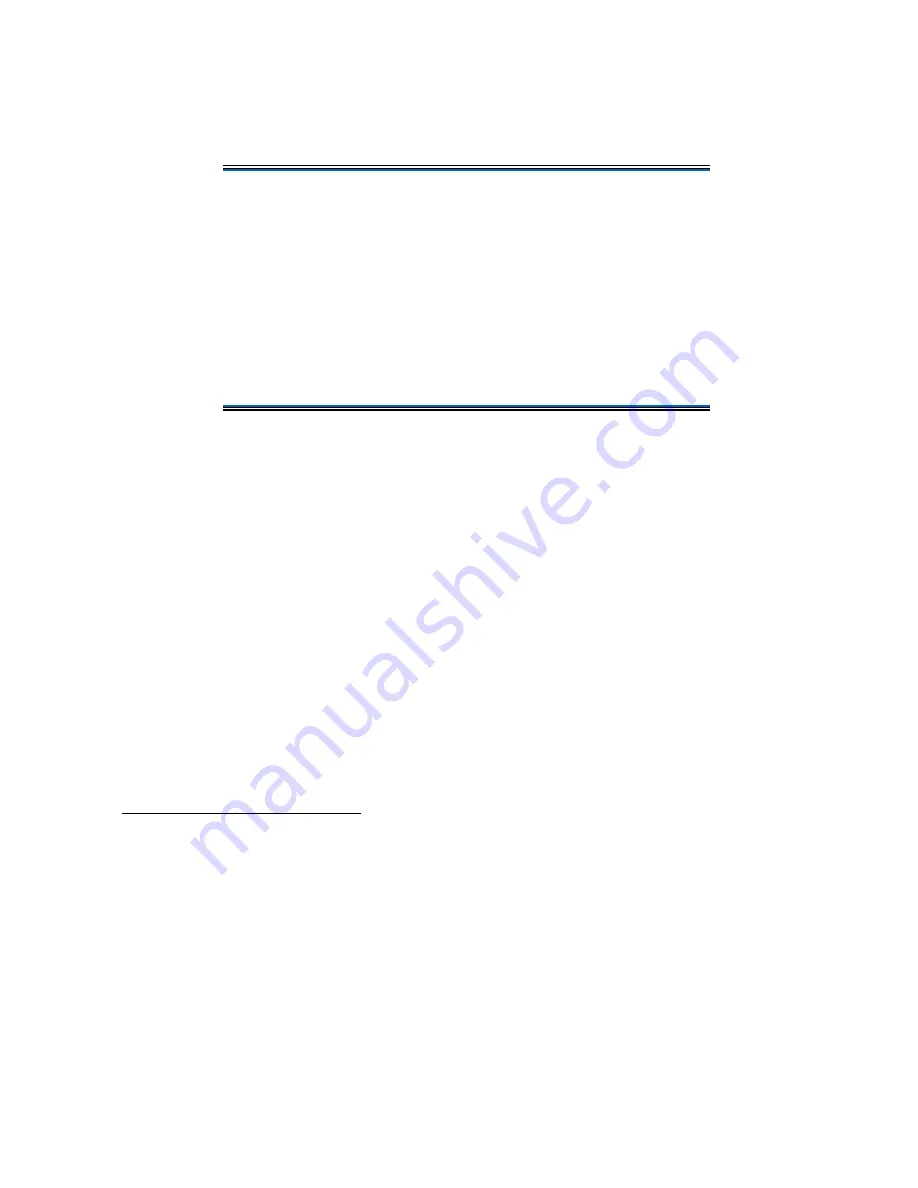
GoBook Pro Help
Page 8 of 74
file://C:\WINDOWS\TEMP\~hh6357.htm
5/23/01
Your GoBook Pro computer has a touch screen display. Follow the guidelines below to calibrate the
touch screen for optimum use.
Calibrating the touch screen
To calibrate the touch screen click the Start menu, select Programs, UPDD or Touch screen, and then
select “Calibrate. This opens the touch screen calibration program.
Calibrating the touch screen involves touching and releasing on the X with the stylus on your screen.
This action aligns the background image with the screen.
NOTE
If you cannot select objects accurately with the stylus you may need to re-calibrate the touch
screen. This can be accomplished by revisiting the procedure above.
Adjusting the Screen
You can adjust the display brightness for better viewing.
Use the following keys to make adjustments:
Setting the Date and Time
To set the date and time
1. Click the Start button, select Settings, select Control Panel, and double-click the Date / Time
icon.
2. From the Date / Time Properties menu, make changes to the Time and Date, and then close this
CAUTION
l
Always use an approved stylus or your finger.
l
Never use sharp, hard, or abrasive implements on the
touch screen such as ball point pens, pencils, or keys.
They could damage the screen.
l
To clean the touch screen panel, apply a household glass
cleaner to a soft, clean, dry cloth and wipe the screen.
To Do This...
Press
Brighten the display
FN+F3
Darken the display
FN+F2























