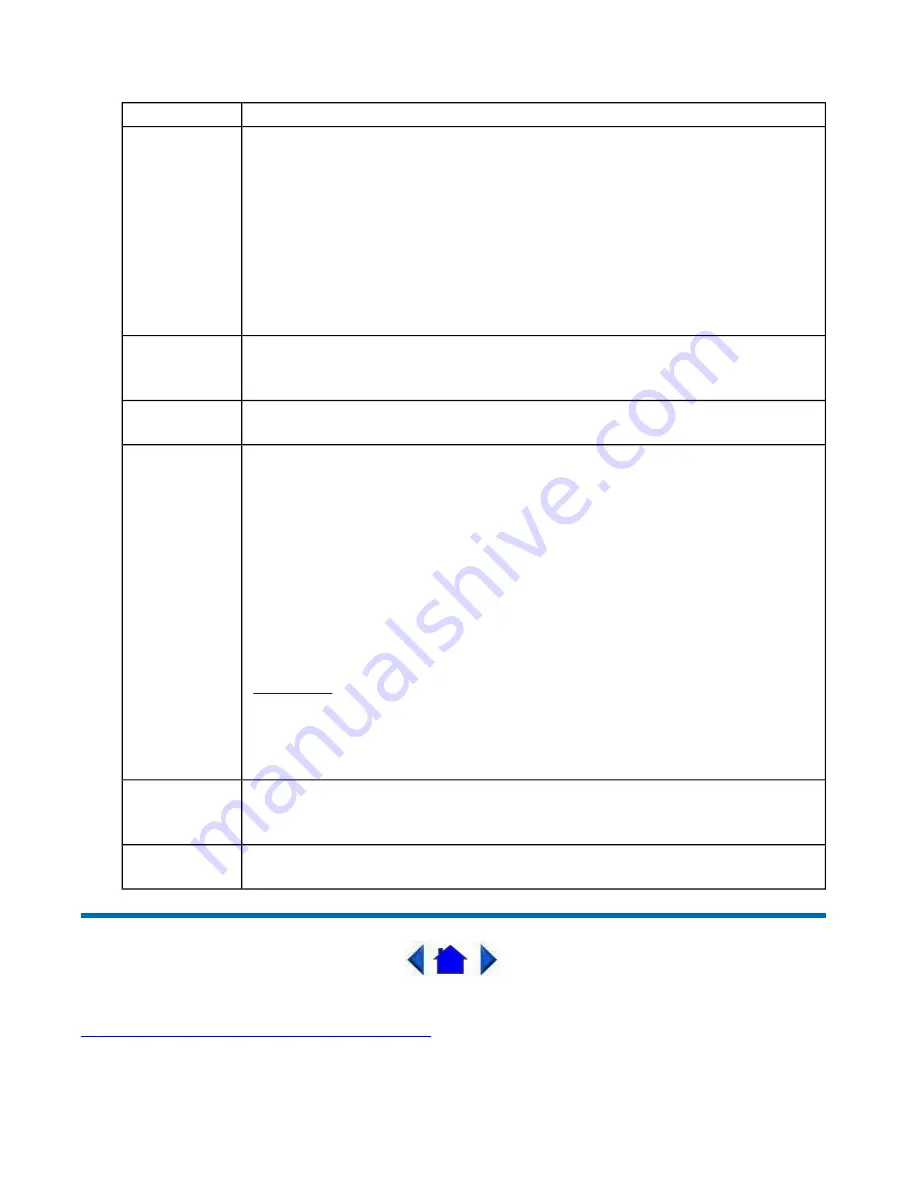
GoBook Pro Help
Page 43 of 74
file://C:\WINDOWS\TEMP\~hh6357.htm
5/23/01
79_0100_001
© 2001 Itronix Corporation. All rights reserved.
Optional Equipment and Accessories
Field
Function
Exit Saving
Changes
After making your selections on the Setup menus, this option stores the
selections displayed in the menus in CMOS, a special section of memory that
stays on after your turn your system off. It then exits the SETUP program.
The next time you boot your computer, the BIOS configures your system
according to the Setup selections stored in CMOS.
During boot up, PhoenixBIOS attempts to load the values saved in CMOS. If
those values cause the system boot to fail, reboot and press [F2] to enter
Setup. In setup, you can get the Default Values or try to change the
selections that caused the boot to fail.
Exit
Discarding
Changes
Use this option to exit Setup without storing in CMOS any new selections
you may have made. The selections previously in effect remain in effect.
Use Setup
Settings
Load Setup
Defaults
To display the default values for all Setup menus, select "Load Setup
Defaults" from the Main Menu.
If during boot up, the BIOS program detects a problem in the integrity of
values stored in CMOS, it displays these messages:
System CMOS checksum bad - run SETUP
Press <F1> to resume, <F2> to Setup
The CMOS values have been corrupted or modified incorrectly, perhaps by an
application
program that changes data stored in CMOS.
Press [F1] to resume the boot or [F2] to run Setup with the ROM default
values already loaded into the menus. You can make other changes before
saving the values to CMOS.
Discard
Changes
If during a Setup Session, you change your mind about changes you have
made and have not yet saved the values to CMOS, you can restore the values
you previously saved to CMOS.
Save
Changes
Saves all the selections without exiting Setup. You can return to the other
menus if you want to review and change your selections.






























