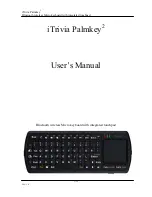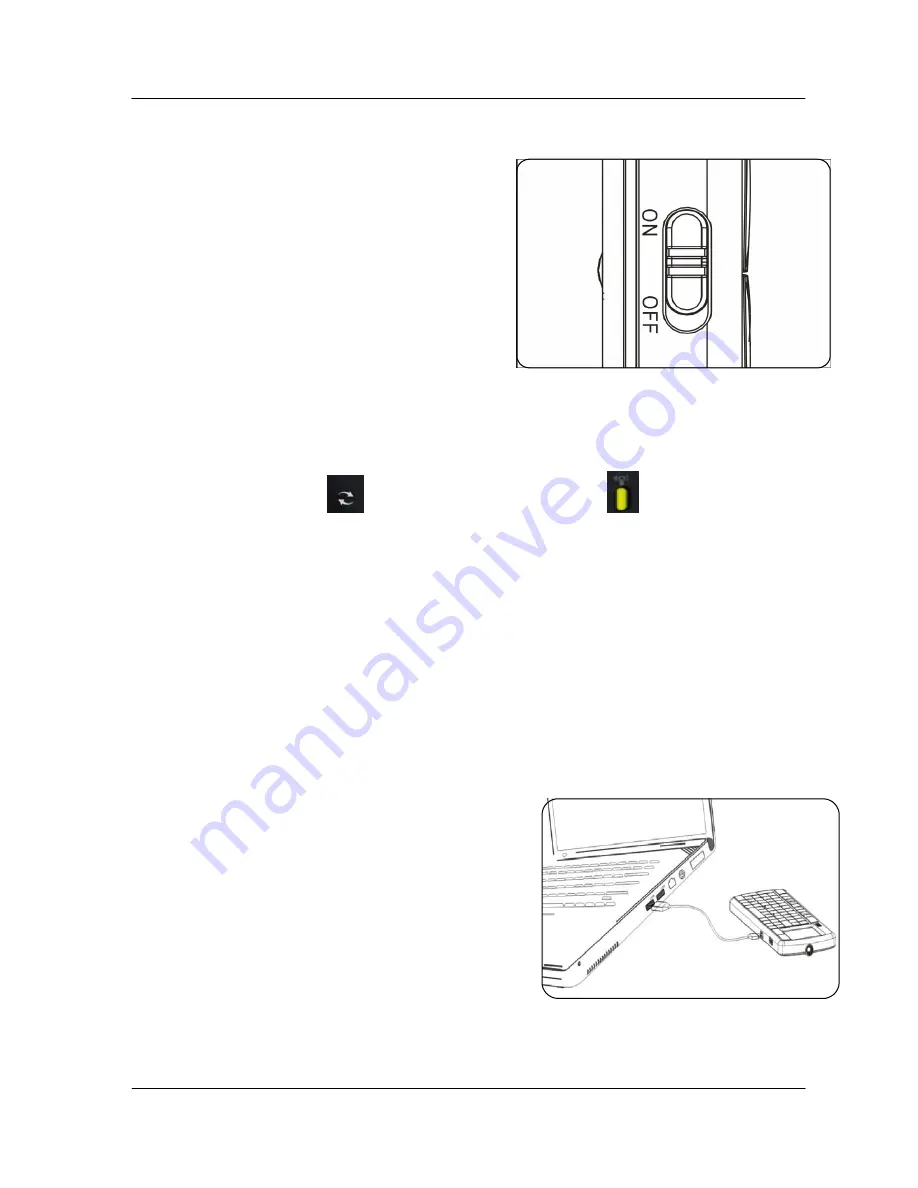
iTrivia Palmkey
2
Bluetooth wireless Micro keyboard with integrated touchpad
6/22
Ver: 1.0
5.1.4.
Move the power switch to ON.
Figure. 4
5.1.5.
Pairing
Click the PAIR/CONNECT
key, the communication indicator
will blink on 2S and
off 1S, indicating the keyboard enter pairing status. Follow the instruction of the host device for
discovering Bluetooth device. Once the pairing is established successfully, the yellow LED will
turn off, you can use the keyboard and touchpad.
5.1.6.
Congratulation
Congratulation! You have succeeded in installation the Keyboard, please enjoy your
entertainment from anywhere!
5.2.
Recharging battery
The device with Hi-grade Li-polymer battery, please
use only approved data lines and chargers.
Plug the power USB cable into the power port on the
side of the Keyboard.
Plug the power USB cable into the USB port on the
side of PC to start charging the Hi-grade Li-polymer
battery.
The red LED will turn on indicating charging status.
A full charge is about four hours for up to one month
of use. A ten-minute charge provides about one day
of use.
When the charging is completed, the charging LED
Figure. 5