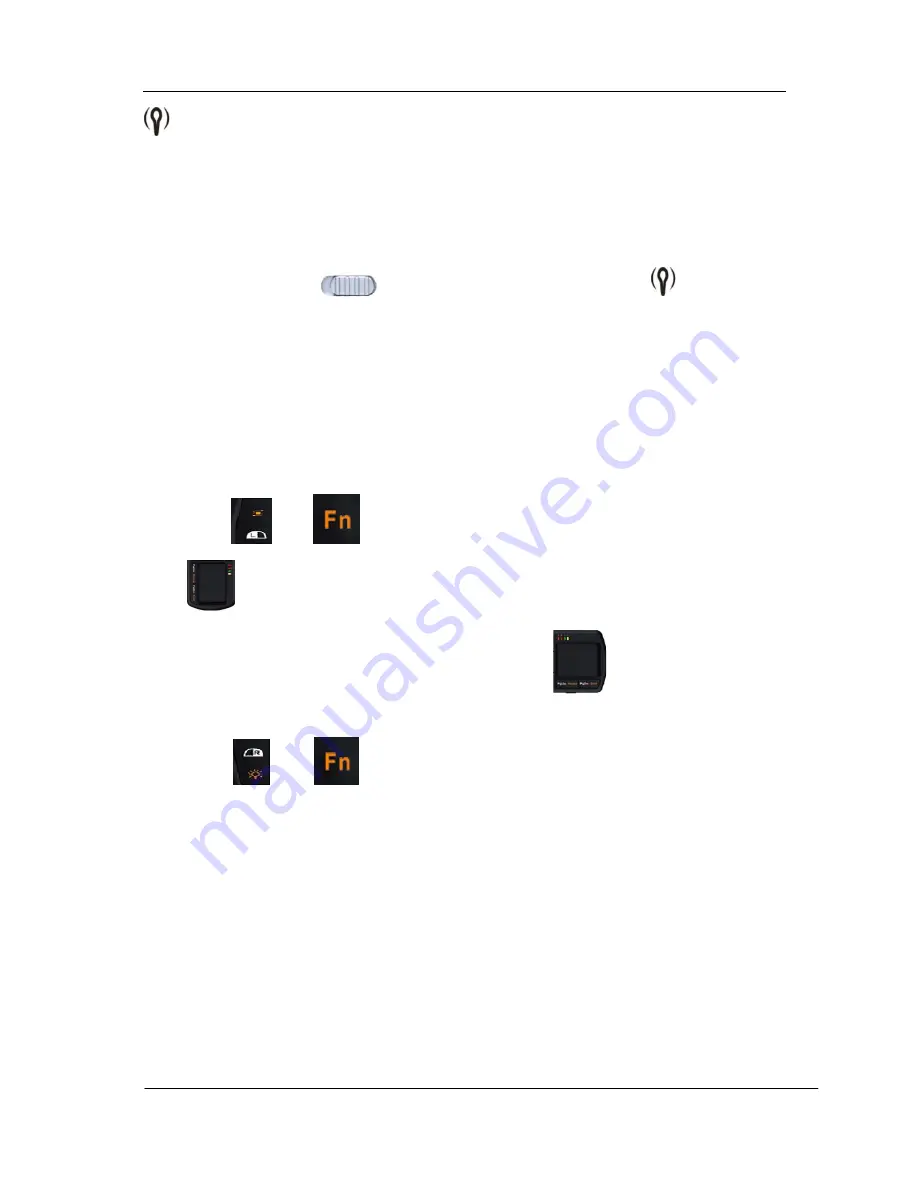
iTrivia Palmkey
2
Bluetooth wireless Micro keyboard with integrated touchpad
When turn on the device, the yellow LED will bright for 5 seconds.
Press the pairing key, yellow LED glints, indicating the keyboard is in pairing status, yellow
LED turn off when successfully pairing.
7.3.
Power On /Off
Push the power switch
to the “ON” position, the yellow LED
will bright for 5
seconds, the backlight will bright as well. When the yellow LED turn off, you can use it as a
QWERTY keyboard, use the touchpad to control the cursor as a mouse. If you don’t use the
keyboard, please push the power switch to “OFF” position to save the energy.
7.4.
Using “Fn” key
z
Hold down the “Fn” key to enable the function labeled in orange.
z
There are two special functional key on the mouse left and right key as below:
Press
and
, the direction of the touchpad will change to vertical as
, if you’re using the Keyboard as a presenter, it’s very useful for your operating
the Keyboard with one hand, the original direction is
.
Press
and
, Backlighting will turn on or off. Backlighting allows
effortless text entry, even in low light.
7.5.
Using media control keys
The media control keys provide you good feeling and convenience when you’re watching film
through PC, adjust the volume, speed and so on just stay in Sofa, no need leave your seat to go
to your PC.
7.6.
Laser Pointer/flashlight function
This device provide optional version of Laser pointer for presenter and flashlight function for
home use, the standard is with LED flashlight, if in dark environment, you can use the LED
19/22
Ver: 1.0


















