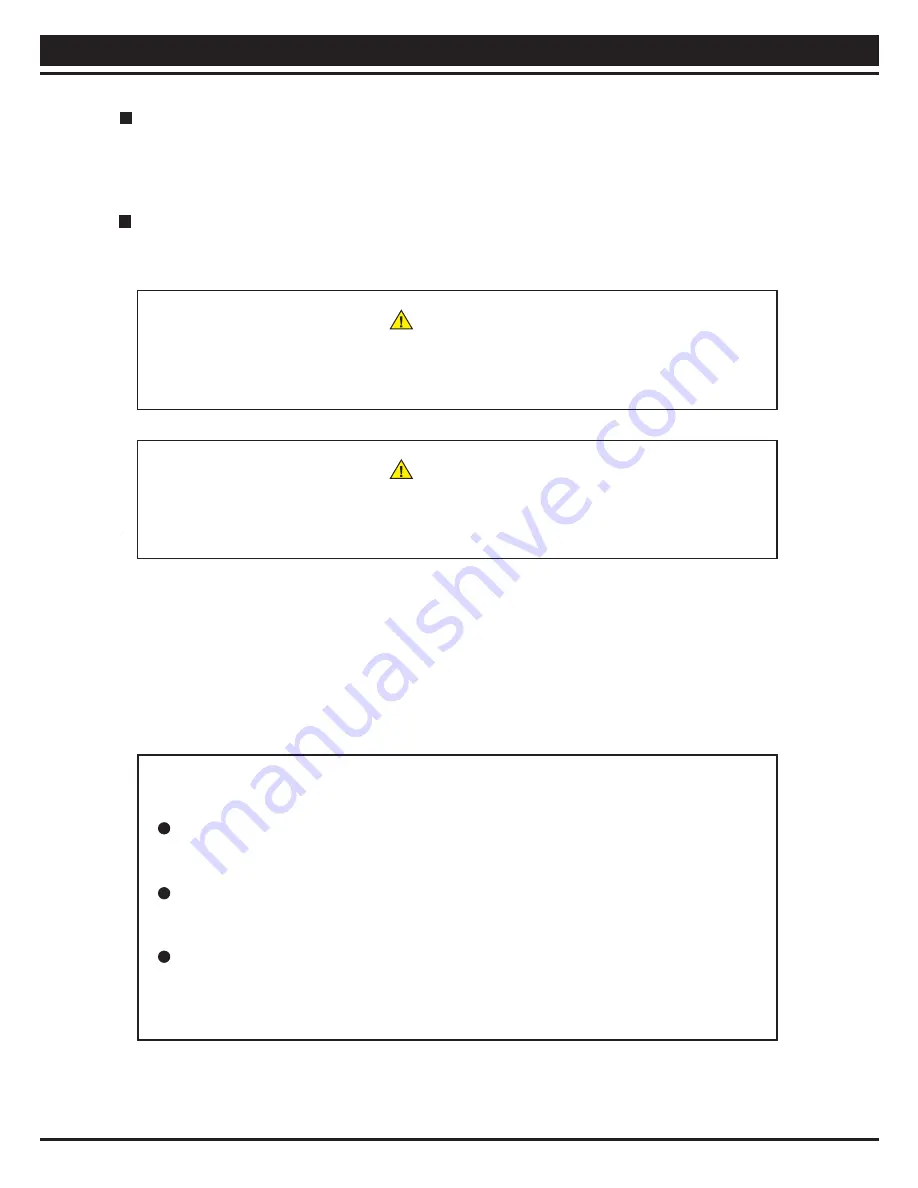
CT334exa
6. Operating CT334exa
9
If a paper jam occurs, the CT334exa immediately stops and the STOP button LED comes on in
red. In this case, open the top cover and remove the jammed paper and cut margins. Then,
properly place the paper into the paper supply unit, and press the START button to start the
CT334exa again. (For instructions on how to remove jammed paper, see Page 12.)
Jammed paper cannot be reused. Dispose of it.
6-5 Starting actual cutting
Press the START button to start cutting. The sheets are continuously fed one by one from the
paper supply unit to be cut into business cards. Completed business cards are ejected into the
card receiver. (Cut margins are put into the margin receiver.)
Warning
When an abnormal sound, smell, or condition is encountered, immediately turn off and
unplug the CT334exa. Then, ask your distributor for repair.
Caution
Although the CT334exa is designed to stop running when the top cover is opened, be
sure to turn off the power before removing jammed paper or cut margins.
Note
Do not leave unused paper exposed to room air. Put it back in the package. Then,
seal the package where possible so that the paper will not be exposed to outside air.
Adhesion of the toner used for laser printers and the like depends on the humidity of
the paper.
If cut margins overflow the margin receiver, they may then wind themselves around
the cutter, which causes paper jams. To avoid this, remove cut margins from the
margin receiver whenever you take out finished business cards.
Содержание CT334exa
Страница 20: ...CT334exa 9 Cutting Layout 18 297 210 11 1 0 1 0 11 51 5 51 5 51 5 51 5 51 15 85 10 85 15 51 x 85 Cutting Layout...
Страница 21: ...CT334exa 9 Cutting Layout 19 297 210 15 85 10 85 15 7 5 54 3 54 3 54 3 54 3 54 7 5 54 X 85 Cutting Layout...
Страница 22: ...CT334exa 9 Cutting Layout 20 297 210 5 55 3 55 3 55 3 55 3 55 5 15 85 10 85 15 55 X 85 Cutting Layout...






















